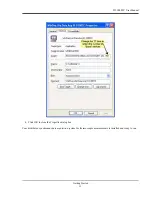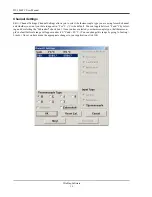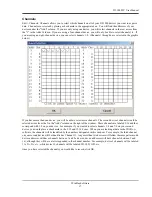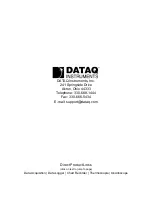DI–1000TC User Manual
Getting Started
10
Installing Multiple Devices in a Daisy Chain
Up to 8 DI-1000TC instruments (64 channels max) may be daisy-chained together to form a distributed synchronous
network.
1.
Connect the first instrument in the chain to your adapter (DI-1000-USB or DI-1000-232) and install it using the
appropriate installation instructions. This is the “Master” instrument.
2.
Run the DI-1000 Configuration Software found in the Windows Program Group specified during installation.
The default is Start > Programs > WinDaq > DI-1000 Config.
3.
Click on Configure > Setup in the DI-1000 Config menu.
4.
Enter “1” in the text boxes for Address, Previous Device, and Master.
5.
If you are daisy-chaining one to four units, select a Baud Rate of 9600 (default) for 1-30 channels or 19200 for
more than 30 channels. If you are daisy-chaining five to eight units, select a Baud Rate of 19200.
6.
Click on
Write
to configure the instrument.
7.
Disconnect the “Master” instrument from the adapter.
8.
Connect and power the next instrument in the chain.
9.
Enter “2” for Address. Enter “1” for Previous Device, and Master. This device is “Slave 1.” Enter the same Baud
Rate entered in Step 5. For more information on USB ID addresses see “Setting up Addresses for Your Devices”
on page 13.
10. Repeat steps 7 and 8 for each device incrementing Address and Previous Device by one for each subsequent
instrument. Each unit must be powered down after changing the device address or baud rate. Master should
always be “1” and the Baud Rate should be the same for each device.
11. After the setup is complete for all devices in the chain, connect the “Master” unit to the adapter.
12. Insert a standard CAT-5 cable to one of the RS-485/422 ports on the back of the “Master” instrument. It does not
matter which port you insert the cable into.
13. Connect the other end of the CAT-5 cable to one of the RS-485/422 ports on the back of the “Slave 1” instrument.
It does not matter which port you insert the cable into.
14. Connect each instrument in order by Address (assigned in step 9) in the same manner.
15. Power each instrument using one of the Power jacks on the rear of each instrument. Power may be daisy-chained
in the same manner as the CAT-5 cables (four instruments max for each power supply).
16. Once all units have been connected and powered you must change the Target in the Shortcut Properties in
WinDaq Software to reflect the number of “Slave” devices in your network.
a. Right-click on the WinDaq Lite Data Acq DI-1000TC program in the Windows startup menu. Default is Start >
Programs > WinDaq > WinDaq Lite Data Acq DI-1000TC.
b. Click on the Shortcut tab.
c. Change “-N0” to “-Nx” at the end of the Target text box where x is the number of “Slave” units installed in the
daisy chain (total number of instruments minus 1).