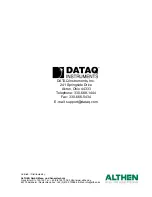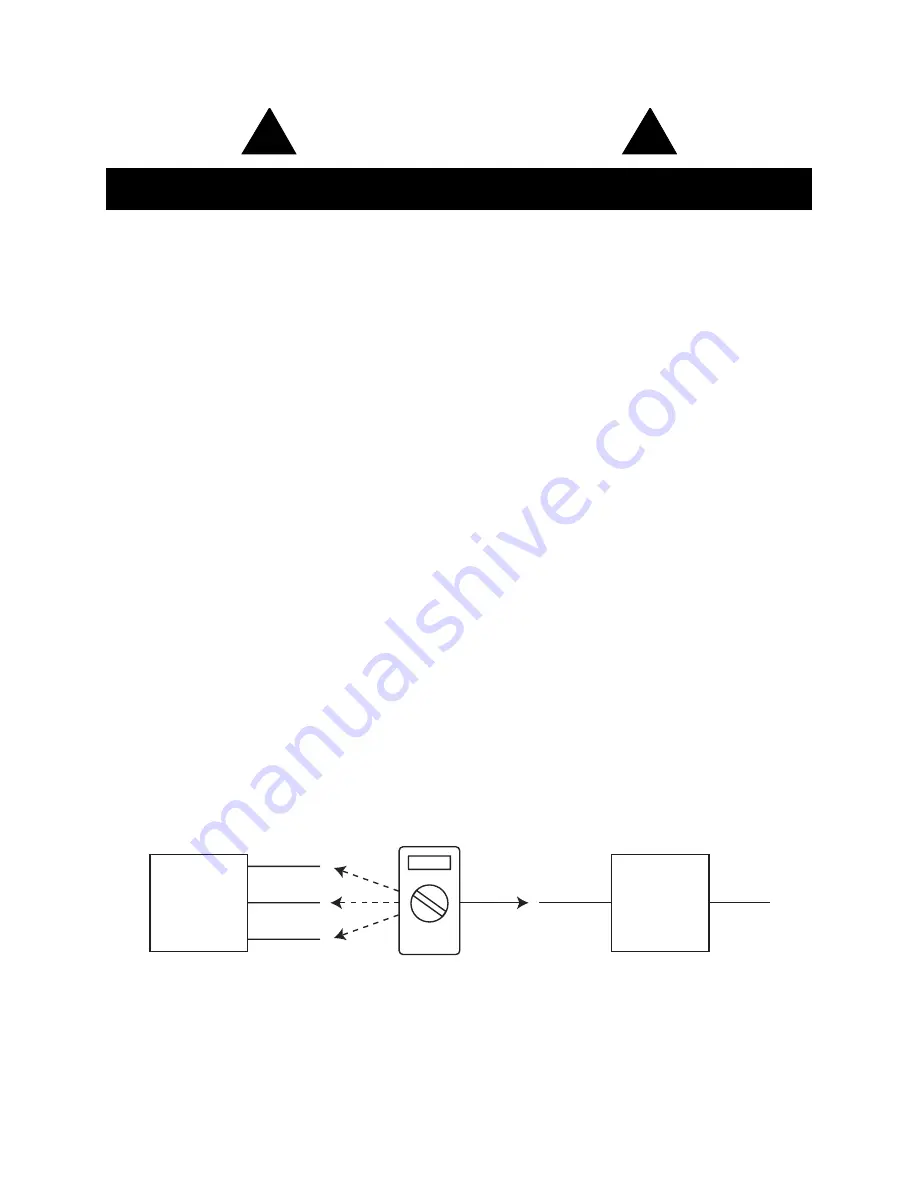
v
CAUTION
READ BEFORE CONNECTING INPUT SIGNALS
The data acquisition device you have purchased and are about to use is
NOT
an
ISOLATED
product. This means
that it is susceptible to common mode voltages that could cause damage to the device.
SUCH DAMAGE IS NOT
COVERED BY THE PRODUCT’S WARRANTY
. Please read the following carefully before deploying the prod-
uct. Contact DATAQ Instruments Support at 330-668-1444 for all questions.
This product can tolerate a maximum applied voltage of only ±20V peak without damage. Although you may be cer-
tain that the signal you want to measure is lower than this level, a common mode voltage (CMV) with an unknown
value may combine with your signal of interest to exceed this ±20V limit. In such instances, the product will be dam-
aged. Verify a CMV does not exist before connecting signals and acquiring data with your device. Use the following
procedure to check for CMV:
1.
DO NOT connect your data acquisition device to the device under test. If the device under test is connected to
your data acquisition device, disconnect it.
2.
Connect your data acquisition device to the appropriate interface on your PC (USB, Ethernet, RS-232 Serial, or
Parallel Printer Port).
3.
Apply power to your data acquisition device, your PC, and the device under test.
4.
Use a digital voltmeter to make the following measurements:
a.
Measure the voltage (both the AC and DC range) between the ground terminal of your data acquisition
device and of the device under test. This measurement should not exceed the Full Scale Range of
your data acquisition device.
b.
Measure the voltage (both the AC and DC range) between the ground terminal of your data acquisition
device and Signal- of the device under test. This measurement should be at or very near 0 Volts.
c.
Measure the voltage (both the AC and DC range) between the ground terminal of your data acquisition
device and Common of the device under test. This measurement should be at or very near 0 Volts.
5.
Should ANY of these measurements exceed their recommendation
DO NOT CONNECT SIGNALS
to the data
acquisition device. A common mode voltage may exist that could destroy the instrument. You MUST determine
the source of the CMV and eliminate it before taking any measurements.
1
Measured signal is not to exceed the Full Scale Range of your data acquisition device.
2
Measured signal must be at or very near 0 volts.
3
Measured signal must be at or very near 0 volts.
4
Connect to GND (Analog Ground) port on DI-194RS instruments.
!
!
Device
Under
Test
1
Signal -
2
Common
3
Digital Voltmeter
Data
Acquisition
Device
To PC
Ground
4