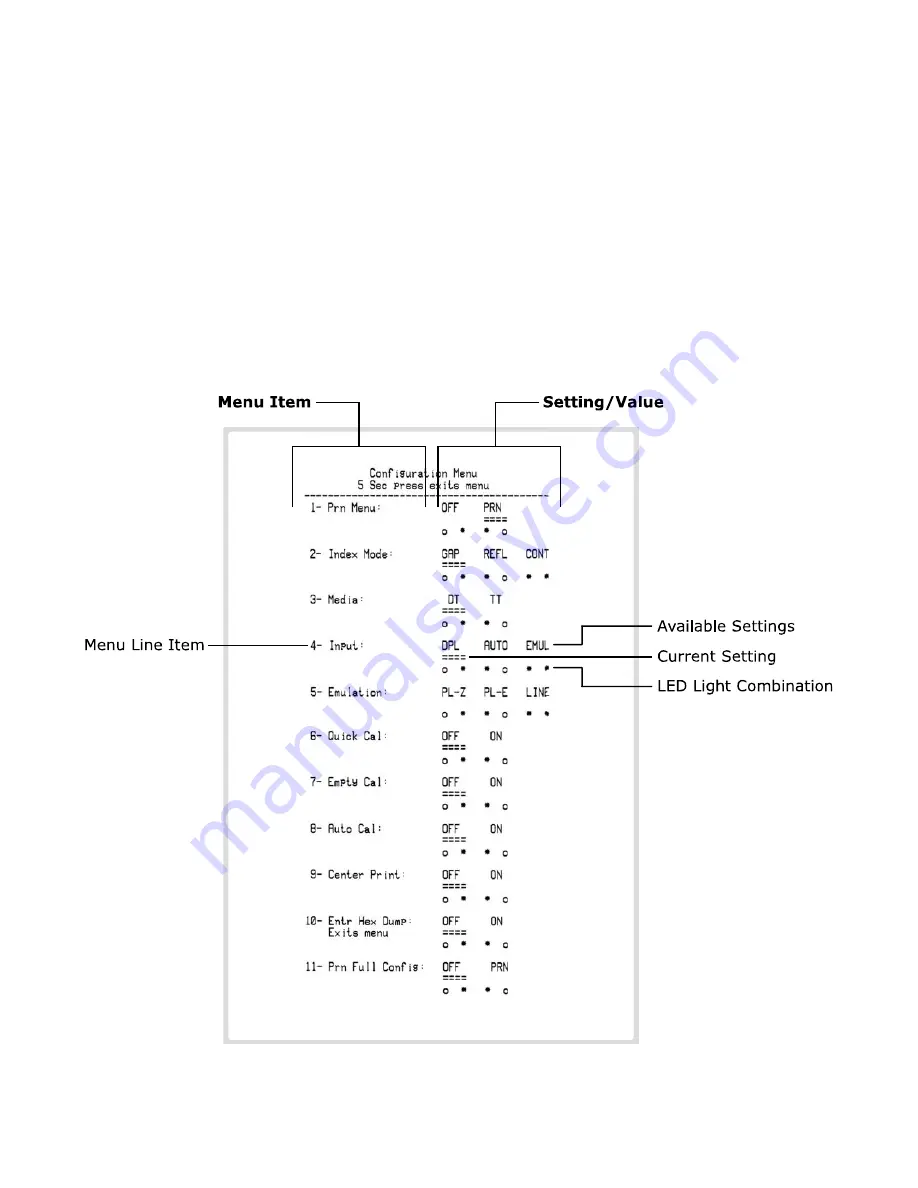
3
Printing the Paper Menu
Because the printer has no display, it is necessary to print the Paper Menu in order to show the available
menu items and the current setting for each one. Be sure the printer is loaded with full width media (and
ribbon if necessary).
To print the menu:
1. Access the Paper Menu as described in the “Accessing the Paper Menu” section.
2. When the left LED is blinking slowly, press the button once and wait 2 seconds.
3. When the right LED glows red, press the button again. The printer will then print the menu.
The printed menu is shown in below. In the printout, ==== (double underscores) indicate the current
setting value, and the LED status is indicated by o (off) and
(on). For example, item 4, Input, has three
options – DPL, Auto, EMUL. In the printout below it is shown set to DPL, and the LEDs indicate this – the
left one is o (off), the right one is
(on).
Содержание E-Class Mark III
Страница 2: ...2 From the Power On State...







