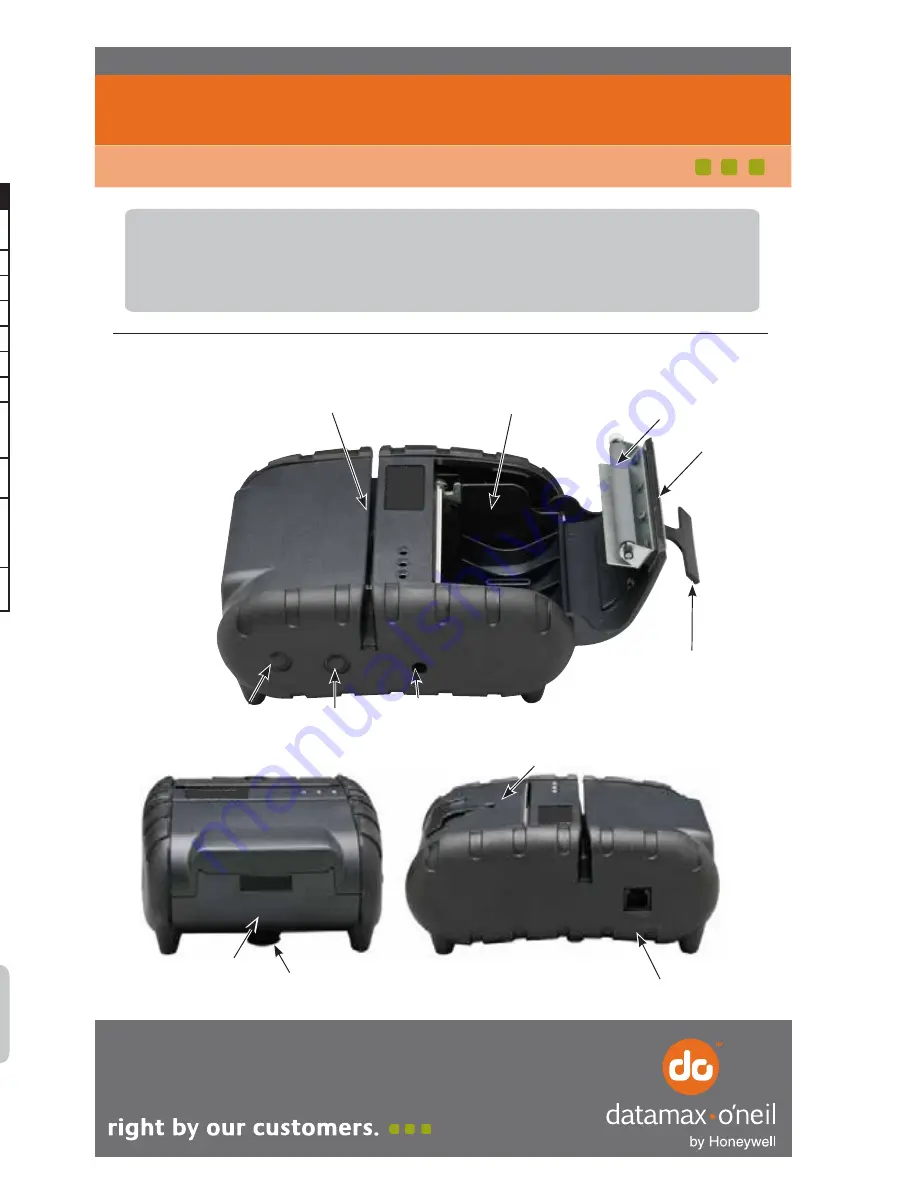
This guide provides reference illustrations of the initial steps to quickly
get your APEX 3 printer up and running. Refer to the User’s Guide
for more detailed information on the operation and use of the APEX 3
printer. A copy of the User’s Guide can be downloaded from www.datamax-oneil.com
LED #1
LED #2 LED #3
Communication: All printers ship in RS232 and Bluetooth™ mode.
IrDA and 802.11g are optional features. Refer to the User Guide for
set-up instructions.
n
o
it
p
ir
c
s
e
D
e
t
a
t
S
r
o
l
o
C
D
E
L
LED #1
Communication
Green
Flashing
Power is ON and the printer is in RS232 or IRDA
mode
Steady
Communicating with host
Blue
Flashing
Power is ON and the printer is in Bluetooth mode
Steady
Transmitting/Receiving
Blue
Flashing
Power is ON and the printer is in 802.11b/g mode
Steady
Transmitting/Receiving
Red
Steady
Low power indication
LED #2
Battery
Amber
Steady
Battery being charged. The LED
will turn off when the battery
is fully charged
LED #3
Magnetic Card
Reader & Printer Error
Green
Steady
• Indicates that MCR is ready to accept data
• Indicates that SCR is ready to accept data
Red
Steady
• MCR track read error
• Printhead is hot [at +80°C (176°F)}
• Battery voltage dropped below
a threshold (6.25 VDC under load)
Flashing
• Out of paper
• Paper door is open
APEX 3
Quick Start Guide
APEX 3 Overview
MCR Slot
Paper
Compartment
On/Off
Button
Paper Feed
Button
AC Adaptor
Port
Paper Door
Release Button
IrDa
Window
Serial
Port
Platen
Roller
Metal
Tear Bar
Paper Door
Pull Lever
Belt Clip
Performing Self-Test
1. The printer myst be OFF.
2. Press and Hold the Paper Feed Button.
3. While holding the Paper Feed Button, press the ON/OFF Button.
Copyright © 2015, Datamax-O’Neil. All rights reserved. Revised 02.11.2015
7A300027
Rev.B
Status Indicator LEDs
Press the ON/OFF button to turn the printer on. Three LED indicators, located on the
top of the printer, indicate various printer functions. The LED will indicate the function
as described below






















