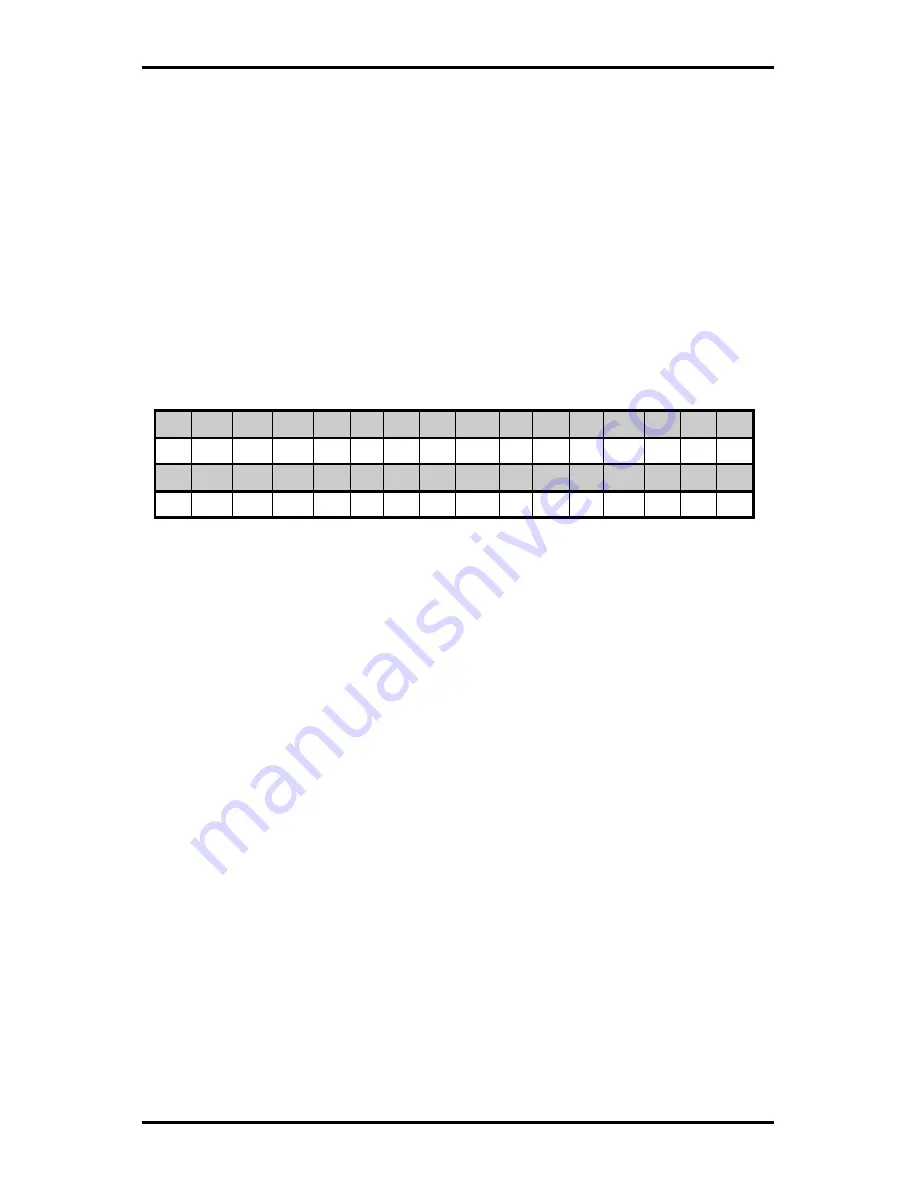
Creating Labels Using Internal Batch Software
Allegro2
51
•
For repeat fields, enter the data in the Data/Prompt Field just
as if the field were a type D Field. Place a ^ character in the
data string at the place you wish to insert the data from the
previous field into this field.
•
For the time and date to be printed on the label, enter the
data as shown in the following example:
Time and date string data is selected by using characters A
through Z, and a through f as shown in Table 3-4 in order to
retrieve data from the Printer's internal clock.
w
W
W
W
m
m
M
M
M
M
M
M
M
M
M
d
A
B
C
D
E
F
G
H
I
J
K
L
M
N
O
P
d
y
y
y
y
h
h
H
H
n
n
a
a
j
j
j
Q
R
S
T
U
V
W
X
Y
Z
a
b
c
d
e
f
Table 3-4 Time and Date Information Format
w
=
Day number; (1 = Monday)
W..
=
Day of the week name
mm
=
2 digit month
M..
=
Month name
dd
=
2 digit day
yyyy
=
4 digit year
hh
=
2 digit hour in 24 hour format
HH
=
2 digit hour in 12 hour format
nn
=
2 digit minutes
aa
=
AM or PM for 12 hour format
jjj
=
3 digit Julian date
Содержание Allegro 2
Страница 1: ...Allegro 2 Operator s Manual ...
Страница 4: ......
Страница 6: ......
Страница 11: ...Getting Started Allegro2 3 Figure 1 3 Rear View ...
Страница 22: ...Getting Started 14 Allegro2 ...
Страница 38: ...Setting Up Your Printer 30 Allegro2 ...
Страница 73: ...Troubleshooting Allegro2 65 ...
Страница 81: ...Maintenance Allegro2 73 ...
Страница 82: ......
Страница 84: ...Maintenance A 2 Allegro2 ...
Страница 86: ......
Страница 96: ...Available Fonts and Barcodes C 8 Allegro2 Barcode Q UCC EAN Code 128 Barcode R UCC EAN Code 128 KMART NON EDI ...
Страница 98: ...D 2 Allegro2 ...
Страница 110: ...Specifications F 8 Allegro2 ...
Страница 114: ......
Страница 115: ......






























