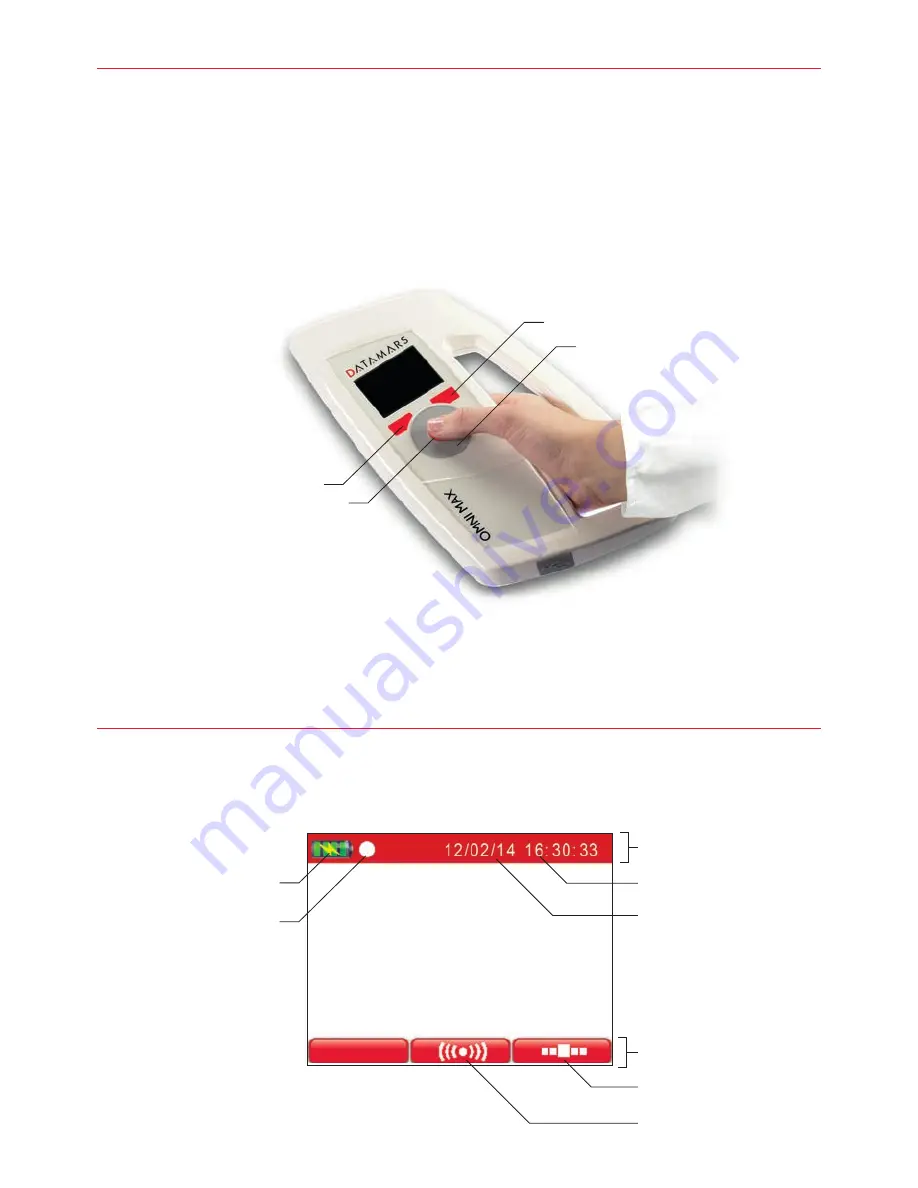
Left Navigation Button
Right Navigation Button
Scroll Wheel
Battery Level
Recording is OFF
(ON would be red)
“ON” Button
1
Introduction
This guide will help you get started using the OMNI MAX Scanner to identify pets. For further information, please
ensure your reader is powered down and connect it to a computer to access the complete user manual located
within the “doc” folder of the reader’s memory.
To conveniently interface OMNI MAX to your computer, or to check for newer versions of the OMNI MAX firmware,
we recommend using S-ID companion software, freely downloadable from www.datamars.com
Microchip technologies supported
■
FDX-B, FDX-A/Fecava, Trovan, Avid Encrypted (“OMNI MAX” standard version)
■
FDX-B, FDX-A/Fecava, Trovan, HDX (“OMNI MAX i” version)
How to correctly hold OMNI MAX
2
OMNI MAX Basics
Switching On the Scanner
■
Press the “ON” button which is located in the center of the scroll-wheel for two seconds
■
The Home screen will appear:
Date
Main menu
Read (“On” button)
Time
Status toolbar
Action toolbar












