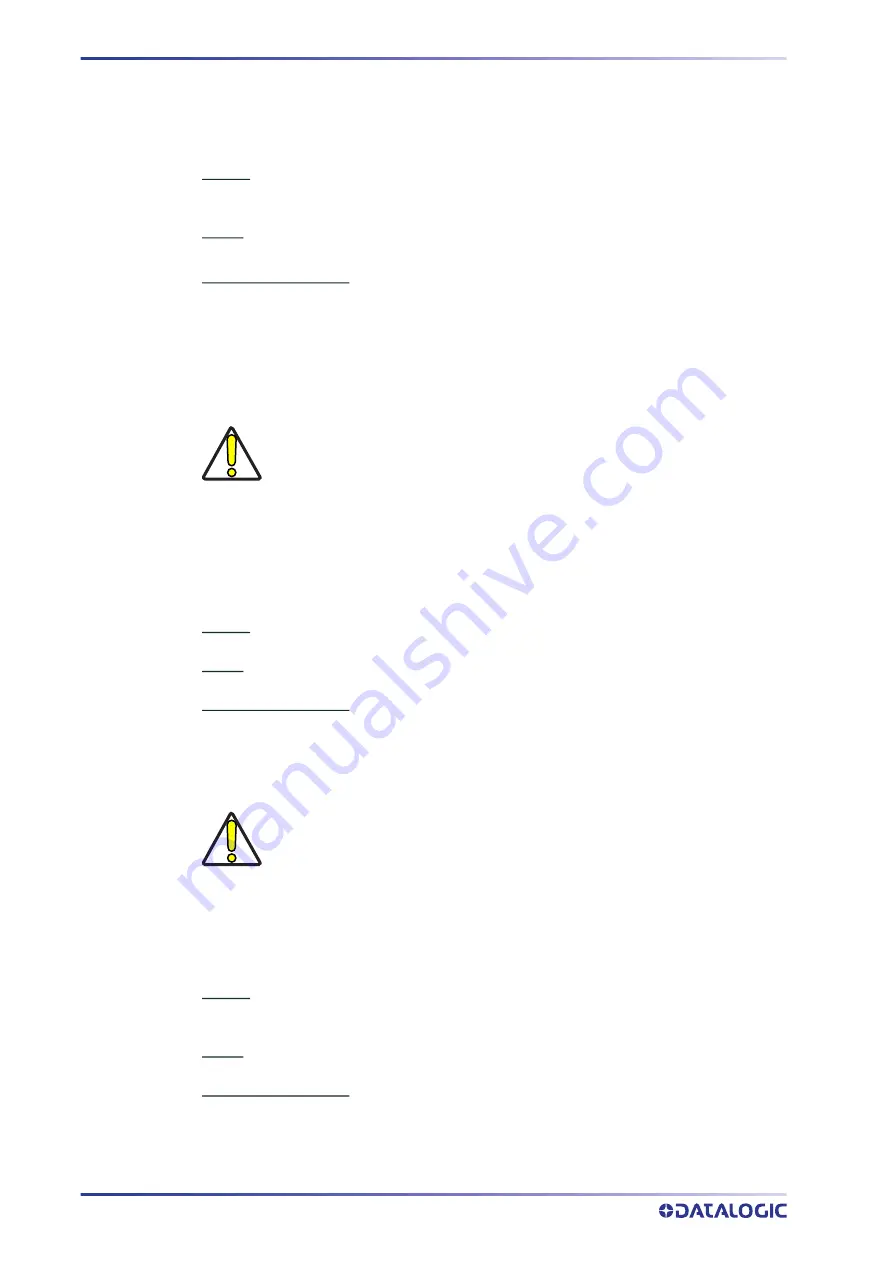
TCP/IP COMMUNICATION
59 SMART-VS
CRTJBF (CReaTeJoBFile)
Allows the device to start the creation of the binary file containing the information
relating to a single job. The device switches from the “Running” state to the “Configura
-
tion” state.
Syntax:
CRTJBF;BankId<CR><LF>
BankId: index of the bank containing the job whose binary file is to be created.
Reply:
CRTJBF;Returncode<CR><LF>
Possible return codes:
• Success → command successful.
• InvalidInput → Incorrect bank number or the bank does not contain any saved
jobs.
• OtherInProgress → Another asynchronous task is in progress or has not been
finalized.
CRTBCK (CReaTeBaCKup)
Allows the device to start the creation of the binary file containing the device backup.
The device switches from the “Running” state to the “Configuration” state.
Syntax:
CRTBCK <CR><LF>
Reply:
CRTBCK;Returncode<CR><LF>
Possible return codes:
• Success → command successful.
• OtherInProgress → another asynchronous task is in progress or has not been final
-
ized.
ULBF (UpLoadBinaryFile)
Allows you to upload a binary file to the exchange area on the device.
Syntax:
ULBF;BinaryFile <CR><LF>
BinaryFile: File that must be uploaded to the exchange area.
Reply:
ULBF;Returncode<CR><LF>
Possible return codes:
• Success → command successful.
• AlreadyInConfiguration → A configuration has already started and the file cannot
be loaded. Exit the configuration.
CAUTION: To return to the “Running” state, you need to perform one of the
following operations:
• Finalize the creation of the package containing the job using the FNZ
• Close the client connection with the device
CAUTION: To return to the “Running” state, you need to perform one of the
following operations:
• Finalize the creation of the package containing the job using the FNZ
• Close the client connection with the device









































