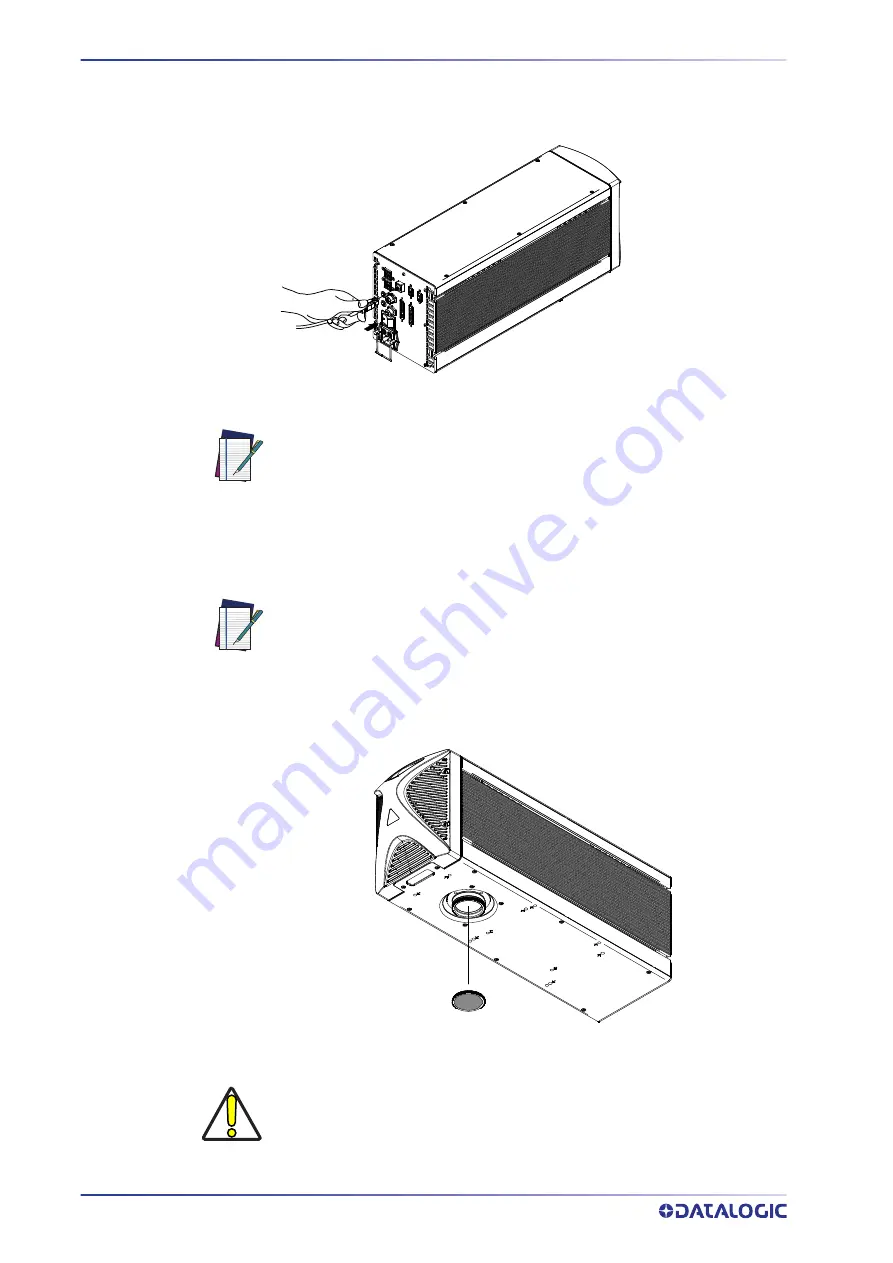
SET UP
42
UNIQ™
Remote Mode Control connection
To use the laser marker in “Remote Mode Control” it is necessary to connect a network
cable:
Figure 35: Connecting LAN port
F-THETA SCAN LENS PROTECTION CAP REMOVAL
Remove the F-Theta scan lens protection cap before marking operation:
Figure 36: F-Theta scan lens protection cap removal
NOTE: The LAN port is configured by default with a fixed IP Address and
Subnet Mask:
- LAN 1 Default IP address: 192.168.1.10
- Default Subnet Mask: 255.255.255.0
See “Change the LAN configuration and IP address” on page 55 in order to
change LAN configuration.
NOTE: Ethernet TCP/IP 10, 100 Mbit.
CAUTION: Marking with the lens protection cap in place could result in
damage to the laser marker.
Содержание UniQ 1150-1X41
Страница 1: ...UniQ PRODUCT REFERENCE GUIDE InfraRed Fiber Laser Marker ...
Страница 8: ...PREFACE viii UNIQ ...
Страница 82: ...TECHNICAL SUPPORT 74 UNIQ ...
Страница 84: ...LABELS 76 UNIQ POSITIONING OF EXTERNAL LABELS Figure 50 External labels location ...
Страница 120: ...RECOVER THE LASER MARKER 112 UNIQ 16 Press FINISH to continue 17 Press YES to continue ...
Страница 124: ...116 UNIQ APPENDIX G MECHANICAL DRAWINGS ...
Страница 125: ...LASER MARKER PRODUCT REFERENCE GUIDE 117 LASER MARKER NOTE Please refer to Datalogic website for detailed drawings ...
Страница 126: ...MECHANICAL DRAWINGS 118 UNIQ ...
Страница 127: ......
















































