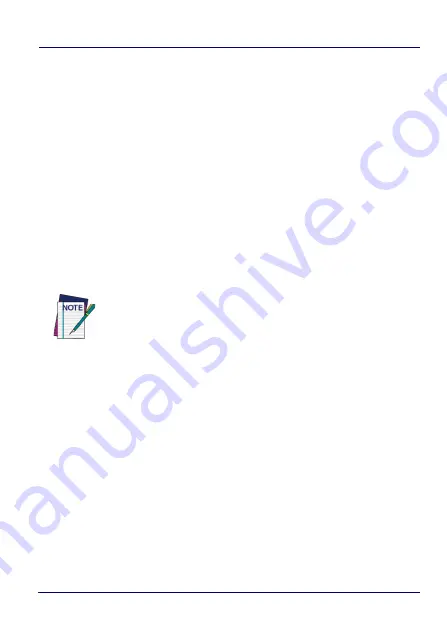
Datalogic Applications
134
Skorpio™ X4
Update Firmware on a Connected Device
You must first connect to a device to update its firmware with DXU.
The connection can be either with USB, or over a network using Wi-Fi
or Ethernet.
To perform a firmware update with DXU:
1. Launch
DXU
.
2. Connect the device to DXU either directly using USB or through
the network via Wi-Fi or Ethernet, or scan a Scan2Pair label.
3. Click the device button in the
Available Device
list.
4. Click the
Firmware Utility
button.
5. Click the
Browse
button to open a standard file dialog box to
browse for and select a suitable firmware image file.
6. Navigate to your firmware image file, select it and click
Open
.
-
(Optional) Select the
Silent Install
check box if you wish to
perform a firmware update that does not require user
interaction on the device.
-
(Optional) Select the
Force Update
check box if you wish to
force a complete reinstallation of this image on the device.
-
(Optional) Select an option from the
Reset Type
menu if
you wish to perform a factory data reset or an enterprise
reset after the image update is completed, or if you just
want to have the device reboot without resetting at all.
7. Click
Update
.
NOTE
DXU will automatically filter your view of file types to those
that are compatible with your device.
Содержание Skorpio X4 - WEC7 OS
Страница 1: ...Skorpio X4 WEC7 OS Rugged Mobile Computer with 1D 2D Imager User s Manual ...
Страница 8: ...vi Skorpio X4 NOTES ...
Страница 20: ...Introduction 12 Skorpio X4 Top View Bottom View Data Capture Window HandyLink connector host device ...
Страница 34: ...Battery 26 Skorpio X4 NOTES ...
Страница 45: ...Getting Started User s Manual 37 Alphanumeric Keyboard 38 Keys ...
Страница 47: ...Getting Started User s Manual 39 Numeric Keyboard 28 Keys ...
Страница 50: ...Getting Started 42 Skorpio X4 Functional Keyboard 28 Keys Only available on WEC7 special configurations ...
Страница 90: ...Settings 82 Skorpio X4 NOTES ...
Страница 144: ...Datalogic Applications 136 Skorpio X4 SureFox ...
Страница 159: ...Datalogic Applications User s Manual 151 NOTE Changes require a device reboot ...
Страница 210: ...Technical Features 202 Skorpio X4 NOTES ...
Страница 211: ...User s Manual 203 Test Codes High Density Codes 0 25 mm 10 mils Code 39 17162 Interleaved 2 5 0123456784 Code 128 test ...
Страница 212: ...Test Codes 204 Skorpio X4 High Density Codes continued 0 25 mm 10 mils 80 EAN 13 80 EAN 8 ...
Страница 214: ...Test Codes 206 Skorpio X4 Medium Density Codes continued 0 38 mm 15 mils 100 EAN 13 100 EAN 8 ...
Страница 215: ...Test Codes User s Manual 207 Low Density Codes 0 50 mm 20 mils Code 39 17162 Interleaved 2 5 0123456784 Code 128 test ...
Страница 216: ...Test Codes 208 Skorpio X4 Low Density Codes continued 0 50 mm 20 mils 120 EAN 13 120 EAN 8 ...
Страница 217: ...Test Codes User s Manual 209 2D Codes Datamatrix ECC200 Example Inverse Datamatrix ECC200 Example ...
Страница 218: ...Test Codes 210 Skorpio X4 NOTES ...
Страница 246: ...Safety and Regulatory Information 238 Skorpio X4 NOTES ...
Страница 248: ...Reference Documentation 240 Skorpio X4 NOTES ...
Страница 257: ...Glossary User s Manual 249 NOTES ...






























