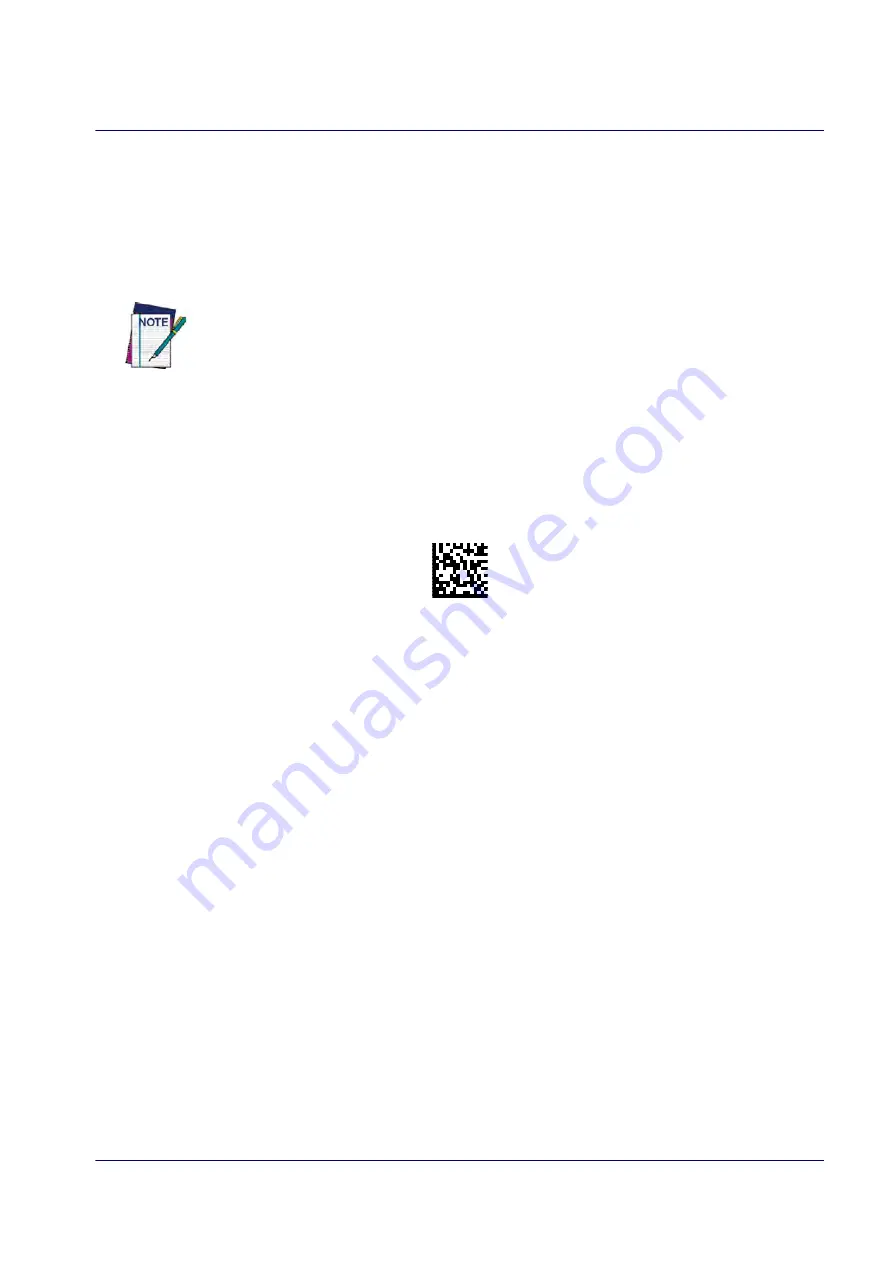
Interface Selection
Product Reference Guide
17
Linking to a PC in Client Mode (BT Master Mode)
The reader can optionally be linked in client mode to a Bluetooth-enabled PC with the serial
port profile. To do this, follow these steps:
1. Ensure the PC or terminal can network with Bluetooth devices and that it is powered on.
2. Ensure that a COM port is assigned under Services within the Bluetooth setup menu.
3. Create a Link label that contains the address of the PC Bluetooth adapter.
The Bluetooth address can be found under "Properties" within in the Bluetooth setup
menu.
The link label is a Code 128 function 3 label with the following format:
<FN3 char>LnkB<12 character Bluetooth address>
4. Scan the link label you created in step 3.
Power Off
Shuts off power to the BT handheld until the next trigger pull. This function only applies to the
BT model.
PowerOff
Interface Selection
Upon completing the physical connection between the reader and its host, proceed to Table 1
to select the interface type the reader is connected to (for example: RS-
232, Keyboard Wedge, USB, etc.). Scan the appropriate bar code in that section to configure
your system’s correct interface type.
Each reader model will support one of the following sets of host interfaces:
General Purpose Models
Retail Point of Sale Models
• RS-232
• RS-232 OPOS
• USB-COM
• Keyboard Wedge
• RS-232
• RS-232 OPOS
• USB
Содержание QuickScan QM24 series
Страница 18: ...Programming the Reader 8 QuickScan I QD24XX QBT24XX QM24XX NOTES...
Страница 36: ...Enter Exit Programming Mode Global Interface Features 26 QuickScan I QD24XX QBT24XX QM24XX NOTES...
Страница 188: ...Enter Exit Programming Mode Plessey 178 QuickScan I QD24XX QBT24XX QM24XX NOTES...
Страница 220: ...Symbology Selection 210 QuickScan I QD24XX QBT24XX QM24XX NOTES...
Страница 302: ...Keypad 292 QuickScan I QD24XX QBT24XX QM24XX A B C D E F...
Страница 312: ...Scancode Tables 302 QuickScan I QD24XX QBT24XX QM24XX NOTES...






























