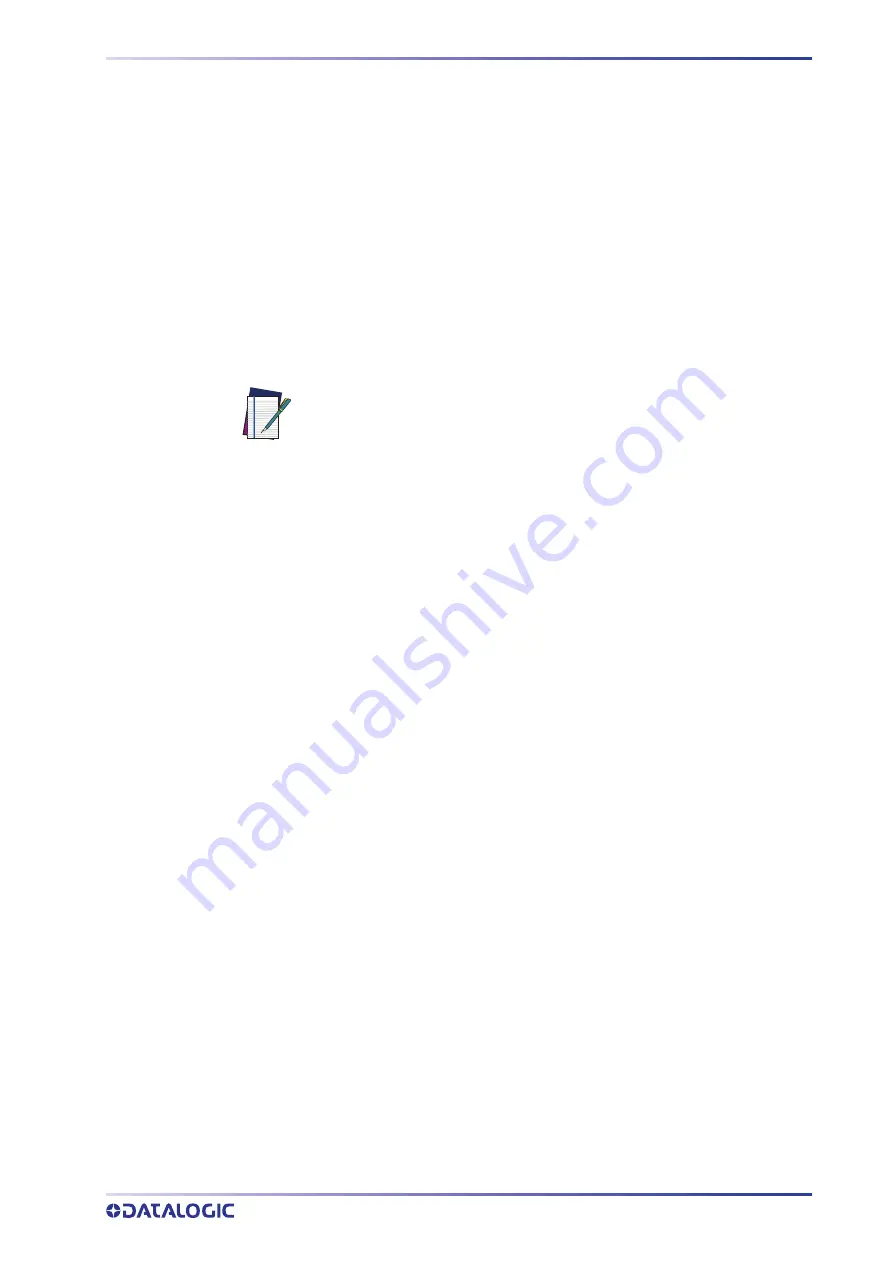
CUSTOMIZING CONFIGURATION SETTINGS
PRODUCT REFERENCE GUIDE
39
CUSTOMIZING CONFIGURATION SETTINGS
Using the Programming Bar Codes
This manual contains feature descriptions and bar codes which allow you to reconfigure
your reader. Some programming bar code labels, like
Resetting the Product Configuration
to Defaults, starting on page 40
, require only the scan of that single label to enact the
change.
Most of the programming labels in this manual, however, require the reader to be
placed in Programming Mode prior to scanning them. Scan an ENTER/EXIT bar code
once to enter Programming Mode. Once the reader is in Programming Mode, you can
scan a number of parameter settings before scanning the ENTER/EXIT bar code a second
time, which will then accept your changes, exit Programming Mode and return the
reader to normal operation.
Datalogic Aladdin™ Utility
Programming can alternatively be performed using the Datalogic Aladdin™ Configura
-
tion application which is available for free download from the Datalogic website listed
on the back cover of this manual. This multi-platform utility program allows device con
-
figuration using a PC. It communicates to the device using a serial or USB cable and can
also create configuration bar codes to print.
Datalogic Aladdin™ is a multi-platform utility program providing a quick and user-
friendly configuration method via the RS-232/USB-COM/Ethernet interface. The Aladdin
utility is available on the Datalogic website. Aladdin allows you to program the reader by
selecting configuration commands through a user-friendly graphical interface running
on a PC. These commands are sent to the reader over the selected communication
interface, or they can be printed as bar codes to be scanned.
Aladdin also provides the ability to perform a software upgrade for the connected
device (see the Datalogic Aladdin™ Help On-Line for more details).
Interface Settings
The reader is typically factory-configured with a set of default features standard to the
interface type you ordered. See
.
Global Interface Features, starting on
provides settings configurable by all inter
-
face types. If your installation requires you to further customize your reader, you can
select other options through use of the instructions and programming bar codes avail
-
able in the appropriate section for your interface.
• "
• "
RS-232/USB-COM Interfaces" on page 49
• USB Composite (COM + Keyboard) on
• "
Keyboard Interface" on page 57
• "
NOTE: There are some exceptions to the typical programming sequence
described above. Please read the description and setting instructions care
-
fully when configuring each given programmable feature.
Содержание PowerScan Series
Страница 100: ...84 POWERSCAN PD PM PBT9600 CONFIGURATION USB OEM INTERFACE SECTION CONTENTS USB OEM Device Usage...
Страница 399: ...SAMPLE BARCODES PRODUCT REFERENCE GUIDE 383 Interleaved 2 of 5 Code 32 Codabar Code 93 Code 11 12345678901231...
Страница 402: ...SAMPLE BARCODES 386 POWERSCAN PD PM PBT9600 2D Barcodes continued QR Code 35900G9 Micro QR Code 123456 UCC Composite...
Страница 404: ...KEYPAD 388 POWERSCAN PD PM PBT9600 1 2 3 4 5 6 7 8 9 CANCEL...
















































