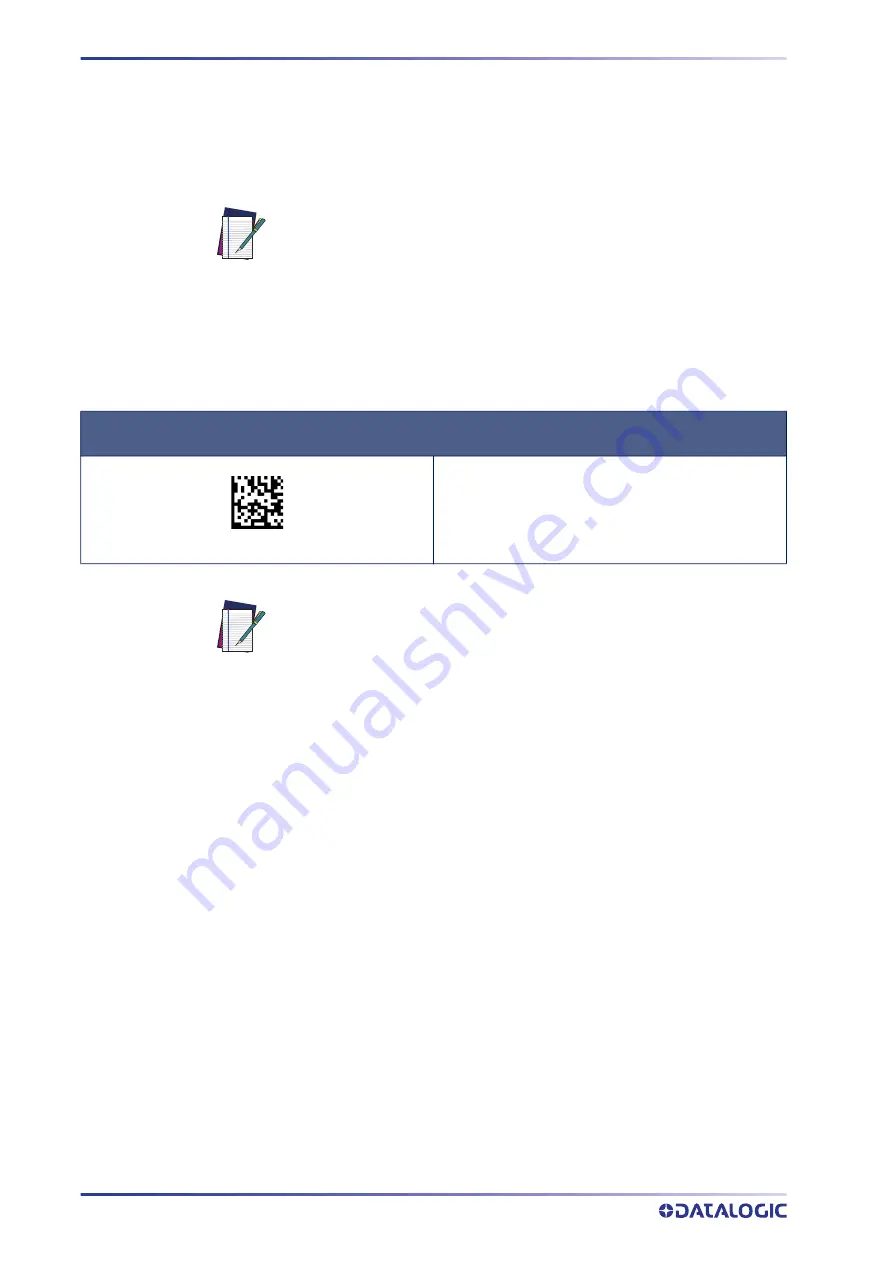
SETUP
36
POWERSCAN™ PD/PM/PBT9600
CONFIGURING THE INTERFACE
Scan the programming bar code from the following section which selects the appropri
-
ate interface type to match the system the reader will be connected to. Next, proceed to
the corresponding chapter in this manual (also listed in the table) to configure any
desired settings and features associated with that interface.
Table 3 - Available Interfaces
NOTE: Unlike some other programming features and options, interface
selections require that you scan only one programming bar code label. DO
NOT scan an ENTER/EXIT bar code prior to scanning an interface selection
bar code. Some interfaces require the reader to start in the disabled state
when powered up. If additional reader configuration is desired while in this
state, pull the trigger and hold for 5 seconds. The reader will change to a
state that allows programming with bar codes.
USB-OEM
Select USB-OEM
USB-OEM
(can be used for OPOS/UPOS/JavaPOS)
$P,HA45,P
NOTE:
If you erroneously read the USB-OEM interface selection code, it is
required to press and hold the trigger to unlock the reader. Then read the correct
interface bar code. This will work only at power-up. Please reconnect the reader
if the unlock is not successful.
Содержание PowerScan Series
Страница 100: ...84 POWERSCAN PD PM PBT9600 CONFIGURATION USB OEM INTERFACE SECTION CONTENTS USB OEM Device Usage...
Страница 399: ...SAMPLE BARCODES PRODUCT REFERENCE GUIDE 383 Interleaved 2 of 5 Code 32 Codabar Code 93 Code 11 12345678901231...
Страница 402: ...SAMPLE BARCODES 386 POWERSCAN PD PM PBT9600 2D Barcodes continued QR Code 35900G9 Micro QR Code 123456 UCC Composite...
Страница 404: ...KEYPAD 388 POWERSCAN PD PM PBT9600 1 2 3 4 5 6 7 8 9 CANCEL...
















































