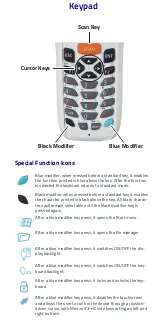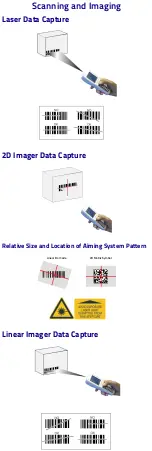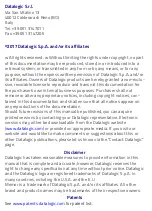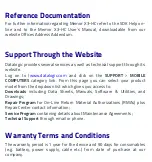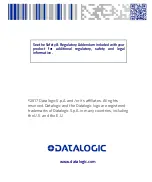Battery Installation
1.
Push the latch release button and pull the latch down; then remove
the battery cover.
2.
First insert the upper side (contacts), then the bottom side of the
battery pack into the slot:
3.
Reinsert the cover. First insert first the upper side and then press the
latch release button and pull the latch down to insert the bottom.
Push the knurled section of the latch upwards to close the cover:
Charging Instructions
The battery pack is not initially fully charged. After installing the battery,
charge it with the power supply or with the single slot dock.
Charge with Power Supply
Charge with the Single Slot Dock
NOTE
Use only a Datalogic approved power supply.
CAUTION
Do not use the Memor X3 until batteries are charged for minimum
4 hours.
PUSH
MicroSD Card Installation
1.
Turn off the Memor X3-HC.
2.
Push the latch release button and pull the latch down; then remove the
battery cover
(see
Battery Installation
, step 1).
Remove the battery pack:
3.
Open the microSD card slot by lifting up the locking plate:
4.
Shift the cardholder upwards and then pull it up:
5.
Insert the microSD card with the written part upward:
6.
Lock the card into place by pushing the cardholder down and then
shifting it downwards; push the locking plate down:
7.
Reinsert the battery cover (see section
Battery Installation
, step 3.).
Scanning with a Memor X3 Linear Imager
When beams reflect directly back into the scanner from the bar code, they
can “blind” the scanner and make decoding difficult.
To avoid this, don’t keep the terminal perpendicular to the barcode:
moving it of a small angle of ±2° is usually enough to enable proper
reading. But don’t scan at too oblique an angle either: keep the scanner
within an angle of ±30° from the perpendicular to the barcode in order to
guarantee effective scanning.
Side Views
Synchronise your Device with the PC
Set up Synchronisation using Windows Mobile®
Device Center
Windows Mobile® Device Center can be
from Microsoft
website
www.microsoft.com
. It is only compatible with Windows Vista
and Windows 7; if you run Windows XP or earlier, you have to download
Microsoft ActiveSync.
You can establish a connection to your Memor X3-HC through the
following interfaces:
•
USB either directly or through the Single Dock
•
RS232 either directly or through the Single Dock
•
Bluetooth®
To establish a partnership between the Memor X3-HC and a host PC, start
Windows Mobile® Device Center and follow the steps below:
1.
Connect the Memor X3-HC to the host PC. Windows Mobile® Device
Center configures itself and then opens.
2.
On the license agreement screen, click Accept.
3.
On the Windows Mobile® Device Center’s Home screen, click Set up
your device.
4.
Select the information types that you want to synchronize, then click
Next.
5.
Enter a device name and click Set Up.
When you finish the setup wizard, Windows Mobile® Device Center
synchronizes the mobile computer automatically. Microsoft® Office
Outlook® emails and other information will appear on your device after
synchronization.
USB Connection
Scanning and Imaging
Laser Data Capture
2D Imager Data Capture
Relative Size and Location of Aiming System Pattern
Linear Imager Data Capture
Linear Bar Code
2D Matrix Symbol