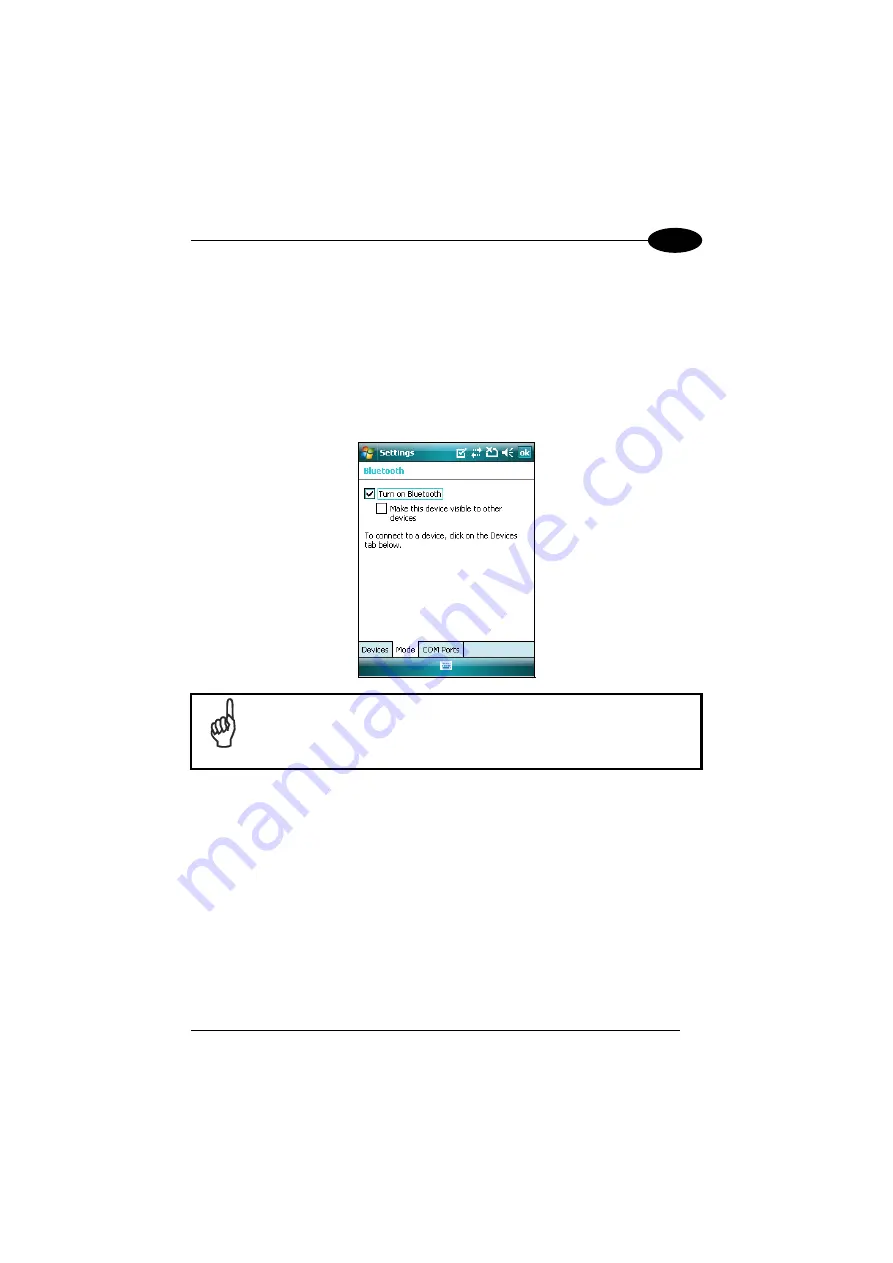
USE AND FUNCTIONING
3
Windows Mobile Bluetooth® Manager Device Setup
Before turning on Bluetooth®, ensure that the two devices are within close range and
that both Bluetooth-enabled devices are discoverable.
1. Tap Start -> Settings -> Connections tab.
2. Tap Bluetooth > Mode
3. Select or clear the “Turn on Bluetooth” check box:
NOTE
By default, Bluetooth® is turned off. If you turn it on, and then turn off
your device, Bluetooth® also turns off. When you turn on your device
again, Bluetooth® turns on automatically.
To create a Bluetooth® partnership between your device and another device that has
Bluetooth® capabilities, ensure that the two devices are turned on, discoverable, and
within close range.
1. Tap Start -> Settings -> Connections tab.
2. Tap Bluetooth -> Devices tab -> Add new devices. Your device searches for
other devices with Bluetooth® capabilities, and displays them in the list:
75
Содержание Jet
Страница 16: ...xvi ...
Страница 54: ...DATALOGIC JET 3 Windows CE Taskbar Windows Mobile Taskbars 38 ...
Страница 71: ...USE AND FUNCTIONING 3 Tap Programs to choose the program port to be used to obtain GPS data 55 ...
Страница 74: ...DATALOGIC JET 3 GPS Sample To start the GPS Sample do the following steps tap Start Programs GPS Sample 58 ...






























