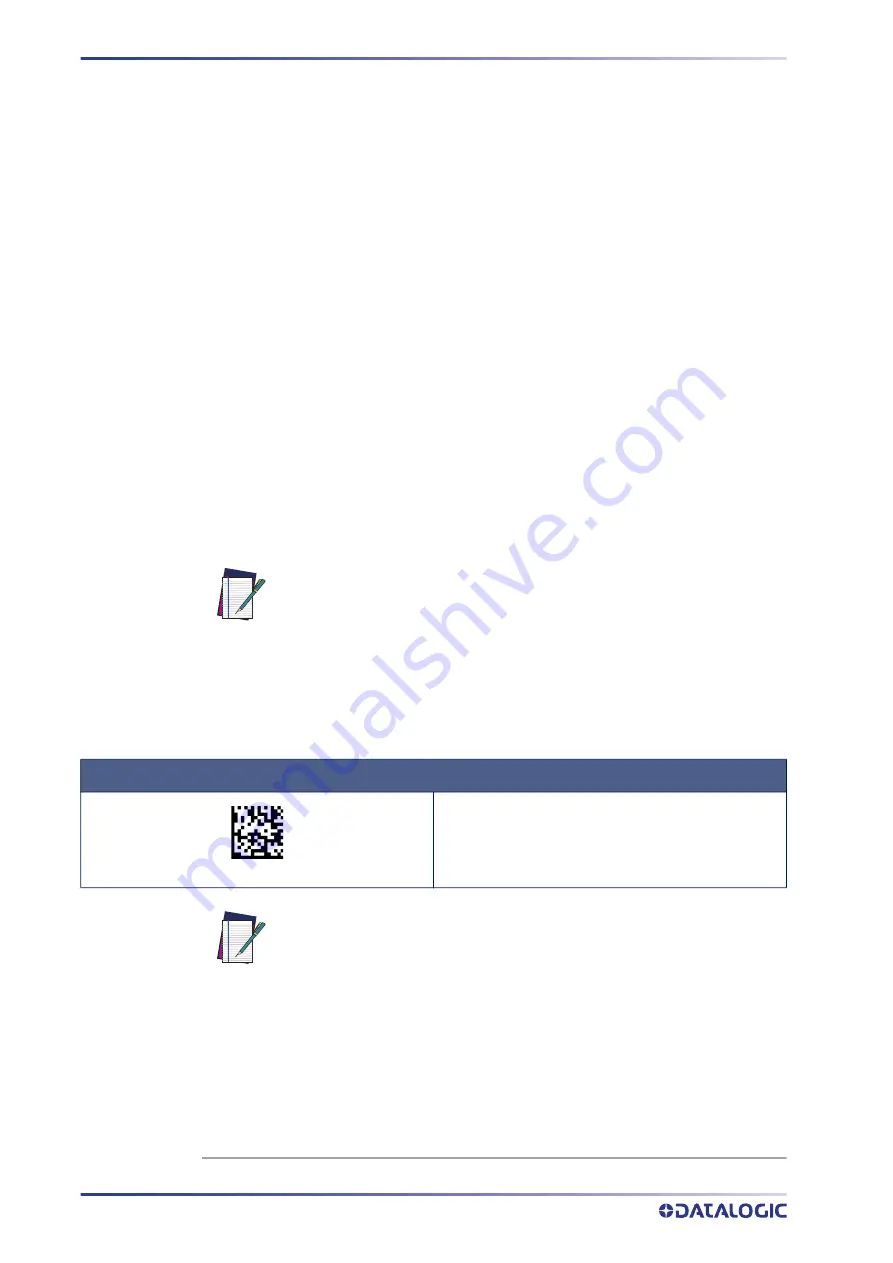
SETUP
10
GRYPHON™ GFS4500
INTERFACE SELECTION
Upon completing the physical connection between the reader and its host, proceed
directly to "
Configuring the Interface" on page 10
for information and programming for
the interface type the scanner is connected to (for example: RS-232, USB, etc.) and scan
the appropriate bar code in that section to select your system’s correct interface type.
The reader, depending upon the model, will support one or more of the following sets
of host interfaces:
• USB (Keyboard, COM, OEM)
• USB Composite (Ke COM)
• USB HID POS
• USB Toshiba TEC
• RS-232 STD
1
• RS-232 WN
• RS232 OPOS
• Datalogic Magellan Scanners' specific interface
CONFIGURING THE INTERFACE
Scan the programming bar code from the following section which selects the appropri
-
ate interface type to match the system the reader will be connected to. Next, proceed to
the corresponding chapter in this manual (also listed in the table) to configure any
desired settings and features associated with that interface.
Table 1 - Available Interfaces
1. Not available for GFS4520
NOTE: Unlike some other programming features and options, interface
selections require that you scan only one programming bar code label. DO
NOT scan an ENTER/EXIT bar code prior to scanning an interface selection
bar code. Some interfaces require the reader to start in the disabled state
when powered up. If additional reader configuration is desired while in this
state, pull the trigger and hold for 5 seconds. The reader will change to a
state that allows programming with bar codes.
USB-OEM
Select USB-OEM
USB-OEM
(can be used for OPOS/UPOS/JavaPOS)
$P,HA45,P
NOTE:
If you erroneously read the USB-OEM interface selection code, it is
required to press and hold the trigger to unlock the reader. Then read the correct
interface bar code. This will work only at power-up. Please reconnect the reader
if the unlock is not successful.
Содержание Gryphon I GFE4500
Страница 1: ...L Gryphon I GFS GFE4500 PRODUCT REFERENCE GUIDE Fixed Mount Area Imager Bar Code Reader...
Страница 12: ...TABLE OF CONTENTS xii GRYPHON GFS4500...
Страница 21: ...ATTACHING AND RETAINING THE USB CABLE GFS4520 MODEL ONLY PRODUCT REFERENCE GUIDE 7 1 2...
Страница 72: ...58 GRYPHON GFS4500 CONFIGURATION USB OEM INTERFACE SECTION CONTENTS USB OEM Device Usage...
Страница 260: ...TECHNICAL SPECIFICATIONS 246 GRYPHON GFS4500 Figure 10 FOV 1D Codes Figure 11 FOV 2D Codes...
Страница 265: ...DECODING CAPABILITIES PRODUCT REFERENCE GUIDE 251 GFS4500 Dimensions...
Страница 270: ...TECHNICAL SPECIFICATIONS 256 GRYPHON GFS4500 NOTES...
Страница 288: ...STANDARD DEFAULTS 274 GRYPHON GFS4500 NOTES...
Страница 290: ...SAMPLE BARCODES 276 GRYPHON GFS4500 Interleaved 2 of 5 Code 32 Codabar Code 93 Code 11 12345678901231...
Страница 293: ...SAMPLE BARCODES PRODUCT REFERENCE GUIDE 279 2D Barcodes continued QR Code 35900G9 Micro QR Code 123456 UCC Composite...
Страница 295: ...PRODUCT REFERENCE GUIDE 281 1 2 3 4 5 6 7 8 9...
Страница 309: ......
Страница 310: ......
Страница 311: ......
















































