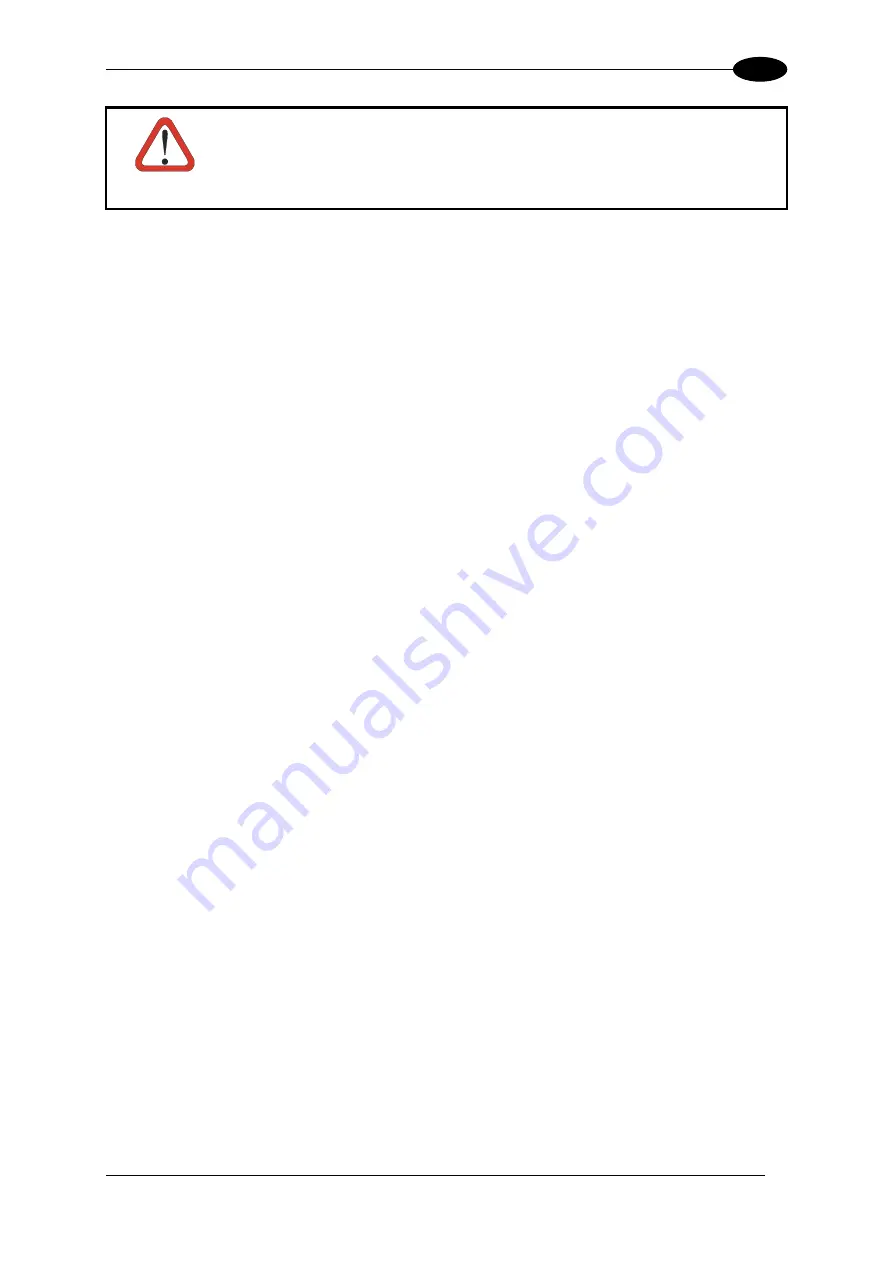
OPERATION
31
3
CAUTION
Do not pour, spray, or spill any liquid on the scanner. The Barcode
Scanner contains the circuitry, scanning motor and laser. Handle with
appropriate care.
3.9 ENTER DATA
You can enter data into the DL8700 through several different methods. A tethered or
cordless barcode scanner connected to a serial port provides barcode data entry, the serial
ports are used to input/output data, and the keyboard provides manual entry.
3.9.1 Keyboard
Entry
Refer to “Appendix A - Key Maps” for terminal emulation specific keypresses.
The keyboard is used to manually input data that is not collected otherwise. Almost any
function that a full sized computer keyboard can provide is duplicated on the DL8700
keyboard but it may take a few more keystrokes to accomplish a keyed task.
Almost every key has two or three different functions. The primary alpha or numeric
character is printed on the key.
For example, when the 2
nd
key is first pressed, press the desired second-function key to
produce the 2
nd
character i.e. <2
nd
+F1> toggles the CAPS lock function. The specific 2
nd
character is printed on the corresponding key.
Please refer to “Appendix A - Key Maps” for instruction on the specific keypresses to access
all keyboard functions.
3.9.2 Scanner
Entry
The following section is directed toward a tethered scanner connected to a serial port on the
DL8700.
Aiming the Barcode Scanner
Aim the scanner
away
from you, direct it at the barcode and press the trigger to scan.
The Scan On LED (or equivalent) turns red to indicate the scanner is on.
Adjust the aim so that the thin, red laser beam covers the entire length of the barcode.
Some scanners use a laser aiming beam which then spreads into a wide beam when the
scanner's Aiming Beam Timer expires. Place the aiming beam in the center of the barcode
and hold the scanner steady until the beam spreads and the barcode is decoded. Beeps may
be heard as the barcode is decoded. Refer to the barcode scanner user's guide for
information on the Aiming Beam Timer and beep sequences, and the TE reference guide for
host generated beep sequences.
The scan beam must cross every bar and space on the barcode.
Содержание DL8700
Страница 1: ...DL8700 Installation and Operator s Manual ...
Страница 2: ......
Страница 3: ...DL8700 Installation and Operator s Manual ...













































