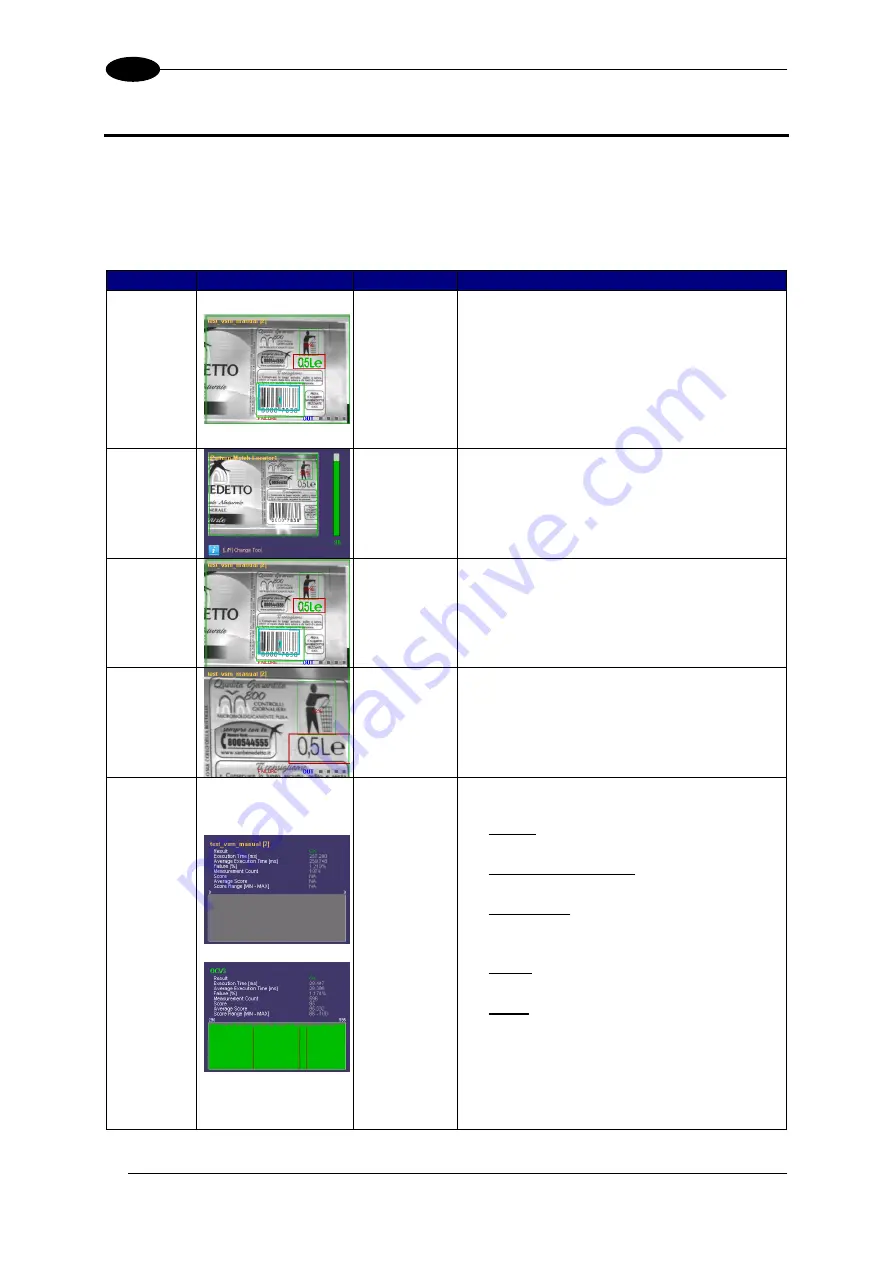
DATAVS2-VSM INSTRUCTION MANUAL
12
5
5 MONITORING AN INSPECTION
The
“Monitor”
mode allows the user to check the correct functioning of the inspection defined
previously.
The chart shown below provides a description of the main modes available and shows how
to enable viewing.
Mode
Example
Enable
Description
Standard
The monitor displays the sensor field focus
in full screen mode. The following
information is also displayed:
Inspection name and relative memory
slot
ROI
Inspection result
Logic value of the outputs
Tool
Result
DOWN
ARROW
This screen shows the tool result of the
current inspection.
The results of all the inspection tools can
be displayed using the
RIGHT/LEFT
ARROWS
.
Display
On
Condition
ESC
BUTTON
This mode displays only the images that
comply with the condition specified during
inspection
configuration
using
the
DataVS2 GUI.
Zoom
Mode
UP
ARROW
An image of the sensor field focus is
displayed on the monitor with 200% zoom.
To move the zoom area, use the
ARROW
buttons. Press
ESC
to exit zoom mode.
Statistics
SET
BUTTON
Statistics on the inspection results are
displayed on the monitor, including:
Result
Current inspection outcome
Execution time (ms)
Total inspection execution time
Failure (%)
% of failed inspections of the total
number executed
Score
Current inspection result
Etc…
The statistics of the single tools can be
displayed by pressing
STATUS
. Use
UP/DOWN
ARROWS
to scroll the tool
panels.
Use
RIGHT/LEFT
ARROWS
to change
the scale of the graphics.
Содержание DataVS2-VSM
Страница 1: ...INSTRUCTION MANUAL DataVS2 VSM ...
Страница 54: ...DATAVS2 VSM INSTRUCTION MANUAL 48 14 92 0 2 3 62 0 01 92 0 2 3 62 0 01 R7 5 R0 30 ...
Страница 55: ......






























