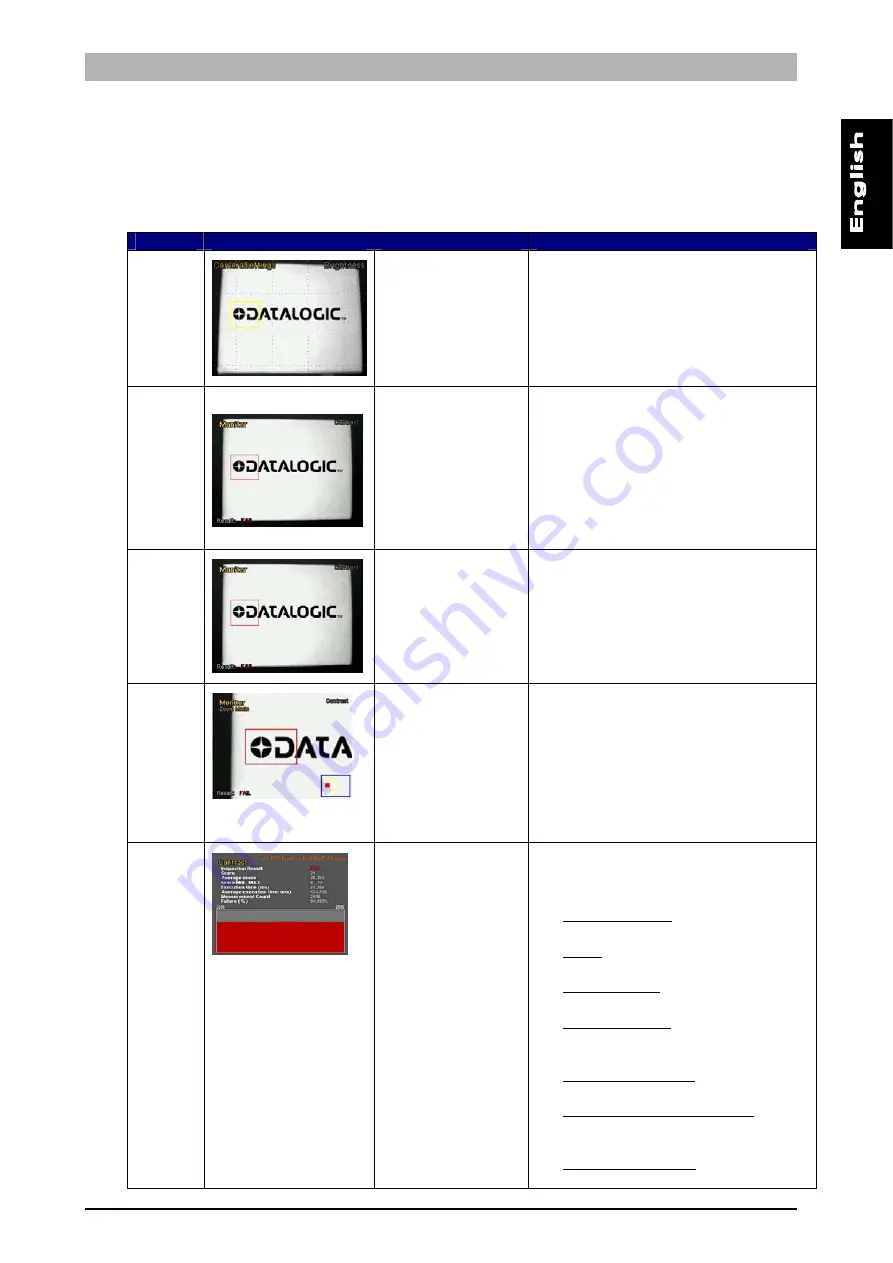
DataVS1
Series
Instruction
Manual
20
5.6.
Step 3 - Inspection tool function check
In Monitor Mode, it is possible to check that the inspection tool settings entered during the
configuration step function correctly. The user can choose from five different monitoring modes. The
chart below provides a description of the main features of the five available modes with instructions on
how to enable viewing.
Mode
Example
Enable
Description
Camera
Mode
ARROW DOWN
The monitor displays the sensor field
focus in full screen mode. No type of
information is indicated regarding
inspection results.
Monitor
Mode
ARROW UP
The monitor displays the sensor field
focus in full screen mode. The following
information is also displayed:
Current control status (top right
hand corner)
ROI
Inspection result (bottom left hand
corner)
Fail
Mode
LEFT ARROW
The monitor displays the image of the
last inspection which had negative (fail)
result (fault)
Zoom
Mode
RIGHT ARROW
An image of the sensor field focus is
displayed on the monitor with 200% zoom.
A rectangle in the bottom right-hand
corner indicates the position of the
displayed area compared to the overall
image and the ROI position. To move the
zoom area, use the
ARROW
buttons.
Press
ESC
to exit zoom mode.
Statistics
SET BUTTON
Statistics on the inspection results are
displayed on the monitor. The
information displayed include:
Inspection
result
Current inspection outcome
Score
Current inspection result
Average
score
Average calculated score
Score
MIN-MAX
Minimum and maximum calculated
score
Execution time (ms)
Total inspection execution time
Average execution time (ms)
Average total inspection execution
time
Measurement
count
Number of inspections executed
Содержание DataVS1
Страница 1: ...Smart Vision Sensor INSTRUCTION MANUAL...
Страница 3: ......
Страница 78: ...DataVS1 Series Instruction Manual 74 12 OVERALL DIMENSIONS...
















































