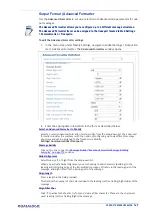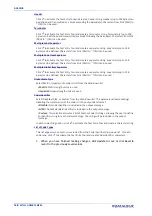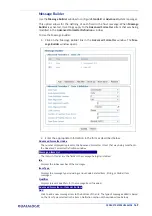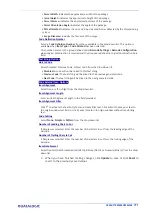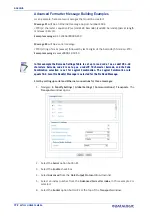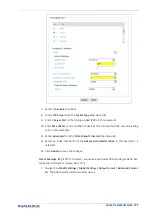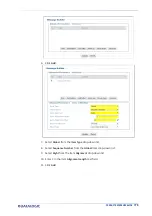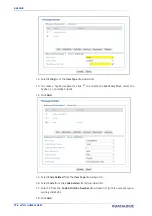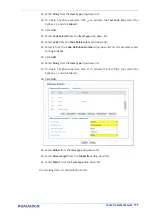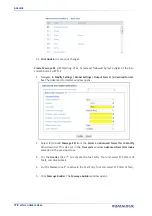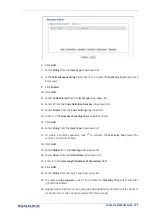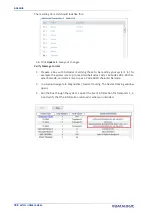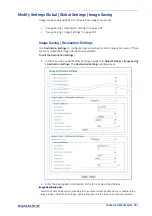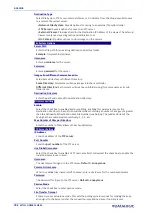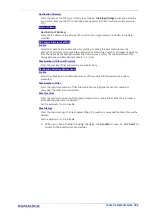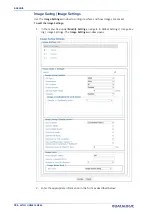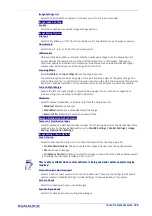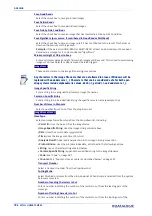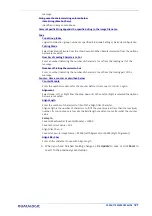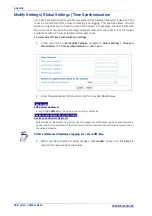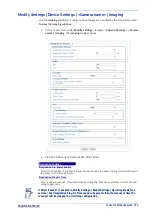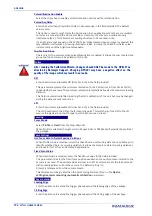PRODUCT REFERENCE GUIDE
181
Modify Settings Global | Global Settings | Image Saving
Usage Image Saving options to configure how images are saved:
•
“Image Saving | Destination Settings” on page 181
•
“Image Saving | Image Settings” on page 184
Image Saving | Destination Settings
Use
Destination Settings
to configure how and where system images are saved. There
are four configurable image destinations available.
To edit the Destination Settings:
1. In the menu tree under Modify Settings, navigate to
Global Settings | Image Saving
| Destination Settings.
The
Destination Settings
window opens.
2. Enter the appropriate information in the form as described below:
Image Destination List
Select the check box(es) corresponding to the numbered image destination to enable setup.
Image Index n Destination Settings inputs will appear for the image destinations selected.
Содержание AV7000
Страница 1: ...AV7000 PRODUCT REFERENCE GUIDE Linear CAMERA...
Страница 48: ...MECHANICAL INSTALLATION 34 AV7000 LINEAR CAMERA...
Страница 49: ...INSTALLATION SEQUENCE PRODUCT REFERENCE GUIDE 35...
Страница 55: ...INSTALLING THE DEFLECTION MIRROR PRODUCT REFERENCE GUIDE 41...
Страница 57: ...INSTALLING THE DEFLECTION MIRROR PRODUCT REFERENCE GUIDE 43...
Страница 60: ...MECHANICAL INSTALLATION 46 AV7000 LINEAR CAMERA...
Страница 66: ...ELECTRICAL INSTALLATION 52 AV7000 LINEAR CAMERA Controller Client Array with DM3610...
Страница 67: ...TYPICAL CONNECTION BLOCK DIAGRAMS PRODUCT REFERENCE GUIDE 53 Controller Client Array with RangeFinder...
Страница 68: ...ELECTRICAL INSTALLATION 54 AV7000 LINEAR CAMERA Controller Client Array with LCC 75xx Light Curtain Kit...
Страница 69: ...TYPICAL CONNECTION BLOCK DIAGRAMS PRODUCT REFERENCE GUIDE 55 AV7000 in Hybrid Configuration...
Страница 80: ...ELECTRICAL INSTALLATION 66 AV7000 LINEAR CAMERA Photoelectric Sensor to CBX510 PNP...
Страница 89: ...CBX100 CBX510 CBX800 INITIAL CONFIGURATION PRODUCT REFERENCE GUIDE 75 Photoelectric Sensor to CBX100 CBX800 PNP...
Страница 96: ...ELECTRICAL INSTALLATION 82 AV7000 LINEAR CAMERA Unpowered Outputs...
Страница 97: ...CBX100 CBX510 CBX800 INITIAL CONFIGURATION PRODUCT REFERENCE GUIDE 83 Powered Outputs...
Страница 116: ...E GENIUS 102 AV7000 LINEAR CAMERA...
Страница 134: ...E GENIUS 120 AV7000 LINEAR CAMERA...
Страница 175: ...PRODUCT REFERENCE GUIDE 161 4 Again run the small package through the system...
Страница 176: ...E GENIUS 162 AV7000 LINEAR CAMERA 5 In this view the scale information has been received and your package weights 23 lbs...
Страница 239: ...PRODUCT REFERENCE GUIDE 225 12 Click Update to save your changes...
Страница 278: ...FOCUSING SETUP AND CALIBRATION 264 AV7000 LINEAR CAMERA...
Страница 309: ...READING LINEAR BARCODES PRODUCT REFERENCE GUIDE 295 READING LINEAR BARCODES...
Страница 310: ...AV7000 FEATURES 296 AV7000 LINEAR CAMERA...
Страница 311: ...PRODUCT REFERENCE GUIDE 297...
Страница 312: ...AV7000 FEATURES 298 AV7000 LINEAR CAMERA...
Страница 313: ...PRODUCT REFERENCE GUIDE 299 READING 2D BARCODES...
Страница 314: ...AV7000 FEATURES 300 AV7000 LINEAR CAMERA...
Страница 315: ...PRODUCT REFERENCE GUIDE 301...
Страница 316: ...AV7000 FEATURES 302 AV7000 LINEAR CAMERA...
Страница 336: ...TROUBLESHOOTING 322 AV7000 LINEAR CAMERA 4 Click Stop Acquiring to freeze the scope...
Страница 350: ...TECHNICAL FEATURES 336 AV7000 LINEAR CAMERA...
Страница 351: ......