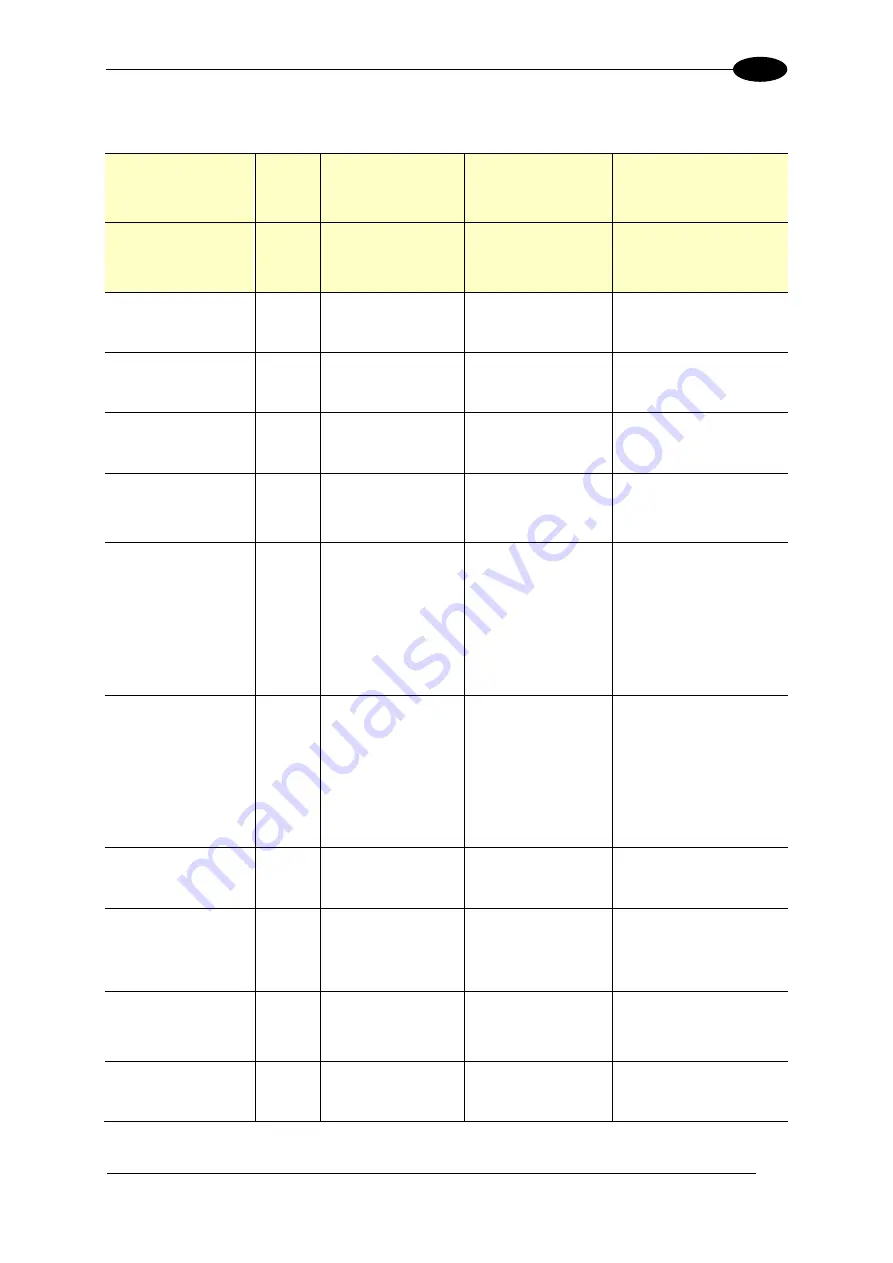
TROUBLESHOOTING
307
7
e-Genius
Description
Type
Explanation
Possible Cause
Solution
Warning: Invalid Start of
IV Detected
Warning
The RTP tried to start
a new package before
the previous package
ended.
Parameter update was
performed with
packages running.
Multiple focusing
devices connected.
Contact Datalogic Support.
Warning: Linerate
exceeds Maximum
Linerate
Warning
The required line rate
is exceeding the
maximum expected
line rate based on the
belt speed.
The belt speed
parameter is set below
the actual belt speed.
The LPI is set too high.
Verify the belt speed is set
just above the actual
maximum belt speed. Verify
the LPI is set correctly to the
application specification.
Info: Failed to Send
Focus Command
Info
The camera is unable
to send messages to
the focus servo.
Internal communication
failure.
Cycle the unit’s power. If the
error persists, replace the
camera and/or contact
Datalogic Support.
Info: Focus Command
Above Max Range
Info
RTP attempted to
focus beyond the far
working distance of
the camera.
Far working distance is
not set to the left/right
edge of the DM3610 or
RangeFinder.
Make sure the far working
distance of the camera is set
to the left/right edge of the
DM3610 or RangeFinder.
Info: Focus Command
Below Min Range
Info
RTP attempted to
focus beyond the near
working distance of
the camera.
The camera is mounted
too close.
Physically move the camera
farther away.
Info: Invalid Height from
Position Sensor
Info
Height received from
the position sensor is
out of range.
Package presented
was too tall causing the
camera to attempt to
focus beyond its near
working distance.
Physically move the camera
farther away from the
conveyor surface.
Info: Invalid Left Offset
from Position Sensor
Info
Left offset received
from the position
sensor is out of range.
Far working distance of
right side cameras is
not set to the left edge
of the DM3610/
Rangefinder or the left
offset of the DM3610/
Rangefinder caused a
left side camera to
attempt to focus
beyond its near working
distance.
Make sure the cameras are
mounted properly and the far
working distance of each
camera matches the
DM3610/RangeFinder
left/right edges.
Info: Invalid Right Offset
from Position Sensor
Info
Right offset received
from the position
sensor is out of range.
Far working distance of
left side cameras is not
set to the right edge of
the
DM3610/Rangefinder
or the right offset of the
DM3610/Rangefinder
caused a right side
camera to attempt to
focus beyond its near
working distance.
Make sure the cameras are
mounted properly and the far
working distance of each
camera matches the
DM3610/RangeFinder
left/right edges.
Info: Issue Writing to
Network
Info
The RTP could not
write a message to the
network.
A network issue exists
between the RTP and
computing module.
Cycle the unit’s power. If the
error persists, replace the
camera and/or contact
Datalogic Support.
Info: Maximum Digital
Gain being used
Info
The digital gain value
being used is the
maximum value
allowed. This could
result in noisy and/or
dark images.
Conveyor Speed and/or
LPI settings are too
high. Physical belt
speed is too high for
the LPI setting required.
Reduce LPI. Make sure the
Conveyor speed parameter
is set properly. Contact
Datalogic Support if all
settings are correct .
Info: Reading
Calibration tables...
Info
RTP is in the process
of reading calibration
tables. This only
happens during boot
up.
Not an issue.
Wait until the calibration
tables are loaded.
Info: Reading
Illumination Profile...
Info
The camera is reading
the illumination profile
from the illumination.
The camera reads this
data from the
illumination on power
up.
Wait for the camera to finish
reading the illumination
profile.
Содержание AV7000
Страница 1: ...REFERENCE MANUAL AV7000 Linear Camera...
Страница 11: ...xi GENERAL VIEW Figure 2 AV7000 Camera Front View Figure 3 AV7000 Camera Back View...
Страница 53: ...MECHANICAL INSTALLATION 41 2 45 View Angle Top or Outside Side Figure 42 45 View Angle Top or Side...
Страница 56: ...AV7000 LINEAR CAMERA REFERENCE MANUAL 44 2 15 View Angle Inside Side Figure 45 15 View Angle Inside Side...
Страница 88: ...AV7000 LINEAR CAMERA REFERENCE MANUAL 76 3 Powered Outputs Figure 76 Powered Output Connections...
Страница 97: ...ELECTRICAL INSTALLATION 85 3 3 11 7 Powered Outputs Figure 86 Powered Outputs NPN PNP...
Страница 107: ...E GENIUS 95 4 Click Show to access Contents Index and Search options...
Страница 243: ...IMAGING FEATURES 231 5 Ambient Light Ambient light can influence the signal DC level Good Read...
Страница 294: ...AV7000 LINEAR CAMERA REFERENCE MANUAL 282 5 5 11 1 Reading Linear Barcodes Figure 136 140mm Lens Reading Linear Barcodes...
Страница 295: ...IMAGING FEATURES 283 5 Figure 137 140mm Short Lens Reading Linear Barcodes...
Страница 296: ...AV7000 LINEAR CAMERA REFERENCE MANUAL 284 5 Figure 138 110mm Lens Reading Linear Barcodes...
Страница 297: ...IMAGING FEATURES 285 5 Figure 139 90mm Lens Reading Linear Barcodes...
Страница 298: ...AV7000 LINEAR CAMERA REFERENCE MANUAL 286 5 5 11 2 Reading 2D Barcodes Figure 140 140mm Lens Reading 2D Barcodes...
Страница 299: ...IMAGING FEATURES 287 5 Figure 141 140mm Short Lens Reading 2D Barcodes...
Страница 300: ...AV7000 LINEAR CAMERA REFERENCE MANUAL 288 5 Figure 142 110mm Lens Reading 2D Barcodes...
Страница 301: ...IMAGING FEATURES 289 5 Figure 143 90mm Lens Reading 2D Barcodes...
Страница 337: ......














































