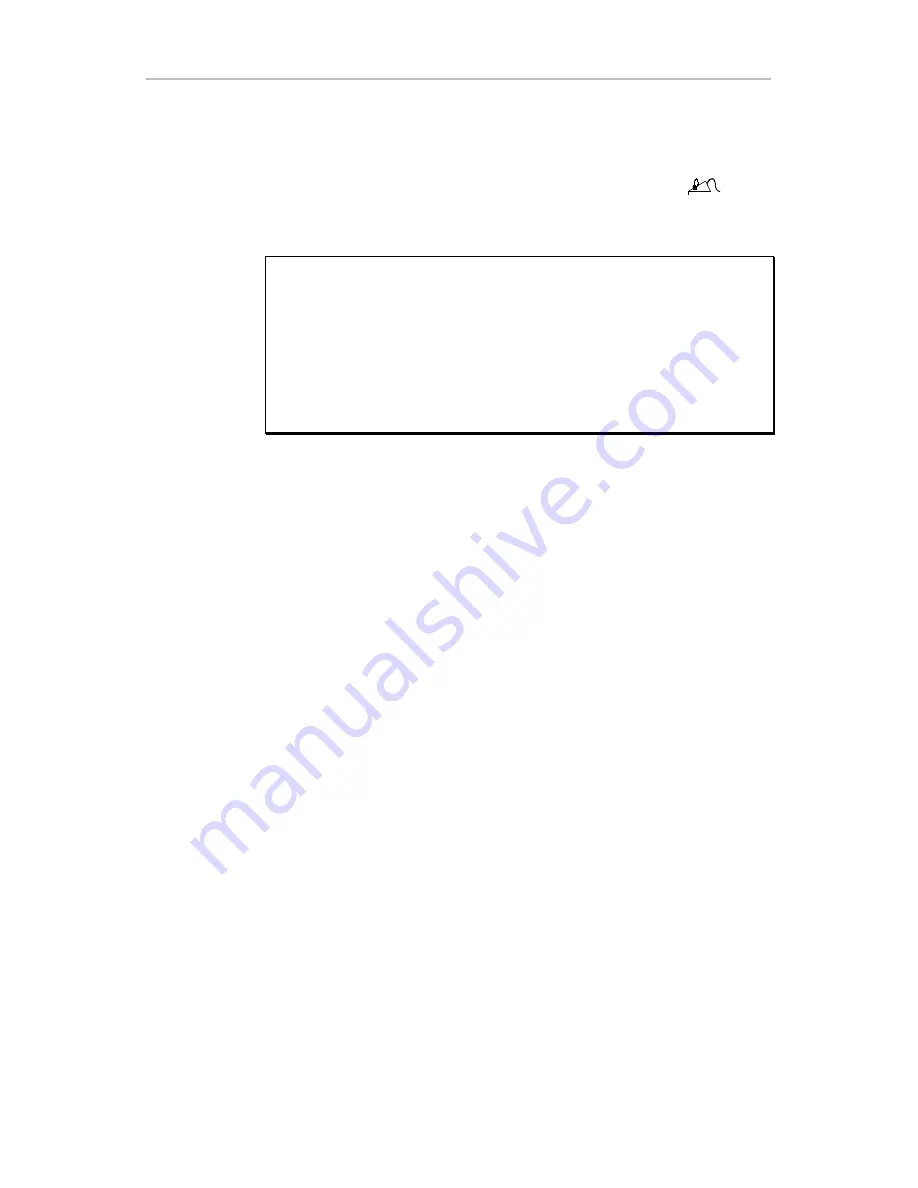
SECTION 7
FINGERMOUSE AND ARROW KEYS
44
User's Guide
,
Version 1.7.5
,
November 21, 2002
Sw it c hi ng B a c k t o t he Fi nge r M ou s e
To change from arrow key function back to mouse function, first
enter Mouse Function mode. Then press the mouse key
(
left
middle
finger
, well key). The orange mouse light on the template for
the left middle finger should go on.
Note for IBM computers and compatibles only: Most applications do not
distinguish between the directional arrow keys on the right and left hands,
so either hand can move the cursor. However, if your application does
make a distinction, then the left hand arrow keys will behave like the arrow
keys on the extended keyboard of a flat keyboard (between the 10-Key pad
and the main part of the keyboard). The right hand arrow keys will behave
like the arrow keys on the 10-Key pad. If you are working with such an
application, the arrow keys on only one index finger will work. To switch
the set that is operating, see the section
Switching Left and Right Function
for Duplicate Keys: The L/R Modf Key
. Page # 46.
Mo us e Cl i c k Lo c k
M O U S E C li c k Lo c k
:
Hold the Function Mode direct access key up and press either the right or left
mouse buttons. To release hit either right or left mouse button or any other
key that is not a mouse movement key like ALT, SHIFT or CTL. Examples:
WI N D OWS E XA M PL ES
:
To block text:
Enables the click lock for Left Button. Move mouse to hi-light
the text.
To delete text:
Press the delete key. The delete will release the mouse
button and delete the text. Try this with CTL X for CUT or CTL C for COPY.
To move text:
The user may also move the highlighted text by using click
lock again. Now as you move the mouse the box of text is moved and can be
dropped at a new location with by releasing as described above.
Limitations:
The CTL key can not be used with the drag to duplicate an
object selected because the button is released upon action from the CTL key.
To copy, use the right mouse click-lock to move and duplicate the text,
choose copy when the menu pops up.
Содержание Professional II
Страница 1: ...DataHand Professional II User s Guide Version 1 7 5 November 21 2002 DataHand Systems ...
Страница 24: ......
Страница 39: ...SECTION 6 THREE MODES OF OPERATION User s Guide Version 1 7 5 November 21 2002 33 ...
Страница 46: ...SECTION 6 THREE MODES OF OPERATION 40 User s Guide Version 1 7 5 November 21 2002 ...






























