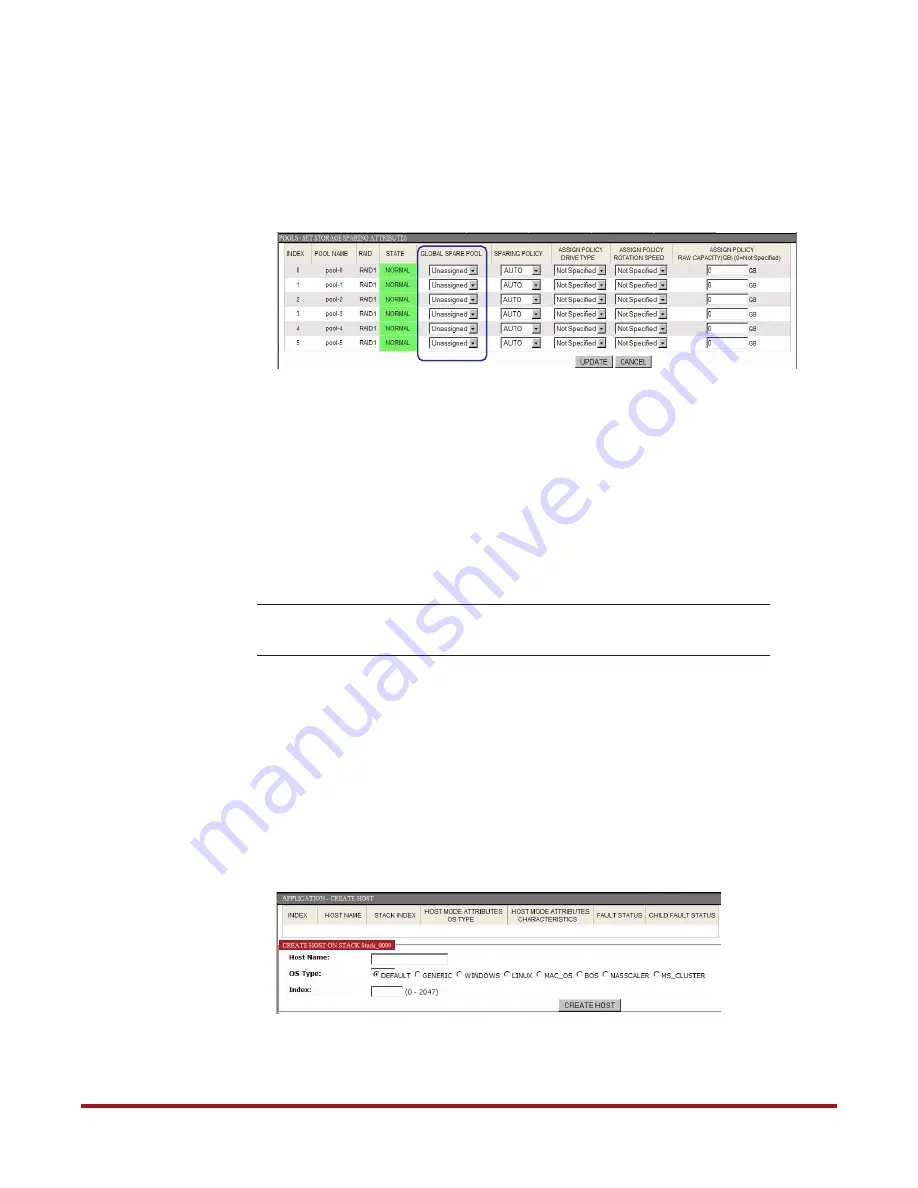
System Installation and Configuration
96-30051-001 Rev. D3
DDN SFA12K (SFA OS 2.3.1) Hardware Installation & Configuration Guide | 41
❖
Select
Pools > Set Storage Sparing Attributes
❖
In the Global Spare Pool column
, select a spare pool for each storage
pool
❖
Click
Update
to save the changes
20.
SFA12K Host Connections
After you have set up the channel mode for all the host ports and configured the storage, you
can now connect the host ports on the controllers to your switch or host systems. Depending
on your SFA12K model, these connections may be Fibre Channel or InfiniBand. See
illustrations in Section
for host port locations.
21.
Present Virtual Disks to External Hosts
NOTE :
For E-platforms, the feature to present virtual disks to external hosts is
not applicable.
Virtual disks are only presented to the hosts that have been given authorized access. The
following sections describe how to present a virtual disk to an external host.
21.1
Create a Host
1.
Select
Application
>
Create Host
.
2.
Select a stack to use. At the next screen
, enter a host name. Select the OS
type. If desired, enter an index number for the host.
3.
Click
Create Host
. Success or error message displays followed by list of created hosts.
4.
Repeat the above steps to create more hosts as needed. Up to 2048 hosts are supported.
Figure 43. Assign Spare Pool to Storage Pool Screen
Figure 44. Application - Create Host Screen






























