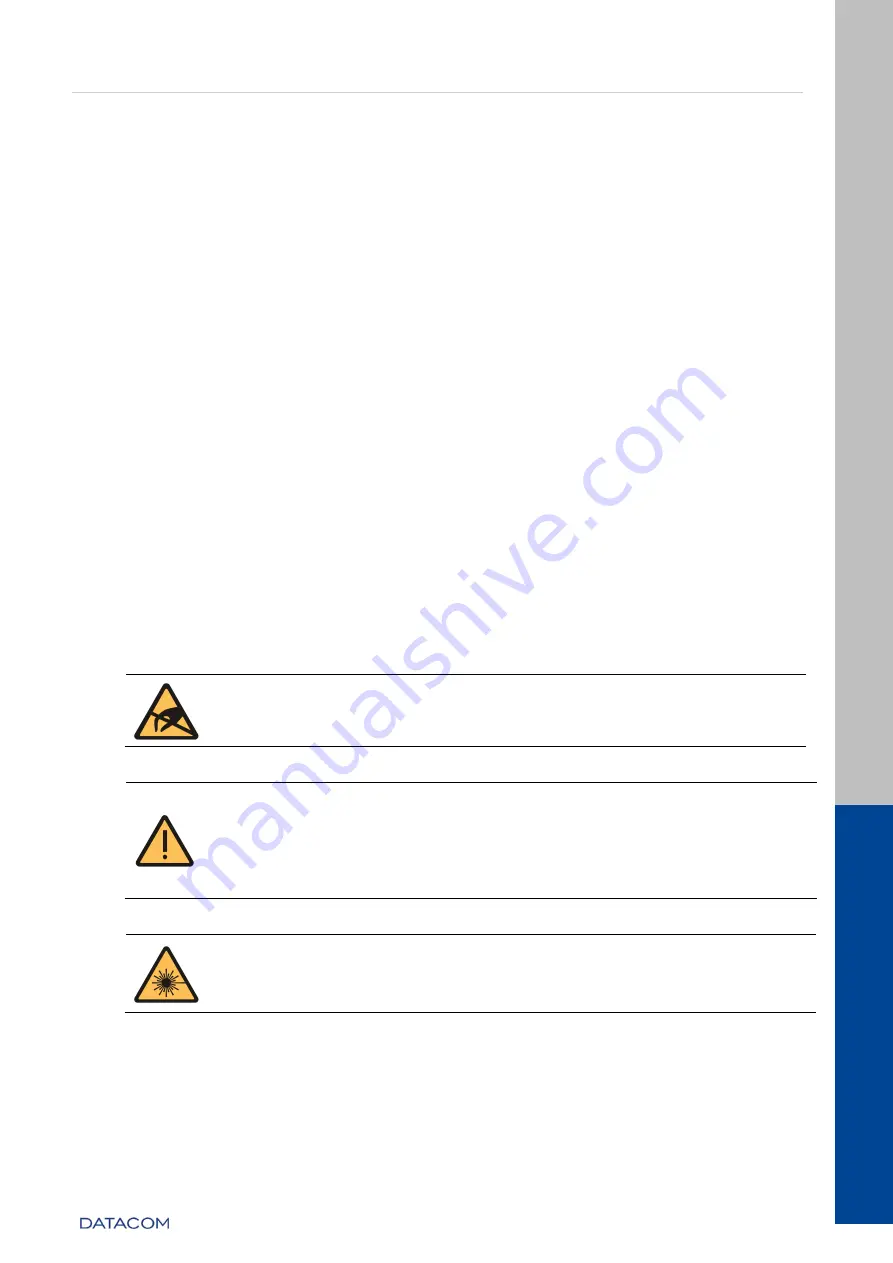
DM4380 – Installation Guide
Installing and Removing
QSFP28/QSFP+/SFP/SFP+ Modules
204.4336.00 - October/2019
27
5
INSTALLING AND REMOVING QSFP28/QSFP+/SFP/SFP+
MODULES
This chapter describes how SFP/SFP+/QSFP+/QSFP28 transceivers
must be installed and removed. It
also informs about DATACOM guidelines for the cleaning and storage of modules and optical fibers.
SFP (Small Form-factor Pluggable), SFP+, QSFP+ and QSFP28 transceivers are inserted into the
switch's SFP, SFP+, QSFP+ and QSFP28 ports, operating as transceivers between the switch and the
selected optical communication path.
So as to ensure a long life and good performance of the switch, it is very important to follow the
DATACOM guidelines described below.
Care with Optical Cords
o
Always keep optical cords
that are not being used with their protective cap. The
core of the
optical cords
can become dirty and cause loss of performance just by
being stored without the protective cover, even if stored in a suitable cabinet;
o
Clean the core of the optical cords
before using them. To clean them it is necessary
to use only specific materials. Any other material used to clean the core of the
optical cords may result in loss of performance to the switch or even irreparable
damage to the cords.
Care with Optical Modules
o
When handling the optical modules, you need to always use an antistatic wrist strap;
o
In order to transport and store the optical modules it is necessary to always use
their original packaging to prevent any physical or electrostatic damage to the
module.
o
Modules and ports that are not being used must always have their protective cover
inserted so as to avoid dust, which causes the loss of link performance.
When performing any maintenance to the switch, make sure the maintenance
technician is using the appropriate protections. Grounding (use of antistatic wrist
strap) can prevent damage to the operator's health and damage to the switch.
The SFP modules provided by DATACOM comply with the INF-8074i (SFP MSA), SFF-
8431 (SFP+ MSA), SFF-8436 (QSFP+ MSA), SFF-8679 (QSFP28 MSA) and IEC/EN
60825-1 (LASER safety)
specifications. Unapproved modules do not guarantee the
correct operation of the switches and can damage
them. Contact
for more information regarding the risk of using unapproved modules and
the possibility of using them.
The optical modules use invisible radiation laser transmitters. Although most
SFP/SFP+/QSFP+/QSFP28 on the market meet LASER safety specifications, never look
directly at the terminals of a module or an optical cord. Exposure to laser emissions
may cause partial or total loss of vision.
5.1
I
NSTALLING THE
SFP+/SFP
M
ODULES
The SFP+/SFP installation is conducted as shown on following steps. Follow the same
procedure for copper SFP and copper SFP+ Twin-Ax cables:











































