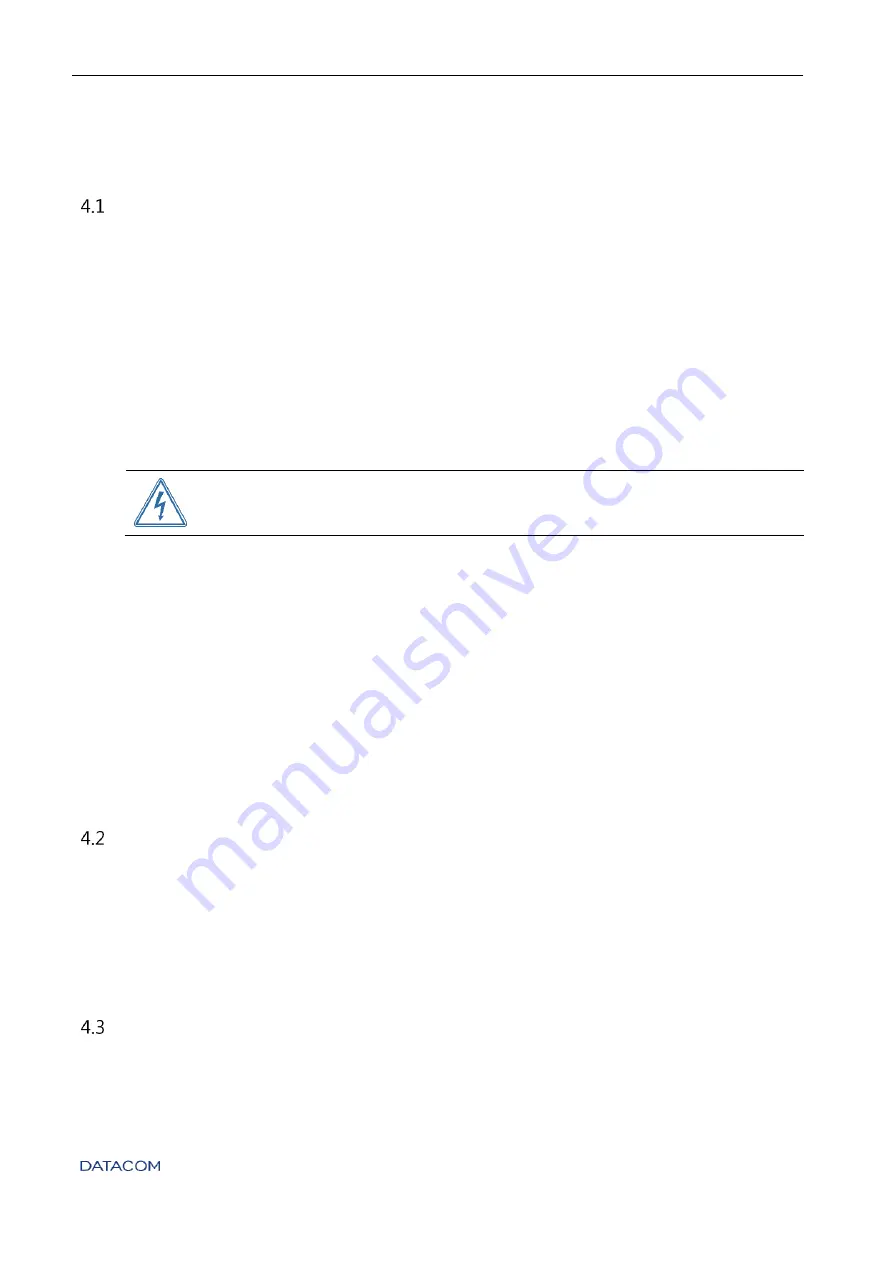
DM4170 – Installation Manual
Installing the DM4170
204.4308.03
22
4
DM4170 INSTALLATION
This chapter explains the procedures, recommendations, and attention related to installing
the DM4170.
P
REPARING THE INSTALLATION SITE
Before installing the product, some care must be taken to guarantee that all steps can be
followed correctly, thus ensuring proper installation.
4.1.1
Installation site requirements
Verify that the electrical and physical installations of the site where the product will be
installed are in accordance with all specifications and technical standards applicable by the
local governmental authority.
The site building needs to be prepared to withstand the mechanical and electrical loads of
the new equipment to be
installed. Read
product weight and consumption information.
Make sure the rack’s power supply isn’t overloaded.
4.1.2
Environment requirements
Electrical equipment can generate significant heat. Thus, it is essential to provide a
temperature-controlled environment to ensure proper and safe operation.
In addition to temperature control, it is necessary to observe that the product operates only
in places with controlled humidity. In addition, the environment must be free of materials or
gases capable of conducting electricity.
4.1.3
Equipment requirements
To ensure correct operation, when installing the DM4170, observe the information available
in the
sections.
DM4170
P
ACKAGE
C
ONTENT
The package contains a DM4170 switch, the RS-232 console cable, and a Quick Reference
Guide. Make sure that the equipment is not damaged. If there is any irregularity, contact
PSU 125 power sources can be shipped already connected to the switch or in separate boxes
depending on the order.
I
DENTIFYING THE
P
RODUCT
Make sure that the product received matches the images in this manual, as shown in
.











































