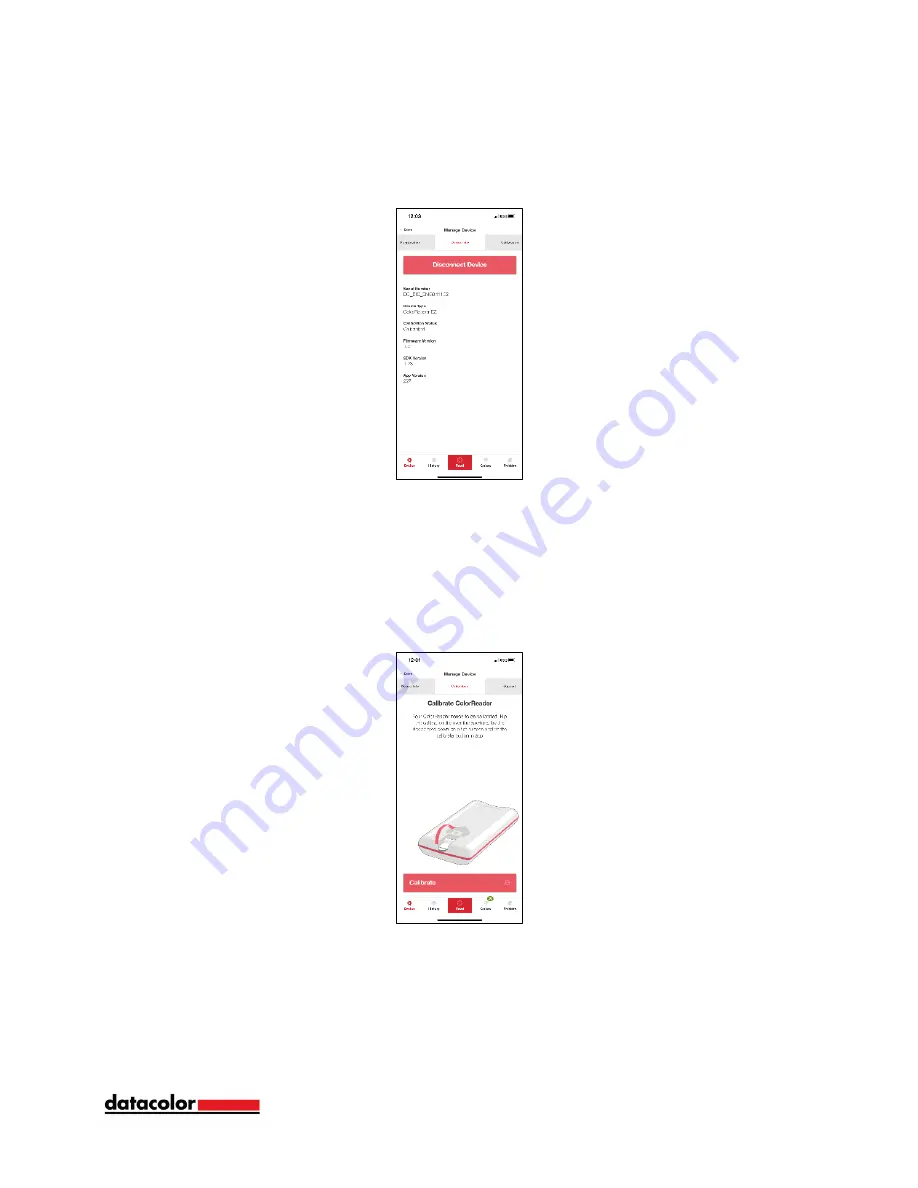
9
Device Info
Use this tab to disconnect your ColorReader EZ and confirm technical information about
your unit.
Calibration
Use this tab to see the current calibration status or run a new calibration.
Calibrate the unit every 8 hours to account for any changes over time. This ensures that
the readings remain consistent. The Datacolor ColorReader mobile application will
remind you when calibration is required.
1. Follow the on-screen instructions to position the calibration tile.
2. Tap ‘Calibrate’ on the screen. The application will confirm calibration success.
Содержание ColorReader EZ
Страница 1: ...1 User Guide ...
Страница 27: ...27 ...
























