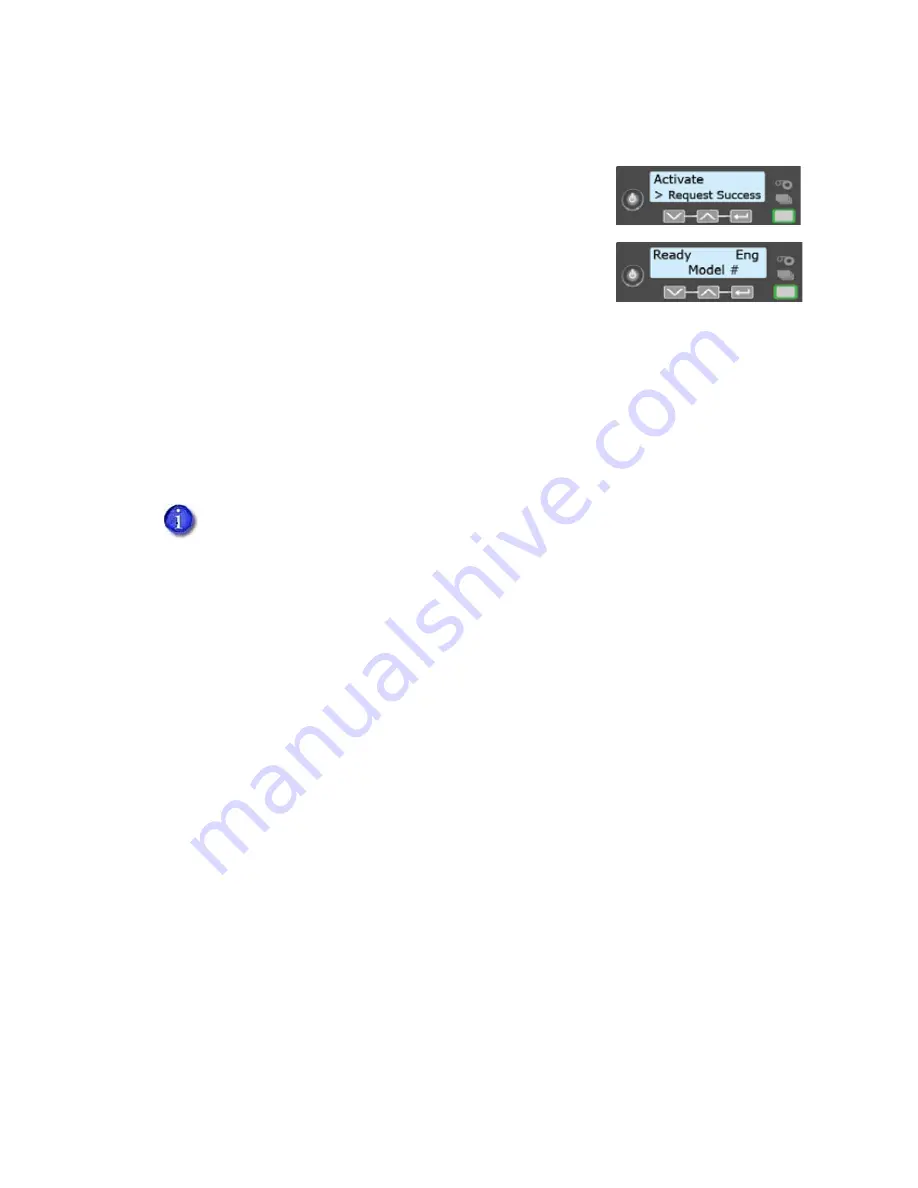
18
Printer Installation
c.
When the code is correct, press E
NTER
to apply the code.
When the system activation is successful, Request
Success displays briefly on line 2 of the LCD panel and
the U
SER
light glows steady green. The LCD panel then
displays Ready to show that the printer is available to
print cards.
If another message displays on line 2, system activation
failed. Repeat step 3. If activation fails again, contact
Entrust Datacard Technical Phone Support at
1-800-328-3996.
Clean the Printer
The first time you set up the printer, use the double-sided, adhesive-coated (sticky) cleaning card
to clean the newly installed printer. This helps to ensure that the printer is completely clean
before you begin to print cards.
Use the adhesive-coated cleaning card to do the following:
Clean the Printhead Cam Rollers
Clean the Inside of the Printer
The printer ships with two types of cleaning cards:
A 10-pack of double-sided, adhesive-coated cleaning cards. Use a sticky cleaning
card to clean the printer at initial setup and whenever the print quality
diminishes.
An isopropanol-coated cleaning card, included in each ink ribbon package.
Refer to the printer’s User’s Guide for more information about when to use each type
of cleaning card.
Содержание CE875
Страница 8: ...viii ...
Страница 10: ...x ...
Страница 16: ...xvi ...
Страница 20: ...4 Printer Installation Multi Hopper Printer 13 4 in 340 mm 16 2 in 411 mm 25 6 in 651 mm ...
Страница 28: ...12 Printer Installation Unpack the Optional Multi Hopper ...
Страница 54: ...38 Printer Installation ...
Страница 70: ...54 Elements of Card Design ...
Страница 112: ...96 Printer Manager ...
Страница 129: ...CR825 and CE875 Instant Issuance System Installation and Administrator s Guide A 9 ...
Страница 140: ...A 20 CE875 Instant Issuance System ...
















































