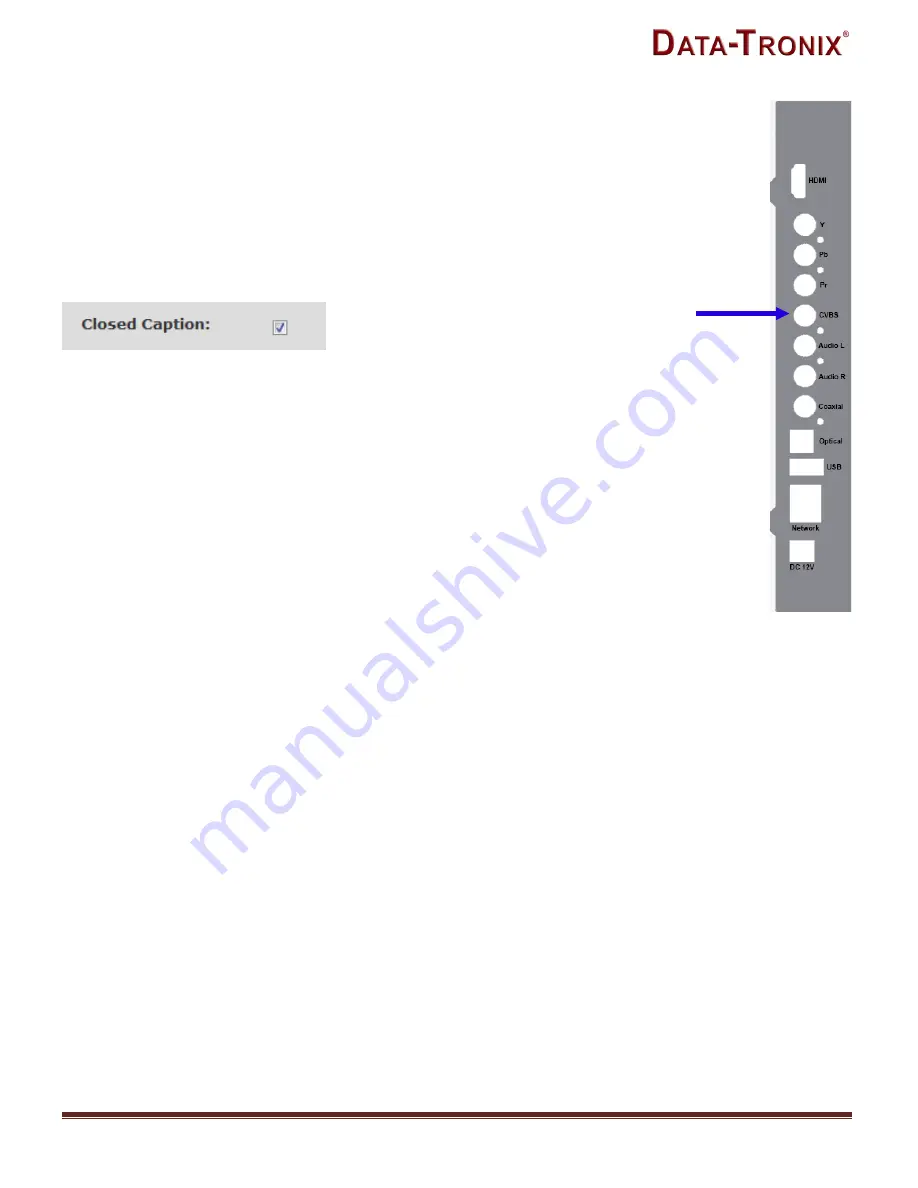
NACE:
610-429-1511
| [email protected] | www.datatronix.biz | | DT-HDIPSS Manual v1.0
Page 17
Enable Closed Captioning
Steps to Enable Closed Caption:
1.
Connect Video source to HDMI or YPbPr port.
2.
Connect Video with supporting Closed Caption source to CVBS port.
3.
A supporting Closed Caption Player/TV must be used for this function.
Insert Closed Captioning Support device into the CVBS (Composite) Port
Enable/Disable Closed Caption Functionality by checking the Checkbox as
shown above.
Note:
Even with Closed Captioning enabled in the encoder- no closed captioning
support will be available unless the Closed Captioning Source is connected.
'Save and Confirm'
the changes made on the Encoder Page.
Note:
To reset all changes made or saved go to the Administration Page and select '
Reset to Default'.
After pressing the '
Save and Confirm'
button- the user will be brought back to the Overview page.
Leaving the encoder page without saving changes will cause the previous settings to be used.
Содержание DT-HDIPSS
Страница 1: ...INSTALLATION CONFIGURATION MANUAL DT HDIPSS HD IP Streaming Server ...
Страница 13: ...NACE 610 429 1511 sales datatronix biz www datatronix biz DT HDIPSS Manual v1 0 Page 13 Encoder Setup ...
Страница 24: ...NACE 610 429 1511 sales datatronix biz www datatronix biz DT HDIPSS Manual v1 0 Page 24 Administration ...






























