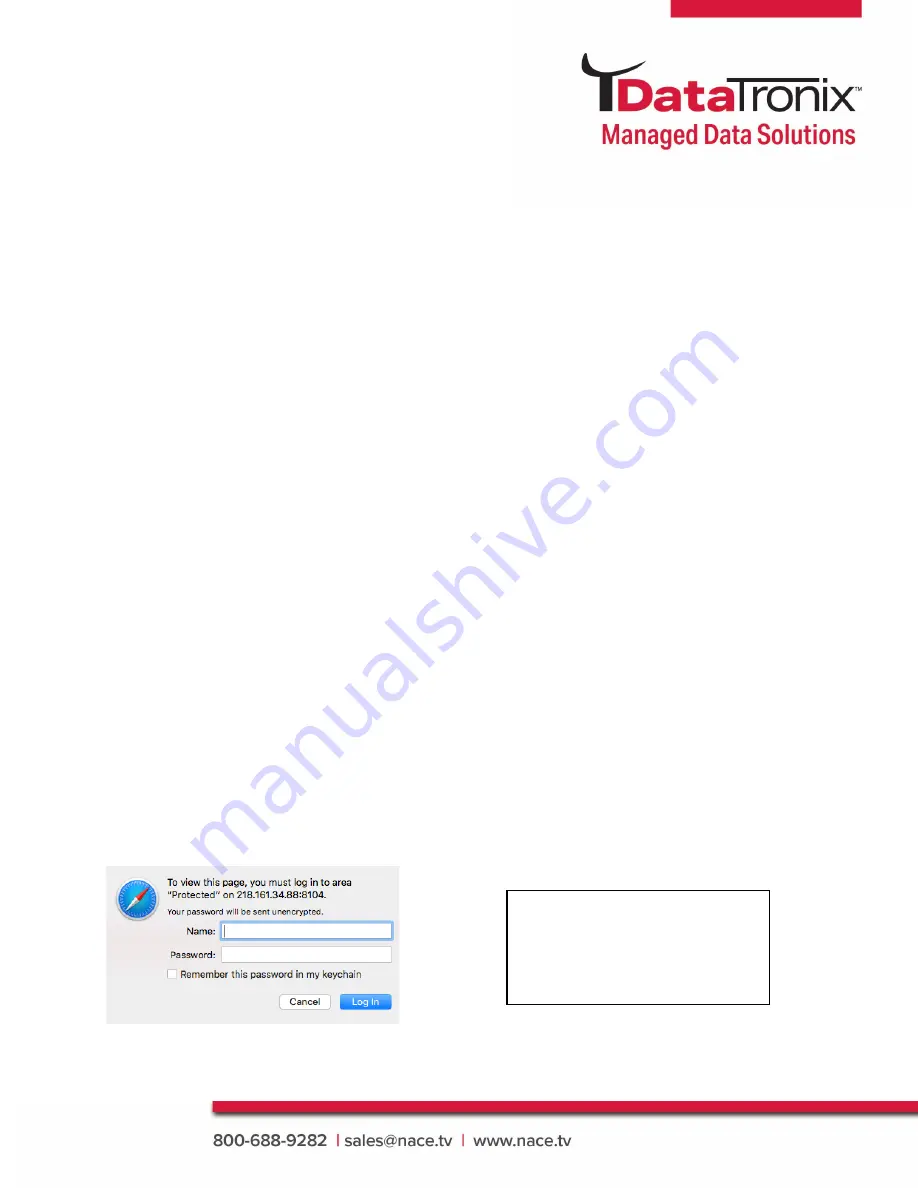
6
DT-ATSC-QAM-8V2 Manual
Hardware Installation
1. Use properly installed terrestrial antennas. Verify for proper signal reception and signal
levels.
2. Properly connect required outputs of terrestrial antennas/splitter feeds
to the DT-ATSC-QAM-8V2.
3. Apply Power to the DT-ATSC-QAM-8V2.
4. Connect an Ethernet cable from Utility Port on the DT-ATSC-QAM-8V2 to a PC/MAC.
Device Programming and Setup
Connecting to the GUI Interface
1. Connect an Ethernet Cable directly to the Utility Port on the rear panel of the device or
connect the Ethernet cable to an Ethernet switch. Connect an Ethernet cable to Your
PC/Laptop
2. Modify Your PC/Laptop IPV4 address to 192.168.1.11
3. Enter Default IP Address for DT-ATSC-QAM-8V2 into Your Web Browser
(Suggested browser: Firefox or Chrome)
Factory Default IP: 192.168.1.9
System Setup via GUI Interface
After connecting the device to the GUI interface (please see descriptions above):
1. Enter device's IP address in web browser.
2. Login: Enter unit Name/Password
Name:
admin
/ Password:
Admin123
Note:
To modify the system
password, go to the
[Administration Page]
of the
device.
Содержание DT-ATSC-QAM-8V2
Страница 1: ...Manual 8 input ATSC 8VSB QAM B to QAM B Trans Modulator DT ATSC QAM 8V2 User Manual...
Страница 8: ...8 DT ATSC QAM 8V2 Manual Overview RF Output RF Outputs showing the number of sub streams programs...
Страница 9: ...9 DT ATSC QAM 8V2 Manual Overview Fan This tab shows fan status and system uptime...





















