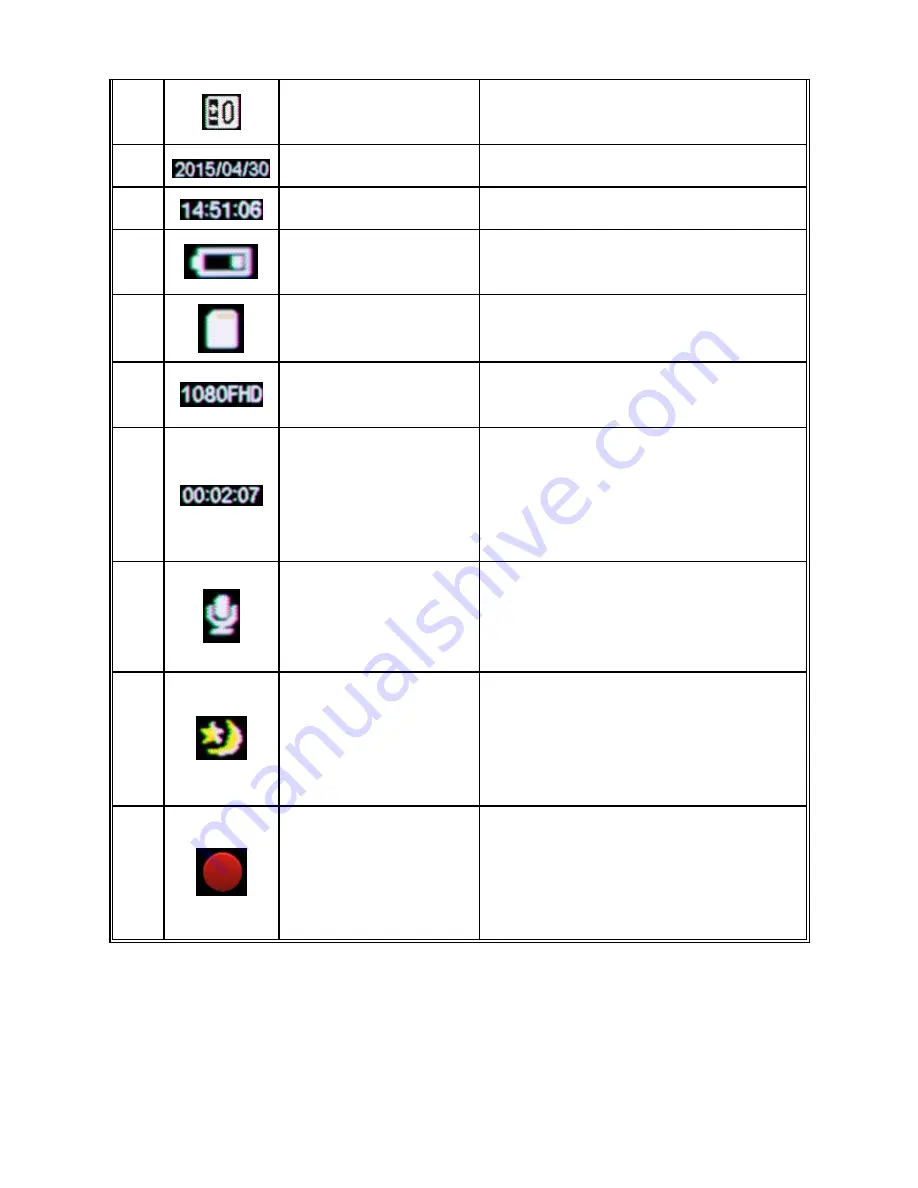
23
3
Exposure
Indicates your currently selected
Exposure Value (EV).
4
Date Stamp
Indicates the current date.
5
Time Stamp
Indicates the current time.
6
Battery Indicator
Indicates the current status of the
battery.
7
SD Card Indicator
When
on
screen,
indicates
microSD card IS inserted.
8
Resolution
Indicator
Indicates the currently
selected resolution.
9
Video Time
Indicator
When
white,
indicates
the
available space in recording time
on the microSD card. When red,
indicates the recording time of the
current video file.
10
Audio Record
Indicator
Indicates whether TODC Twister
is recording sound. When TODC
Twister is muted, a red line will
appear through the icon.
11
IR Sensor
Indicator
When this icon appears on
screen, the IR sensors are turned
on. To turn them off, while
recording quick press the
UP / IR
Sensor Button
.
12
Recording Icon
When this icon flashes on screen,
it indicates that you are currently
recording. If this icon does not
appear on screen, you are not
recording.





























