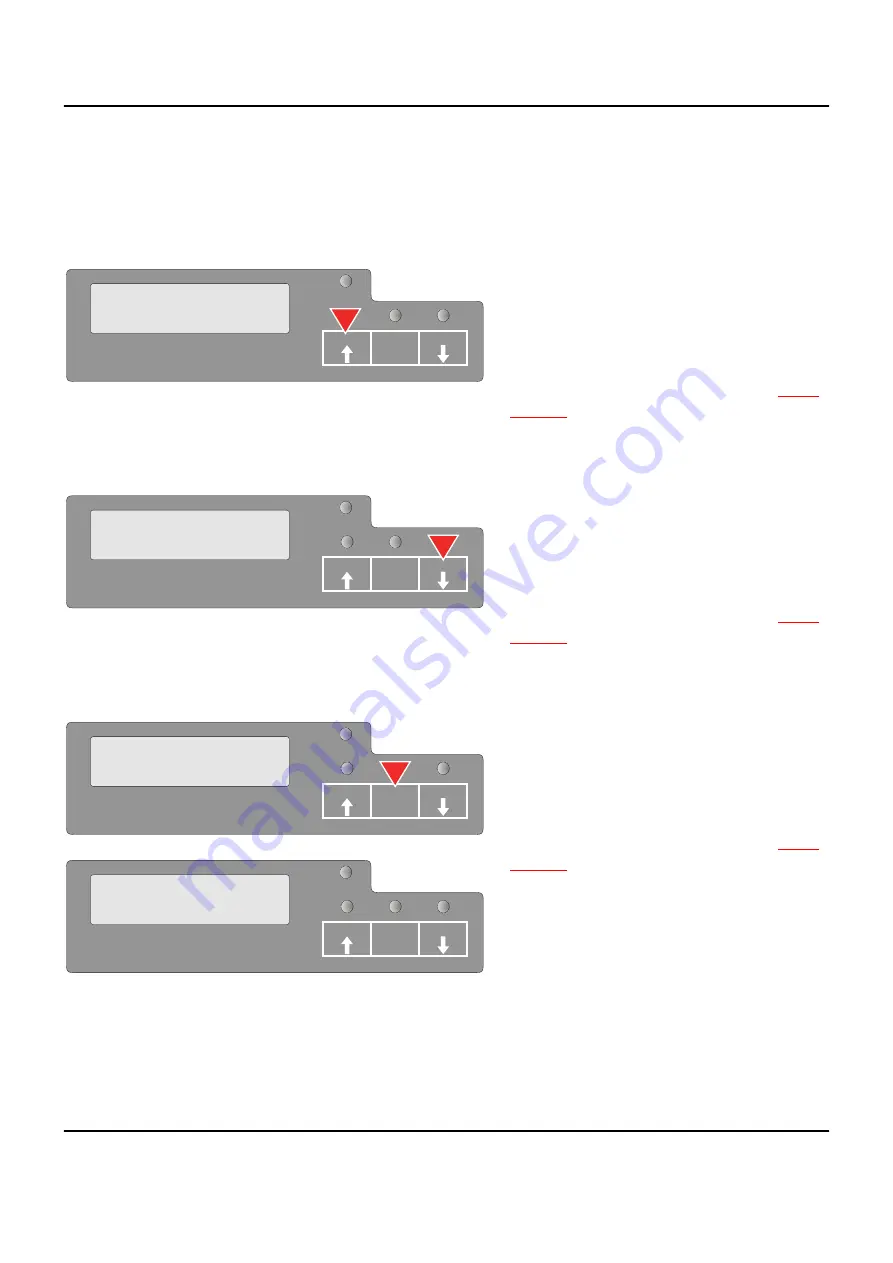
User Guide
Control panel
29
Key functions in
menu mode
In menu mode the control panel keys have the following functions
USER1 key
The
USER1
key
is used to go to the next pa-
rameter group or next parameter on the same
menu level (symbolized by an arrow pointing
upwards).
It is also used to change parameter settings.
For further details refer to the section
USER2 key
The
USER2 key
is used to go to the next pa-
rameter group or next parameter on the same
menu level (symbolized by an arrow pointing
downwards).
It is also used to change parameter settings.
For further details refer to the section
STOP/EJECT key
In menu mode the
STOP/EJECT key
has the following functions:
The
STOP/EJECT key
is used to select the
next menu level (e.g.
MENU USER
>
De-
fault Set User 1
), to open a parameter item
for changing and to confirm changed parame-
ter items.
For further details refer to the section
MENU
COMMON
SETUP
USER1 STOP
/EJECT
USER2
PAPER
MENU
COMMON
SETUP
PAPER
USER1 STOP
/EJECT
USER2
MENU
COMMON
SETUP
PAPER
USER1 STOP
/EJECT
USER2
SETUP
PAPER
Default Set
Menu1
*
USER1 STOP
/EJECT
USER2
Содержание T5040
Страница 1: ...User Guide T5040 Flatbed Printer...
Страница 38: ......
Страница 48: ......
Страница 66: ...Menu User Guide 58 Status page example...
Страница 86: ......
Страница 98: ......
Страница 100: ...Character sets User Guide 92 OCR A character set...
Страница 101: ...User Guide Character sets 93 Epson character sets Italic Graphic1...
Страница 102: ...Character sets User Guide 94 Graphic2...
Страница 103: ...User Guide Character sets 95 IBM code pages Code page 437 Code page 850...
Страница 104: ...Character sets User Guide 96 Code page 860 Code page 863...
Страница 105: ...User Guide Character sets 97 Code page 865 Code page 851...
Страница 106: ...Character sets User Guide 98 Code page 852 Code page 853...
Страница 107: ...User Guide Character sets 99 Code page 855 Code page 857...
Страница 108: ...Character sets User Guide 100 Code page 866 Code page 869...
Страница 109: ...User Guide Character sets 101 Code page USSR Gost Code page 864...
Страница 110: ...Character sets User Guide 102 Code page 437G Code page 920 equivalent to ISO 8859 9...
Страница 111: ...User Guide Character sets 103 Code page 858 Code page 923 equivalent to ISO 8859 15...
Страница 112: ...Character sets User Guide 104 ISO code pages ISO 8859 2 ISO 8859 5...
Страница 113: ...User Guide Character sets 105 ISO 8859 7 ISO 8859 8...
Страница 116: ......
Страница 144: ......






























