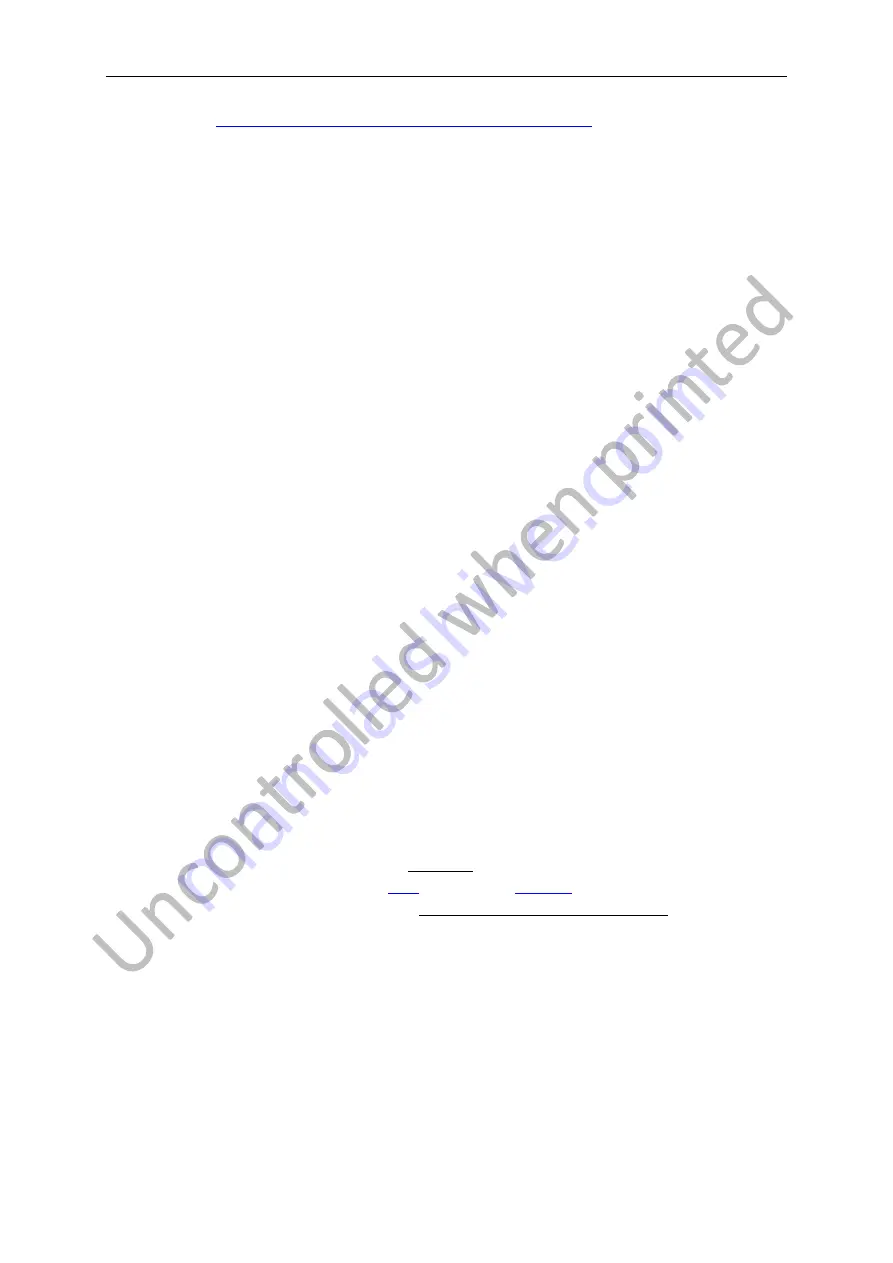
Hornet VH-GKJ - Serial Number 76 - Pilot Handling Guide and Conversion Document
9
o
https://www.stefly.aero/tutorials/software_first_steps/
§
Info about SD card and USB stick
•
You will need to establish your own profile to use on the OpenVario and have your own SD
card for uploading. The USB and SD card slots are in the front of the lower right side of the
panel (see photo above). The SD card inserts upside down (terminals up and towards panel).
More details below. The SD card must be inserted in the panel before the Master Switch is
Turned ON (and remain installed for the duration of the OpenVario’s use). Note - The
OpenVario will not work without an SD card.
•
After the Flarm and/or S10 obtains a GPS fix, the Openvario is ready for use.
•
The USB stick only need to be inserted while uploading (waypoints and tasks) or
downloading (traces) files
•
The only INPUT DEVICE is a dual knob encoder on the upper LHS of panel:
o
Each knob emulates the arrow keys on a keyboard (ie one knob up/dwn and other
left/right)
o
The encoder also has a push button on the end with 3 function (LEARN THESE):
§
Short-press (cf left mouse click)
SELECT highlighted item
§
Double-Short Click
ESC (exit item/menu)
§
Long-Press
enter MENU
o
If one is doing a lot of setup (ie configuring/tailoring the look of XCSoar, then a basic
(Linux compatible) usb connected keyboard can help – plug into usb socket –
Advanced user only
"
#
$
%
•
Waypoint files are loaded onto the dedicated USB stick (uploads/xcsoar directory) then
transferred to Openvario outside the XCSoar program (either Quit XCSoar or ESC during
startup (when prompted)…). Once loaded, they need to be added using the XC Soar menu.
(Note a waypoint file is setup already on the imaged files by default)
•
Setting a Task
o
Easiest way is to save your set task (and only this one) to a specific file (eg
Task_and_Waypoints.cup
) on the USB stick using SeeYou on a PC. Then upload the
file onto Openvario (outside XCsoar program). Then within XCSoar go to
Menu/Task/Manage(?)/More(?) and open the loaded
Task_and_Waypoints.cup
file.
The waypoints and task is there ready!, or
o
Within XCSoar select Menu/Task/Manage(?)/New. Then manually add the task
selecting the waypoints.
•
To obtain the required SD card and USB stick, you can either:
o
Purchase your own SD card (not micro, minimum of 8GB, class 10) and then
download an image from
here
PLUS format (
see here
) your own USB stick for
uploading/downloading flies. You are on your own with this option, or
o
Purchase a SD card and USB stick from the DDSC Bar (mailed out so plan in advance)
with a basic setup to get you started.
•
This SD card and USB stick is YOURS and shouldn’t be left in the glider. It would be wise to
back up each in case you lose/corrupt them.
•
Once you have you own SD card, you are free to format the look of XCSoar to suit your
needs including:
o
Number and type of screens;
o
Info boxes
o
Safety heights (default set at 1000’)
o
etc. (and setting this is outside the scope of this instruction set.)



















