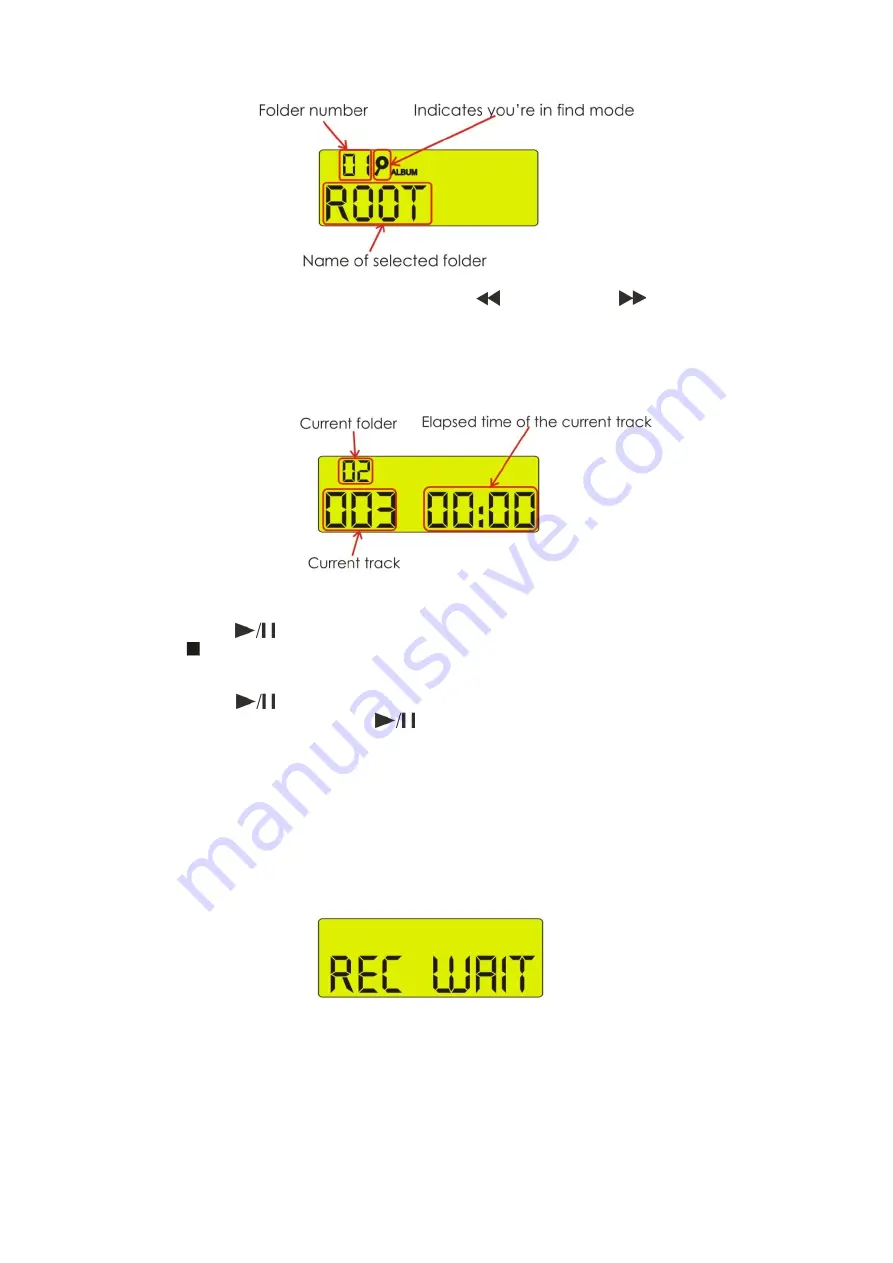
10
• Press the
Find (15, 35)
button again to browse through your folders. The display will look as shown in
figure 6.
Fig. 6
• You can browse through your folders by using the
Rev
(6, 38)
and
Cue
(7, 37)
buttons.
• Exit the find mode by pressing the
Find (15, 35)
button again.
7. Starting Playback
• Press the
Play/Pause (9, 32)
button during
Stop mode
or
Pause mode
to start playback. While running
a track, the display will look as shown in figure 7.
Fig. 7
8. Stop Playback
There are two ways to stop playback:
1. Press the
Play/Pause
(9, 32)
button during playback to pause at that point.
2. Press the
Stop (8, 33)
button during playback to return to
Stop mode
.
9. Pausing
• Press the
Play/Pause (9, 32)
button to switch between play and pause.
• Playback resumes when the
Play/Pause
(9, 32)
button is pressed again.
10. Recording
• Use the
Func (20, 39)
button to select a source. You can select:
CD: for recording from a CD directly to either SD/MMC card or USB stick (in MP3 format).
AUX: for recording from a source connected to the
Aux In (23)
input directly to either SD/MMC card or
USB stick (in MP3 format).
CARD: for copying a SD/MMC card to a USB stick.
USB: for copying a USB stick to a SD/MMC card.
• Pressing the
Rec/Del (19, 40)
button shortly will start the actual recording. The display will flash and look
as shown in
figure 8.
Fig. 8
• After 3 seconds the unit will automatically start recording. While recording, the display looks as shown
in figure 9 on the next page.
Содержание D1256
Страница 16: ...2014 DapAudio...
















