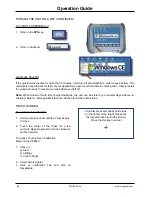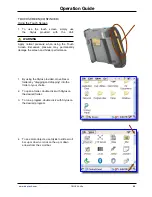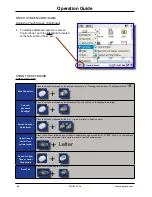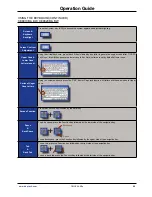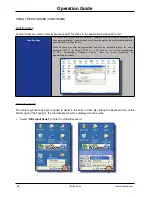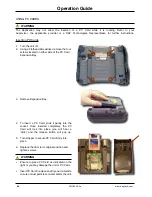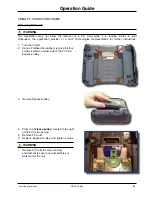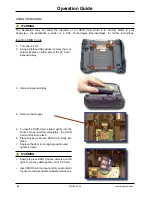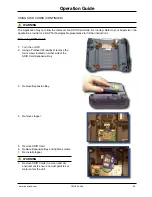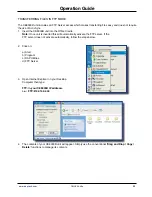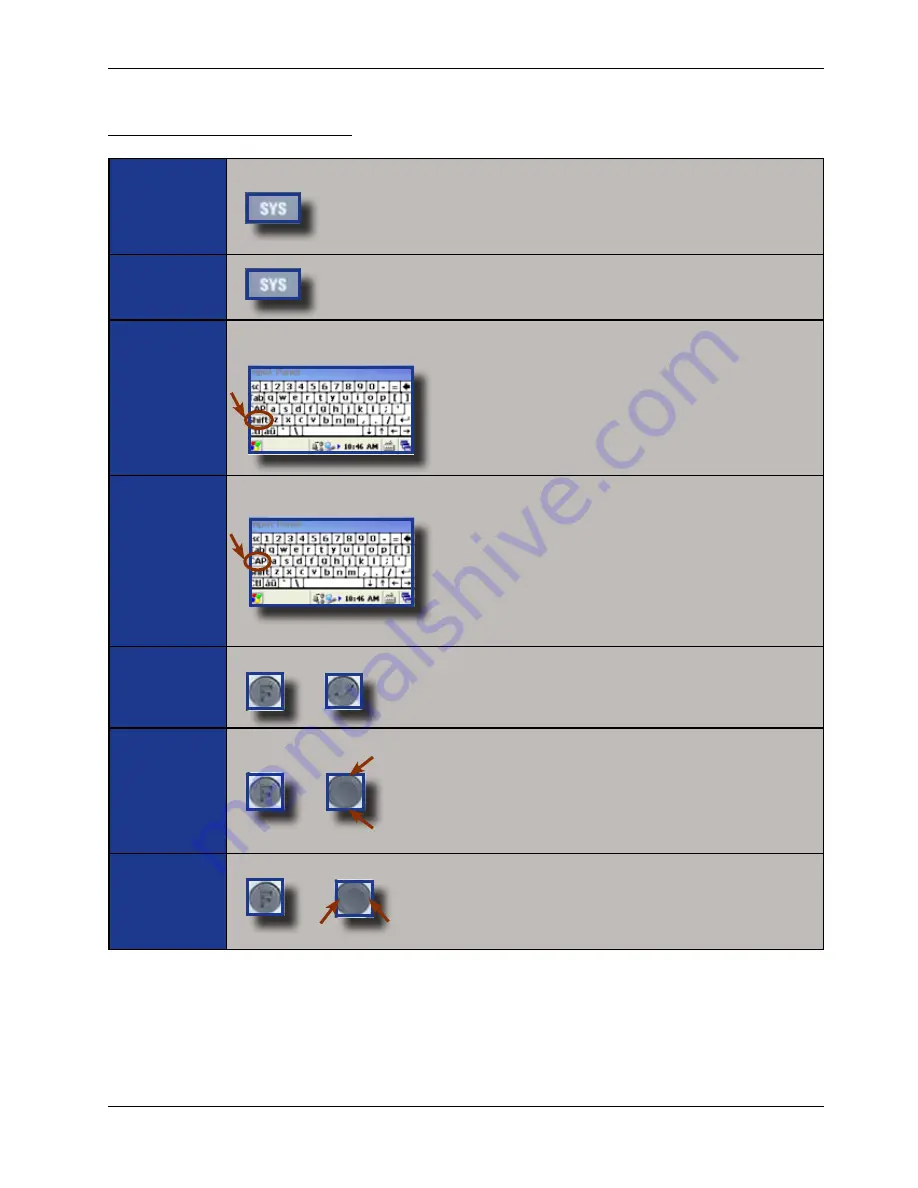
www.daptech.com
CMU055-A2a
25
Operation Guide
USING THE KEYBOARD (CONTINUED)
CE8810B & BW, CE8820B & BW
Screen &
Keyboard
Backlight
Press the System Key (SYS) to access the system applet and adjust backlighting
Screen Contrast
Adjustment
Upper Case &
Lower Case
Letters (once)
Using the virtual keyboard, press the shift key followed by any letter to generate an upper case letter . If CAPS
Lock is on, this will then generate a lower case letter . Note: Letters are set by default at lower case .
Series of Upper
Case Letters
Using the virtual keyboard, press the “CAP” key for Caps lock function . All letters will then be written in Upper
case .
Escape function
Press the Function key followed by the Enter key .
Space
&
Back Space
To add a space, press the Function key followed by the lower side of the navigation key .
To use backspace, press the Function key followed by the upper side of the navigation key .
Tab
&
Back Tab
To use tab, press the Function key followed by the right side of the navigation key .
To use a back tab, press the Function key followed by the left side of the navigation key .
+
+
Backspace
Space
+
Содержание CE8640B
Страница 2: ......