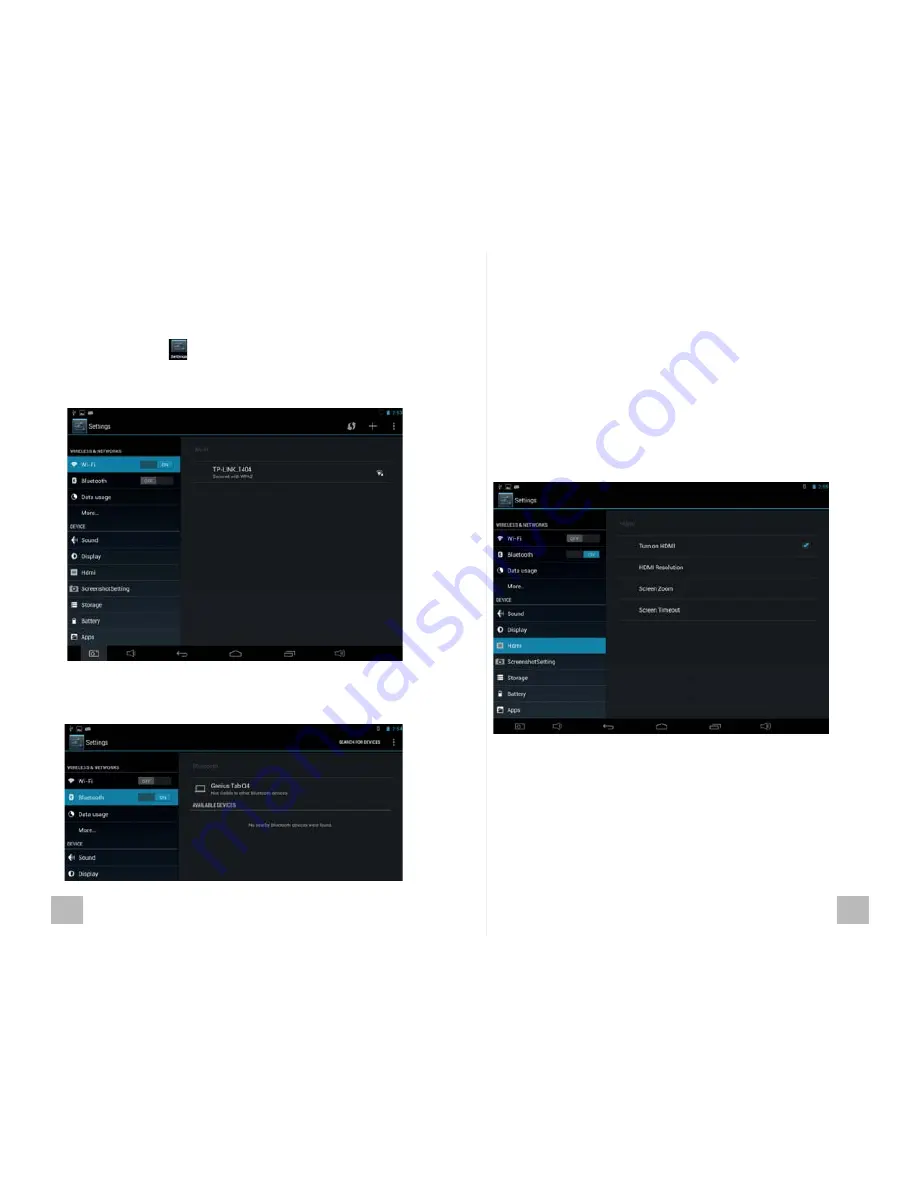
15
16
Settings
Click setting icon to enter the setting interface
Wi-Fi
It is for setting wireless device and turning it ON/OFF.
Sound
Includes options for setting volume, alert tones, default notifications
and etc.
Display
Includes options for setting brightness, wallpaper, auto-rotate
screen, sleep and front size.
HDMI
To set HDMI turn ON/OFF, resolution, screen size and etc.
Storage
Iis for checking the memory capacity and memory usage
status.
Battery
It is for checking battery usage
Customize your device
Bluetooth
It is for setting Bluetooth device and turning it ON/OFF.
Содержание Genius Tab Q4
Страница 1: ......

































