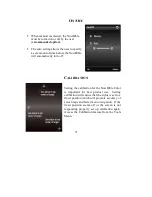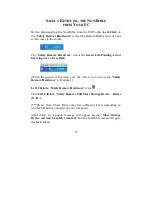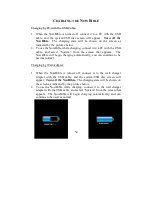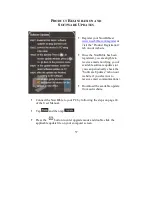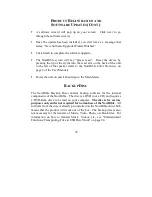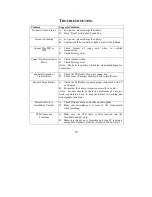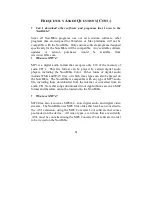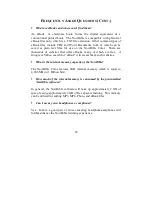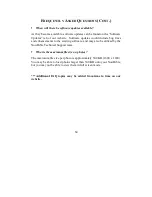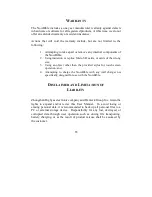58
P
RODUCT
R
EGISTRATION AND
S
OFTWARE
U
PDATES
(C
ONT
.)
A software wizard will pop up on your screen. Click next to go
through the software wizard.
Once the update has been installed, you will receive a message that
states, “New Software Upgrade Wizard Finished.”
Click finish to complete the software upgrade.
The NowBible screen will say “please reset”. Reset the device by
pressing the tip of the stylus into the reset slot on the back of the unit
to the left of the speaker (refer to the NowBible Color Overview on
page 2 of the User Manual).
Power the unit on and it should go to the Main Menu.
B
ACKUP
D
ISC
The NowBible Backup Disc contains backup software for the internal
components of the NowBible. The disc is a DVD (not a CD) and requires
a DVD-Rom drive to be read on your computer.
The disc is for restore
purposes only and is not required for normal use of the NowBible.
All
software from the disc is already pre-installed on the NowBible unit which
means that the product will work out of the box. The backup disc is also
not necessary for the transfer of Music, Video, Photo, or eBook files. For
information on how to transfer Music, Videos, etc., see "Entertainment
Functions/Transporting Files in USB Disc Mode" on page 24.
Содержание NowBible color
Страница 1: ...U US SE ER R M MA AN NU UA AL L ...
Страница 2: ......
Страница 7: ...2 NOWBIBLE COLOR OVERVIEW ...
Страница 9: ...4 USING THE NOWBIBLE COLOR MAIN MENU OVERVIEW ...
Страница 11: ...6 BIBLE FUNCTIONS ...
Страница 42: ...37 PDA FUNCTIONS ...
Страница 49: ...44 CALCULATOR To access the calculator tap Calculator from the PDA Menu ...
Страница 52: ...47 TOOLS ...
Страница 71: ......
Страница 72: ...DANTECK GROUP INC www nowbible com 888 713 2146 ...