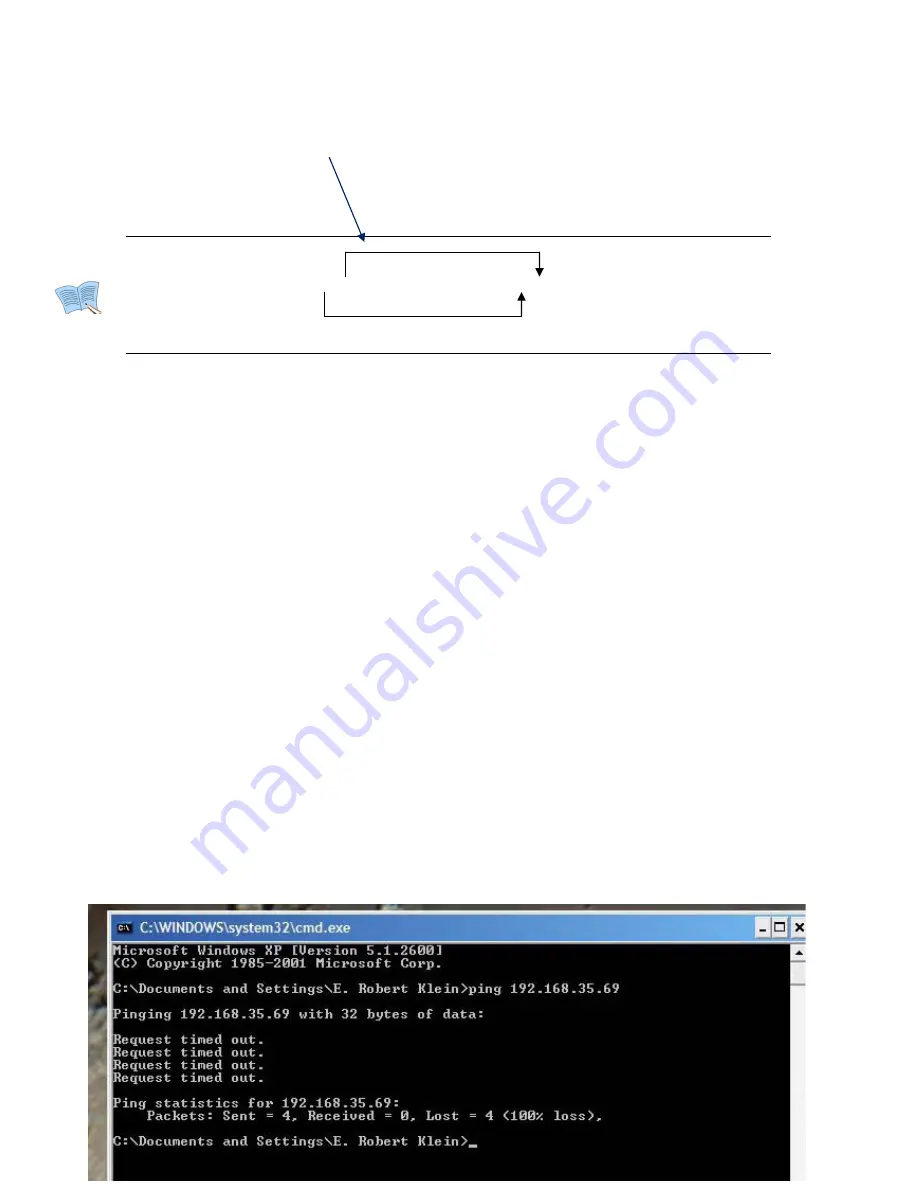
QUICK GUIDE FOR UPDATING Series DN1125, DN1126, DN1129 IP CAMERAS
1. Factory default settings are set as follows:
• IP address: 192.168.
xx
.
yy
(refer to 2.3 Serial Number / MAC Address)
• Mask: 255.255.0.0
• Gateway: 192.168.0.1
• User ID: root
• Password: pass
xx yy xx yy
MAC address = 00-13-23-01-23-45
→
IP address = 192.168.35.69
To Convert Hexadecimal numbers to Decimal numbers, use PC calculator.
In Calculator Menu:
1.
Click View and select Scientific version
2.
Next select Hex to convert digits
xx
- use keypad input number ex: 23
3.
Next select Dec and get result = 35
4.
Repeat for digits
yy
– select Hex, input number ex: 45
5.
Next select Dec and get result = 69
2. To change default IP settings to IP address compatible with your Network:
1.
Go to Control Panel of you PC and click on Network and Internet Connections
2.
Next click on Network Connections
3.
Next right click on Local Area Connection and select Properties
4.
Next Scroll down to Internet Protocol TCP/IP, select and click on Properties
5.
Next Select “Use the following IP Address and if the default address is:
192.168.35.65 input into the box:
IP address 192.168.35.100 (last numbers higher than default)
Subnet Mask 255.255.0.0
Default Gateway 192.168.1.1
6.
Next Click OK and wait 2 minutes for your PC to take on new IP address
7.
Next go to Start and click on Run and type cmd
8.
Next user must ping device to see that it reponds
9.
In cmd prompt enter ping 192.168.35.69 (default IP address of DN1125)
If not detected in Network a screen apperas as (Request timed out:
10.
Convert the Hexadecimal number to Decimal
number

















