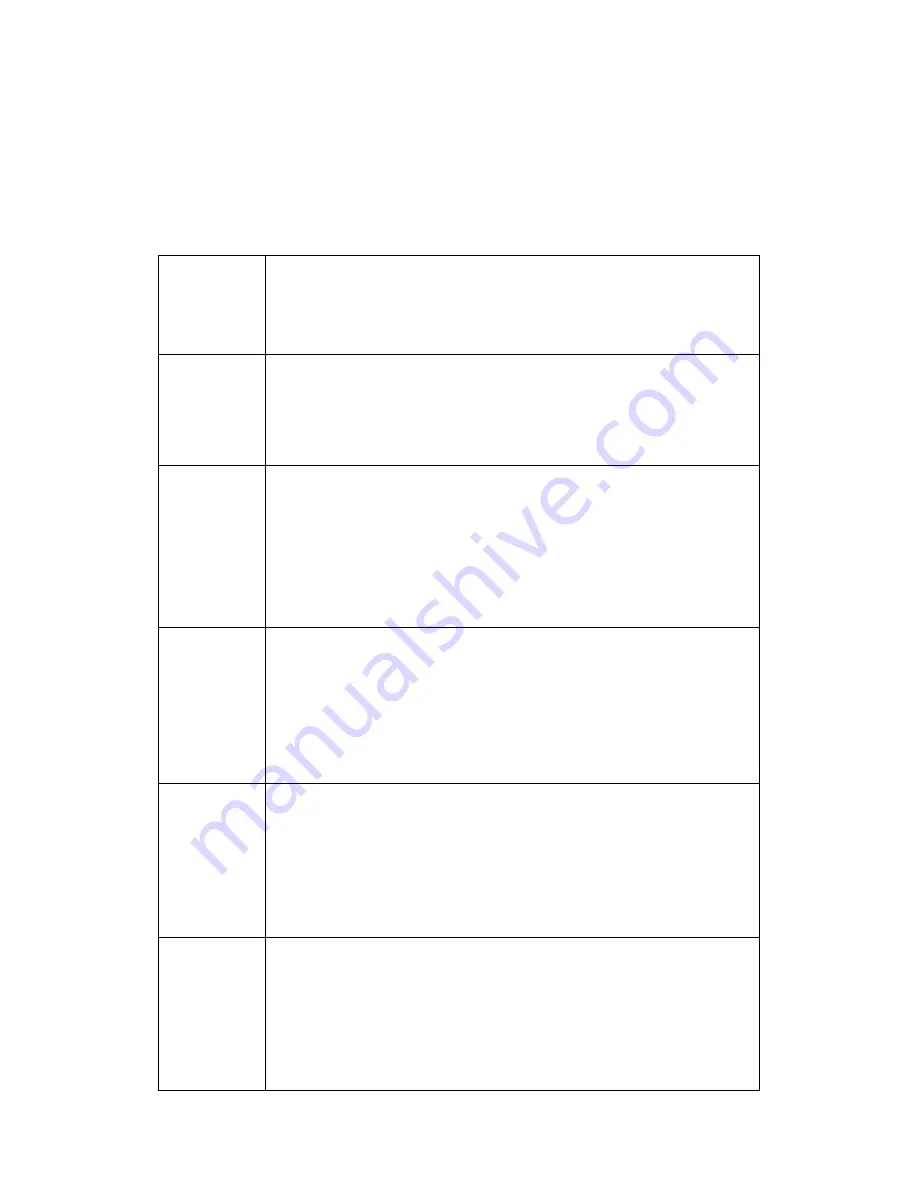
OSD basic adjustments
1. PC/HDMI mode OSD adjustment
1. Press menu will come out OSD menu
2. Press up/down can choose different submenu, totally six submenu
3. Press left/right, entering submenu, details below:
Functions
Introduction
PC
1. Under main menu, choose ”Enter”
2. Base on menu’s information, choose correspoing options
3. Then press VOL+ to go the setup menu. Second class
menu.
4. Choose “Exit” then quit
Sounds
1. Under main menu, Choose “Enter”
2. Base on menu’s information, choose corresponding options
3. Then press VOL+ to go the setup menu. Second class menu
4. Choose “sound” then quit
Geometry
correction
1. Under main menu, Choose “Enter”
2. Base on menu’s information, choose corresponding options
3. Then press VOL+ to go the setup menu. Second class menu
4. Choose “geometry correction” then quit
Advanced
setup
1. Under main menu, Choose “Enter”
2. Base on menu’s information, choose corresponding options
3. Then press VOL+ to go the setup menu. Second class menu
4. Choose “advanced setup” then quit
Menu setup
1. Under main menu, Choose “Enter”
2. Base on menu’s information, choose corresponding options
3. Then press VOL+ to go the setup menu. Second class menu
4. Choose “menu setup” then quit
Содержание DLV6230-26
Страница 3: ...Remote controller introduction...










