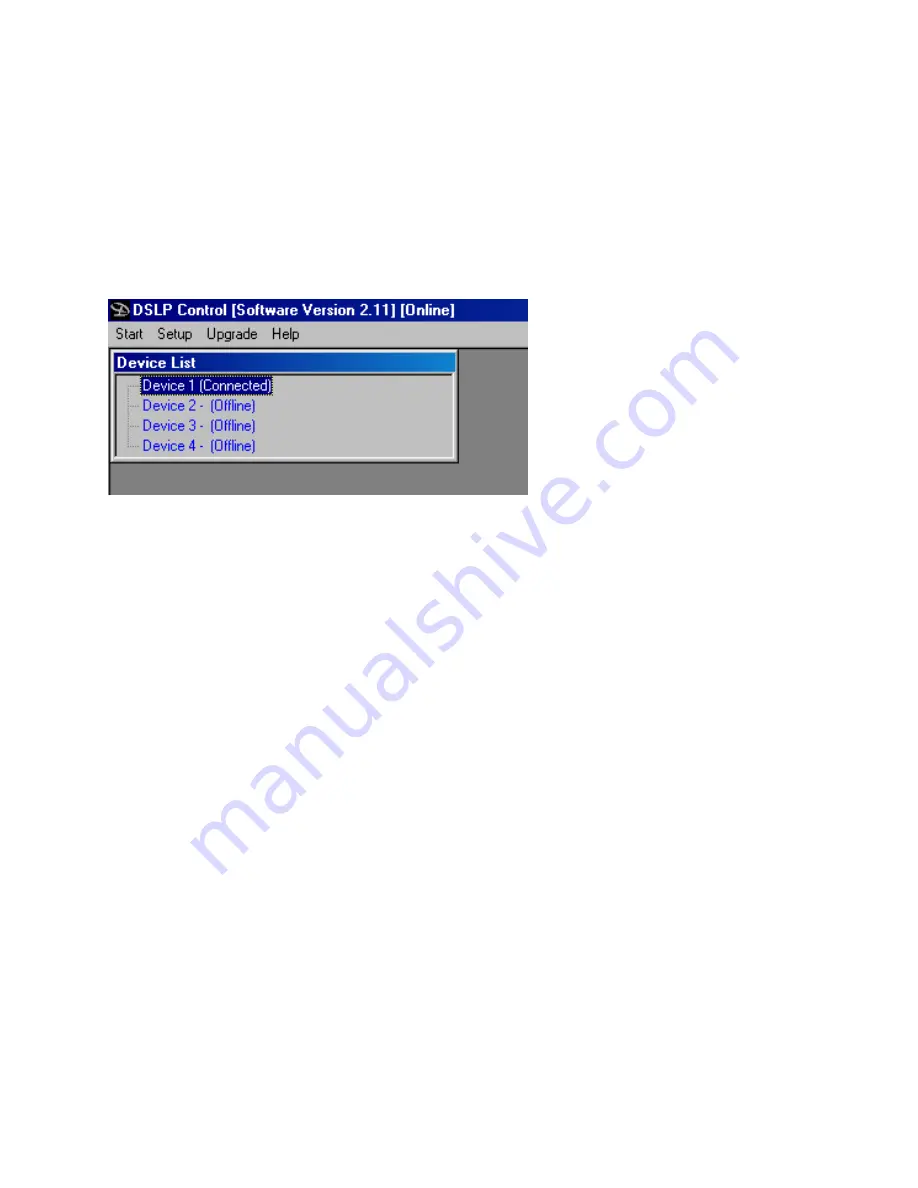
DSLP48 User's manual -
Page 19 of 27
(PC Control Software continued)
COMPUTER SETUP
1: Once you have unlocked your DSP you can now connect to it via the computer.
Open the software and follow the prompts. If you are able to talk to the device
you will get a screen that looks like this:
2: If you have OFF LINE in device 1 Check the following things. Open the SETUP
window and go to Port connections. Make sure the ONLINE button is checked
under the Details window. If it was not, then check it and close the software and
reopen the software and try to connect.
3: If you still do not have a connection, it is probably because you are not using
the correct port number. Generally the Serial port is COM 1. If using a USB
connection, it could be just about any number. Open the COM Port pull down
window under Details in the SETUP-Port Connections window.
4: Scroll down and see if you have ports that have a blank beside the numbers.
Most will say “not available”. If you have several with a blank, you will need to go
to more detail to see which port is which. But if you only see one port that has a
blank name then double-click that number and it should be entered into the port
number. You will need to close and restart the software for this change to take
effect-instructions on the screen will say this also.
5: If you have several blanks then you will need to identify which port is which.
Do the following: Right click on MY COMPUTER-then MANAGE and then DEVICE
MANAGER.























