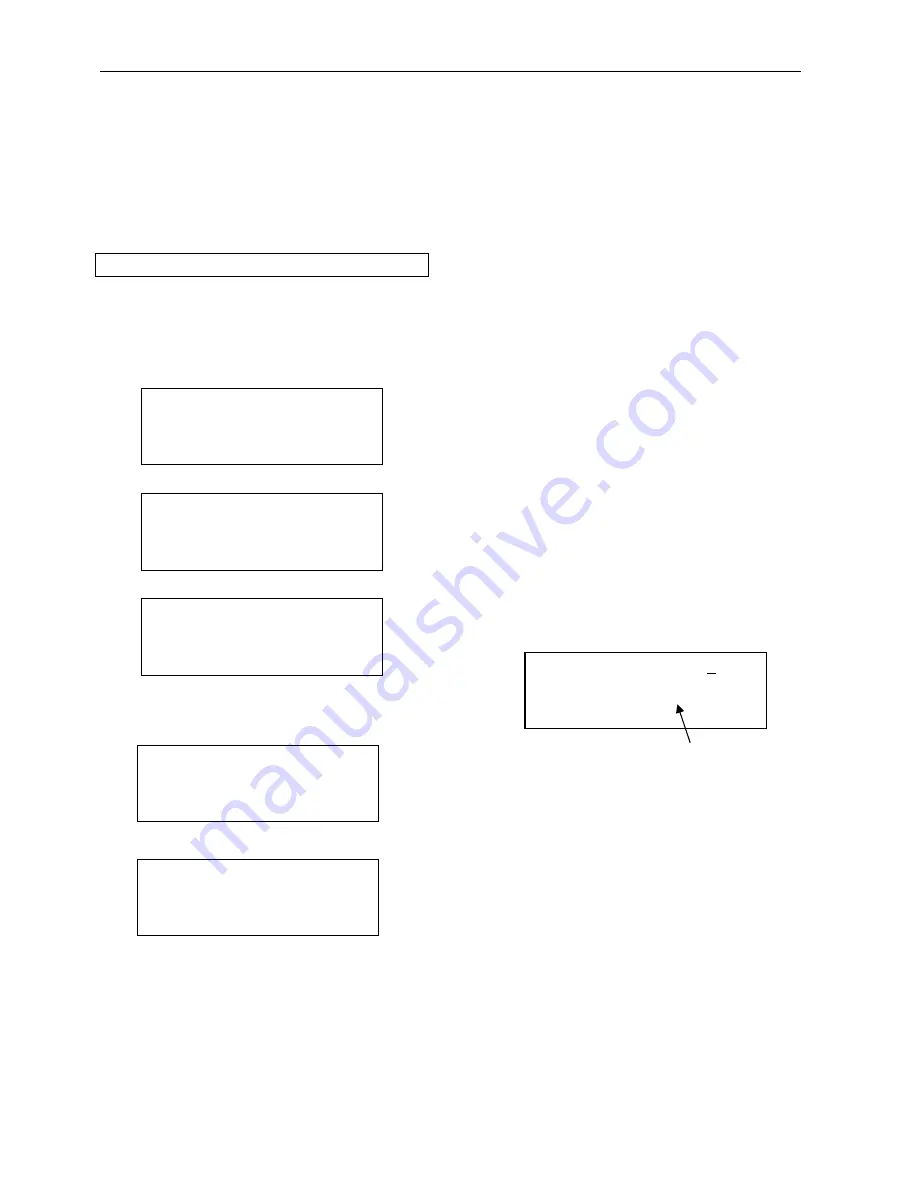
Danish Interpretation Systems
User Manual
Manual 01 18 04438
22
The user returns to the main menu by pressing
either the Menu button or the Enter button.
Normal Operation
Powering up
Switch on power at the CU 6011. After powering
up, the display on the CU 6011 is showing the
Start-up screen:
After initialising the following screens are
displayed:
This screen is the standard screen showed at normal
use. This screen is automatically shown if no
buttons is pressed in 2 minutes. The function of this
screen is explained in the section Audio Control
menu.
Use with SW 6000
Please refer to the SW 6000 manuals.
Schematics volume/gain settings
The volume controls, which can be set on the CU
6011 user interface as described in the previous
section are shown in the following schematic.
Setting of Loudspeaker volume
1.
Set the Mic>Loudspk to 0dB
2.
Turn up the Loudspk Volume to the level
needed in the loudspeakers.
Setting Line input level
1.
Apply the signal to the Input connector
2.
Turn up the input level on “LineInlevel
Adj” until you can see the overflow
indicator.
3.
Turn then the InputIn level down –8 dB to
–12dB from the clipping level. Depending
of the source connected, there might be
different “overhead” needed. But normally
8-12 db is enough.
4.
Turn up the Linein >Loudspk Volume to
the level needed in the loudspeakers
The principle is that the level of signal from the
Line Input is combined of two settings:
“LinelnLevel Adj” and “LineIn->Loudspk”.
Digital Conference
System 6000
DIS
-LineIn->Loudspk: -17dB
▲
-LineIn->LineOut: 10dB
>LineInLevel Adj:* -6dB
-Loudspk volume: 3dB
▼
”*” Overflow indicator on line input
Initializing
Please Wait
Registration Mode
Unit registration
Microphones disabled
-Loudspk volume: 0dB
▲
-LineOut volume: 0dB
-Mic->Loudspk: -9dB
-Mic->LineOut: 2dB
▼
-Audio control
▲
-Delegate setup
-Interpreter setup
-Ambient Microphone
▼






























