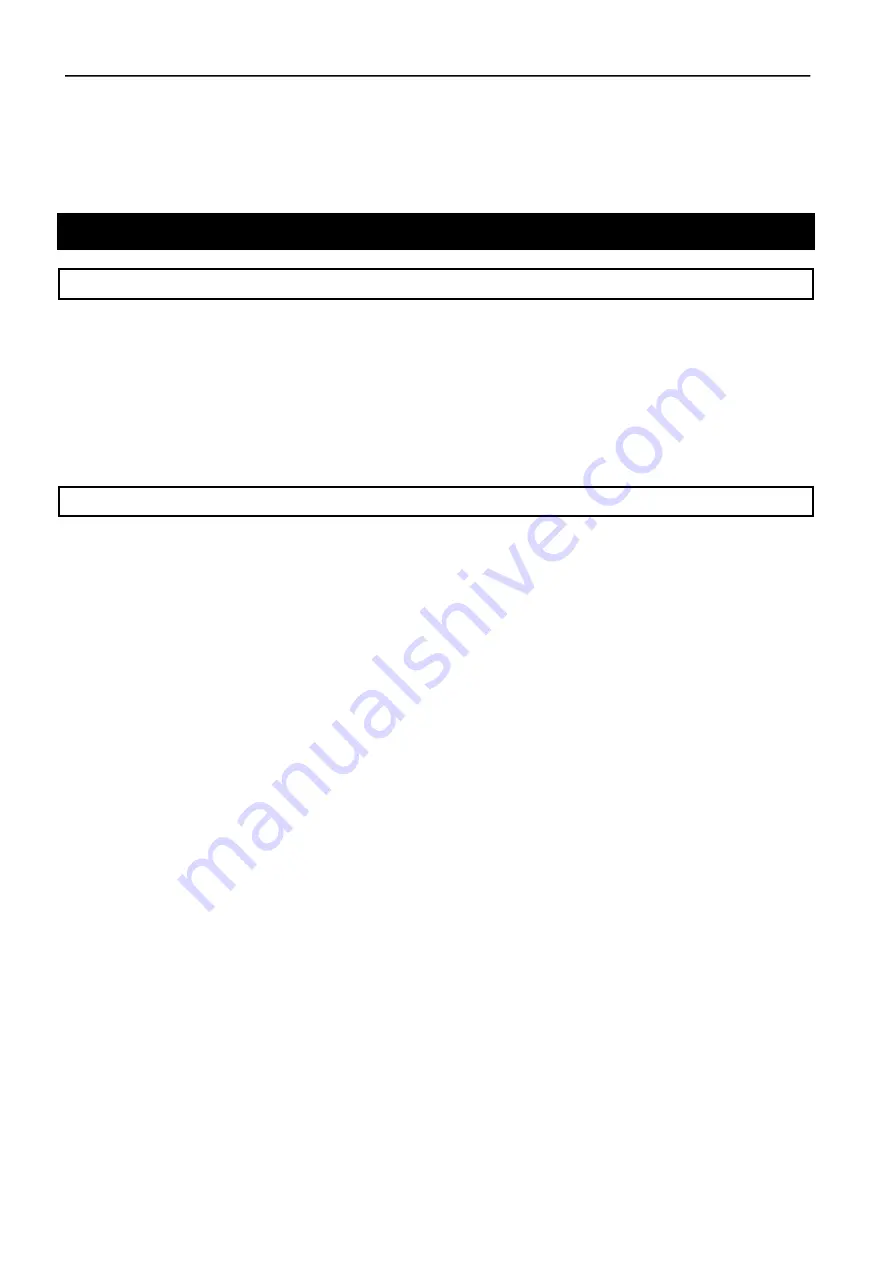
Danish Interpretation Systems
Installation Manual
Manual 01 19 78010
4
Introduction
CP 7801 Package
CP 7801 Camera Control Package consists of the following items:
•
iPod touch with preloaded SW 7810 Camera Control Software
•
Camera System Control Unit with preloaded SW 7820 Camera Control Software
•
Wireless Router
The CP 7801 Camera Control Package is part of the CCS 7800 Camera Control System. Further products
might be added to the Camera Control System
Product Description
The Camera Control Package consist of a controller, a wireless router and an iPod Touch user interface
for setting up the camera presets.
The package supports the universal Visca protocol for camera control and up to 4 cameras can be
controlled. The Sony EVI-D70P is an example of a camera using this protocol.
If more than one camera is used a video switcher is needed. The CP 7801 supports control of the Extron
ISS 506 Seamless Switcher and Extron MSW Mini Switcher Series.
The iPod Touch Interface is used for programming and store camera presets into the camera system
controller. When using multiple cameras multiple presets can be stored for each seat.
The System Control Unit stores the presets for the camera and controls the camera movement as well as
controlling an optional video switcher.
The System control unit is connected directly to the CU 6005/11 Control Unit to the RS232 output or
when using the SW 6000 Conference Software connected to the ECA application's RS232 output.
The system can store camera presets for up to 400 seats. When the presets are stored, that camera’s will
move according to the microphones switched on at the seat.
Preset 400 is the overview preset the system will choose, if no microphone is turned ON or the number of
turned on microphones are larger than the settings made.
For each seat multiple presets (up to 4) can be made. The first preset is the one used if the camera is
‘free’. If the camera is not ‘free’ the second preset is automatically used and so on.





































