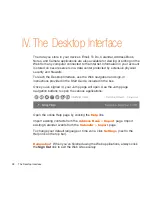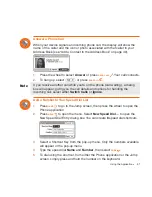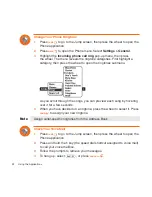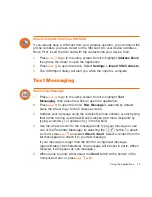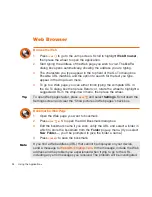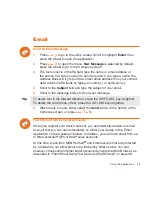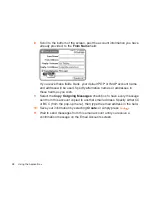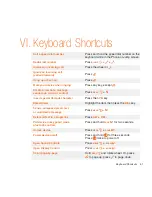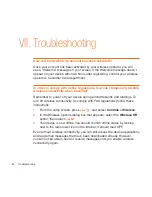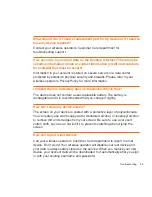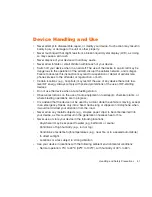the import process. The following file types (exported formats) can be
imported:
Microsoft Outlook for PC (.txt file)
Microsoft Outlook Express for Mac (.txt file)
Microsoft Entourage for Mac (.txt file)
Palm Desktop for PC (.txt/.tab file)
Palm Desktop for Mac (.txt/.tab file)
6
After you click the
Import
button, your contacts are imported to your Web
Address Book then sent to your device via the network. Make sure your
device has a wireless connection; then, after 2-3 minutes, check your
device to confirm that your new contacts have arrived (assuming you are
connected to the service).
Calendar
Add an Event to Calendar
You can create and store up to
1000
events in Calendar.
1
Press
JUMP
to go to the Jump screen. Scroll to highlight
Calendar
, then
press the wheel to open the application.
2
Press
MENU
to open the menu.
New Event
is selected by default.
3
Press the wheel to go to the Event Details screen.
4
Name your event, enter a location, assign a duration, add repetitions,
reminders, and notes as applicable.
5
Press
DONE
to save the event. It will now appear on your Upcoming (if
it’s scheduled within the next five days), Daily, Week, or Month views.
6
To view your schedule, select one of the “Views” from the menu:
Upcoming (next five days), Day, Week, Month, Year, or Trash.
42
Using the Applications