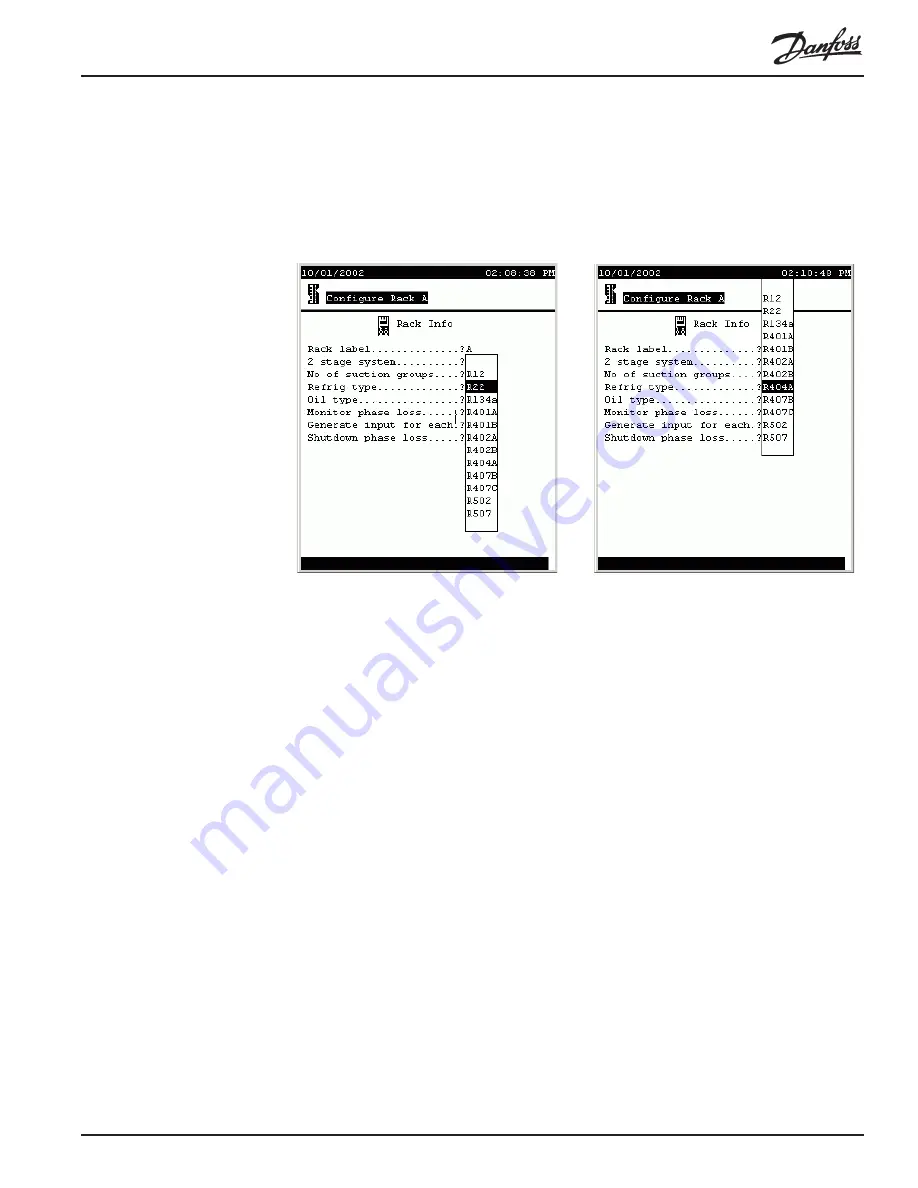
RS.8D.M2.22
AK2-SC 255 Reference Manual
15
groups. Note that in the case of this particular field, entering a 0 (zero) will pop up a
warning box letting you know that a zero response here will eliminate the suction
groups already configured and will delete all information stored for the rack; you will
be asked to confirm the entry.
Selecting from list boxes
The next pair of illustrations shows how the controller uses list boxes.
The list box appears, as shown at left above, when you move the cursor to the field
and then press the +/- key (or, at your PC, right click). Then, using the UP and
DOWN arrow keys, you can move the cursor to make a selection. In the example at
right, R404A has been chosen. The cursor actually stayed in the same position, but
the “window” moved.
When you have put the list box’s cursor on the selection you want, press ENTER to
save your selection.
Some list boxes contain only two choices (for example, Yes and No in the Monitor
phase loss field). Some may contain many choices. When that is the case, one of the
lines in the box will contain three dots. When the cursor is moved to the three dots,
additional choices appear.
Now that we understand navigation and making changes, we can go on to a discus-
sion of each of the configuration screens.
Configuring Rack Info In the rack Info screens, the following are the fields, and their possible contents:
Rack label
(Upper case letters, A to Z) The “name” of the rack.
2 stage system
(List box: Yes, No)
No of suction groups
(0 to 5) Note that for a rack with existing configura-
tion, entering and confirming a 0 will cause deletion of
all existing rack information.
Refrig type
(List box) The kind of refrigerant.
Oil type
(9 characters, not constrained)
Monitor phase loss
(List box: Yes, No) Whether or not there will be a




















