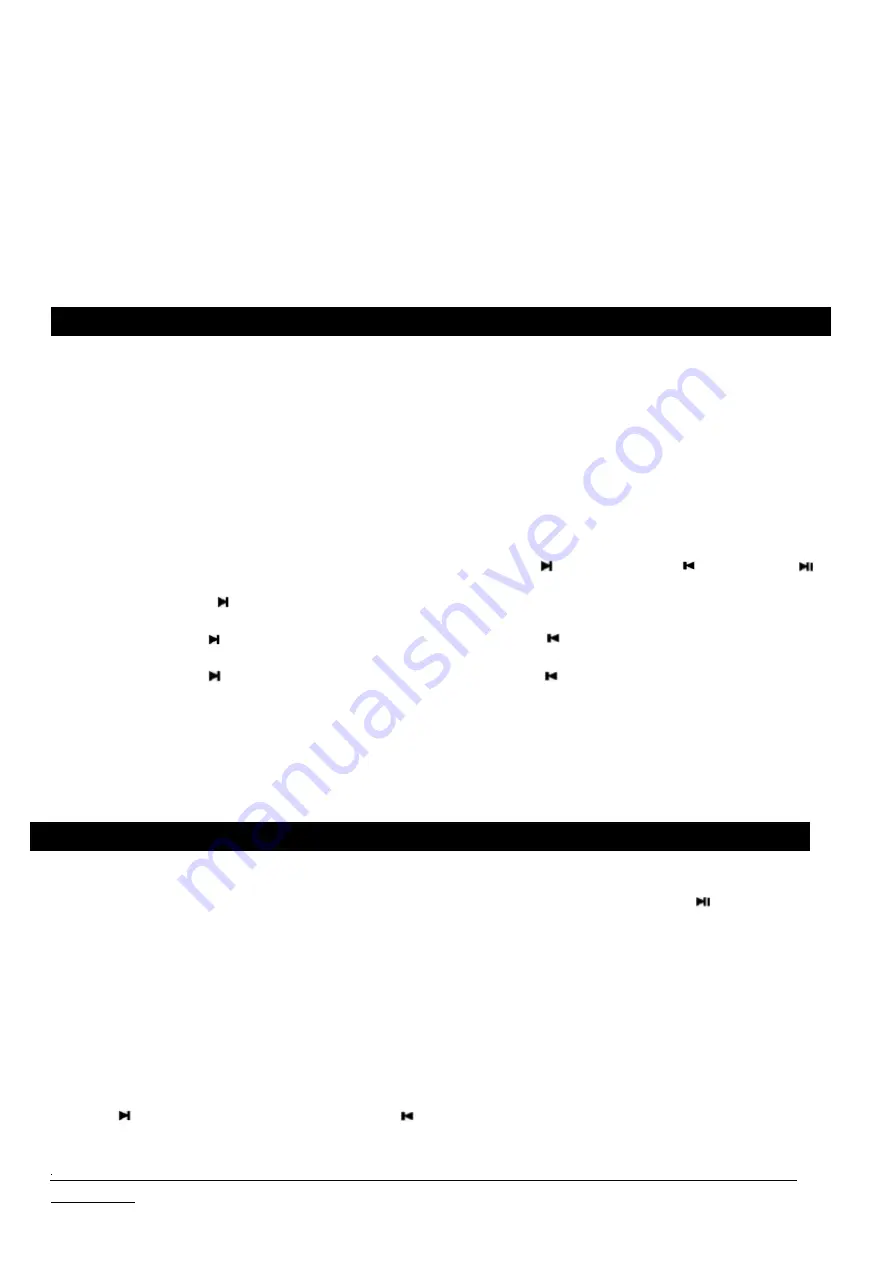
USB
Stick/SD Card
Playback
•
USB Playback
ONLY support USB
flash drive
in FAT/FAT32 format, and
support music format in MP3, WMA, APE, FLAC, AAC,
MP4, M4A, WAV, AIF
files.
•
MAKE A COPY and formating USB flash drive (if in exFAT or NTFS format ) into FAT/FAT32 format
before
playback.
•
Does not support external storage device like hard drive or PC, laptop, etc.
1.
Insert your USB
flash drive or SD
card into the USB
or SD
slot.
It will play the saved music files automatically or
short p
ress the “
Mode
” button till the
display shows
”
USB
”, you will hear
a
beep sound and it
enters into USB mode.
2.
Control the music playback use the buttons on the panel such as "Next track " " Previous track " "Pause/Play "
3.
Short press "Pause/Play " to Pause or Play the current track, and press this button and it will show "
PAUS
” on the screen.
4.
Short press "Next track " to move to next track, and press " Previous track " and it will go to last track.
5.
Long press "Next track " to move to next folder, and press " Previous track " and it will go to last folder.
6.
Short press "
Repeat
" button to repeat a music track.
FM Radio
NOTE:
1.
Search for Channels Automatically.
Short press “
MODE
” button to switch between modes till "FM" shows on the display panel.
Long press
button for 2
seconds and it will auto-scan the FM channels available from frequency 87.5MHz -108MHz around the area, and it will auto
play the first channel that saved up.
2.
Search for Channels Manually.
Short press
“MODE”
button to switch between modes till "FM" shows on the display panel. Turn
t
he "
TUNE
" button
clockwise or anti-clockwise
to search the FM channel manually, the frequency will move forward or backward 100KHz per
tuning.
3.
Choose the Saved FM Channels
Enter into "FM" mode use the method above
If the FM signal reception is weak, please move the position of the antenna or the turntable to where near
the window
Make sure that the USB
stick
/
SD
card you use has enough space.
For recording, press "
Record
" button at the start and end of each
recording.
This unit does not have a function to automatically separate songs, the recording from the start to the end is
recorded as one file. (Please note that it will not be individual data for each song)
Never remove the
USB stick / SD card
while recording. If you remove it, the recorded data may be damaged.
NOTE:
Short press to choose the next channel or Short press to choose the last channel that has been saved.










