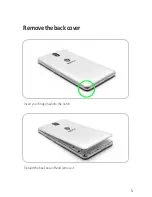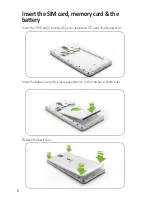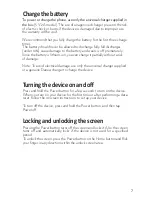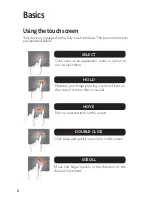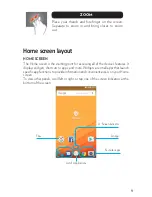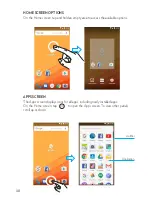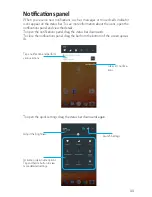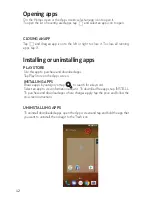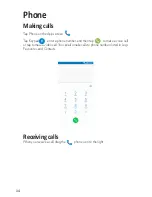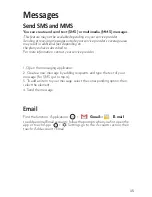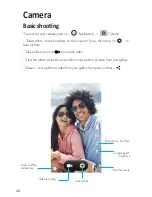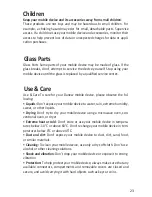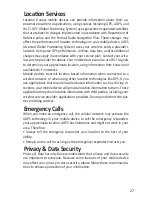18
Device & data manager
Upgrading the device
Transferring files between the device and a
computer
Backing up and restoring data
The device can be upgraded to the latest software.
From the Apps screen , press on Settings > about device > Software
update > Update.
To restore data, you must sign in to your Google account via the setup wizard.
You can launch and open the setup wizard by performing a factory data reset on
the device.
If you do not sign in to your Google account via the setup wizard, you cannot
restore the backup data.
Keep your personal information, app data, and settings safe on your device. You
can back up your sensitive information to a backup account and access it later.
Move audio, video, image, or other types of files from the device to the computer,
or vice versa.
1
2
3
1
2
3
Connect the device to the computer using the USB cable.
Open the notifications panel, and then tap Connected as a media
device → Media device (MTP).
Tap Camera (PTP) if your computer does not support Media Transfer
Protocol (MTP) or not have any appropriate driver installed.
Transfer files between your device and the computer.
Tap Settings on the Apps screen. > Settings .
Tap Backup and reset and tick Back up my data.
Tap Backup account and select an account as the backup account.
Содержание K504
Страница 1: ...K504 GETTING STARTED GUIDE ...
Страница 5: ...5 Remove the back cover Insert your finger nail into the notch Spread the back case off and remove it ...
Страница 20: ...20 ...
Страница 21: ...21 Security Information ...
Страница 34: ...34 ...
Страница 37: ......
Страница 38: ......