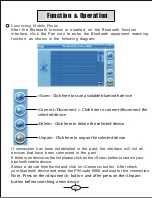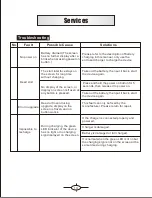9
Function & Operation
Click the desired connection mode and close the window to save the
chosen mode.
USB
This is to set the mode when the USB interface of the device is connected
to the computer, in which “
MASS STORAGE
” is to set
the device as a
memory, and “ACTIVESYNC” is to use the device for program debug.
Pictures are shown as below:
Содержание GS281
Страница 1: ...Guide de l utilisateur GPS GS281 ...
Страница 2: ......
Страница 17: ......
Страница 18: ...Quick start guide GPS GS281 ...
Страница 19: ......
Страница 34: ......