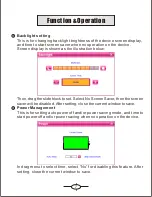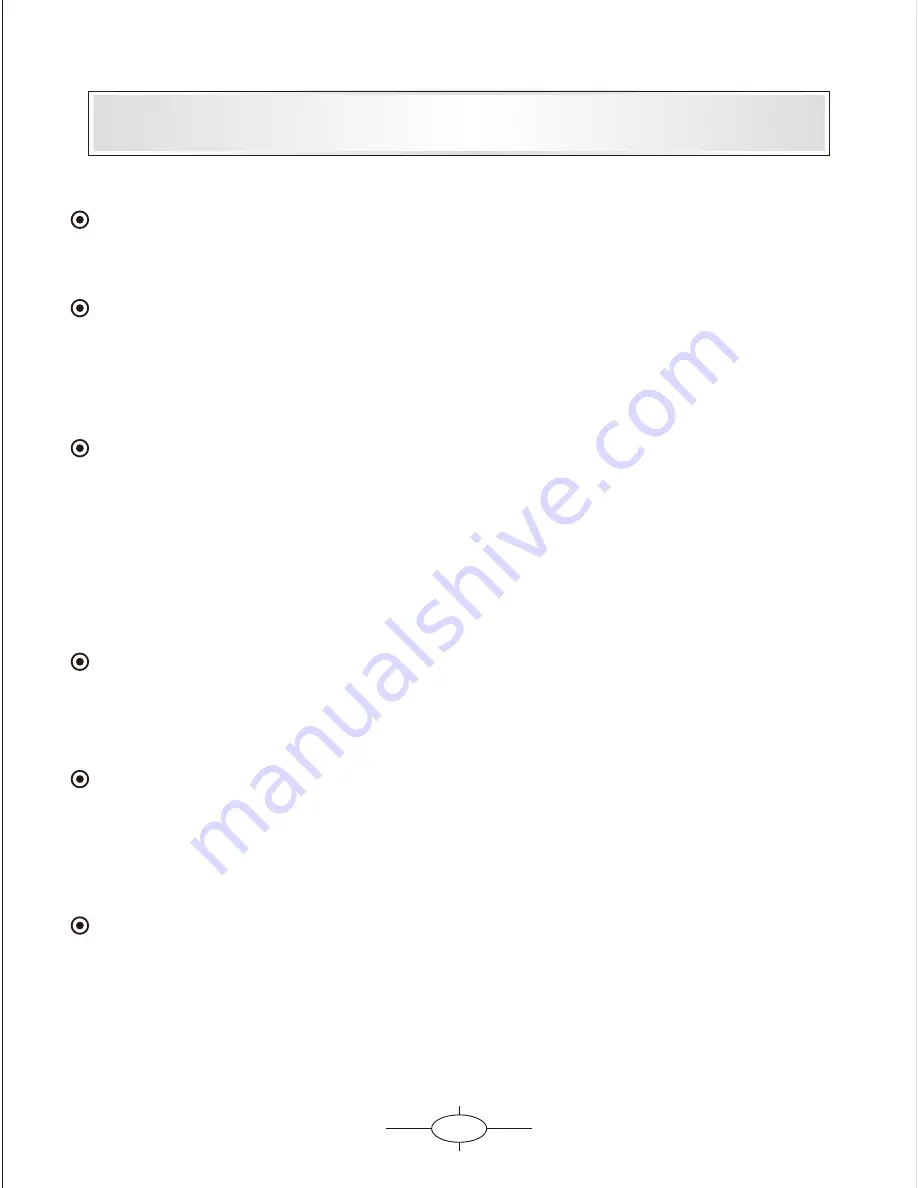
1
Please read this manual before you start using this device
Thanks for purchasing our product. Please read this manual carefully
before starting to use this device. When you use this device, you are
supposed to learn well of this product.
The information in this manual has been verified for its accuracy. But
no liability will be applied for the correctness of mapping data of
navigation, technical and/or editorial interpretation or illustration, or
the printing and translation of this manual, nor liable for any
consequence or incidental damages caused by using this manual.
This device is a complicated technical product consisting of OS and
third party software. The manufacturer has paid sufficient attention to
and fulfill its duty in its hardware manufacture processing and in
development and/or application of the software so as to ensure the
device work properly. If there is any malfunction or defective of the
device, the manufacturer will provide a warranty for the congenital
quality problem, but not covering for any loss or damage of property,
or any consequence caused by or related to using this device.
The navigation software and mapping data is provided by a third party.
Its copyright is protected by laws. A User can only use on this device,
any copying or application of the software for other purpose is not
allowed.
No explicit and/or implicit guarantee or assurance will be applicable
for the validity, integrity, correctness, accuracy of mapping data for
navigation used on this device, nor liability for any loss, damage,
and/or any consequence caused by or related to defective mapping
data or software used on this device.
The copyright of this manual is owned by the company and protected
by laws. Any copy or translation of whole or part of its content,
including words, figures, signs, phonetic index, etc., is only allowed
for the individual customer's reference, but not for public circulation,
or other legal and/or commercial purpose. The company reserves the
right for final interpretation of this manual.
Содержание GS270
Страница 1: ...Guide de l utilisateur GPS GS270 ...
Страница 2: ......
Страница 13: ...Quick start guide GPS GS270 ...
Страница 14: ......