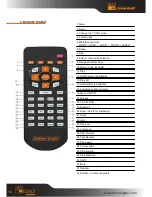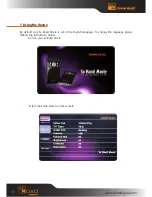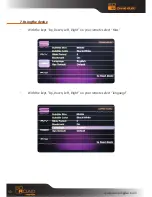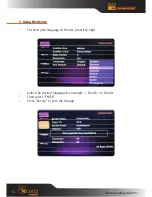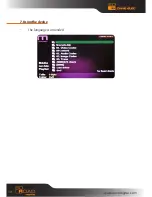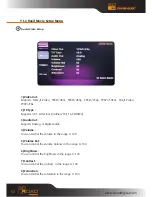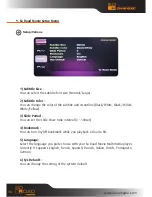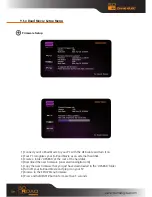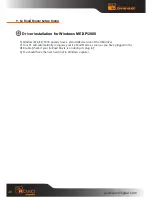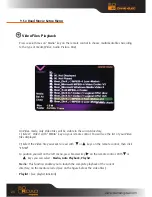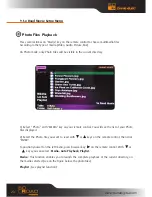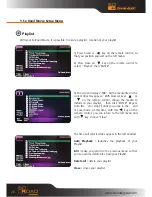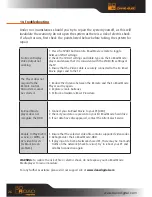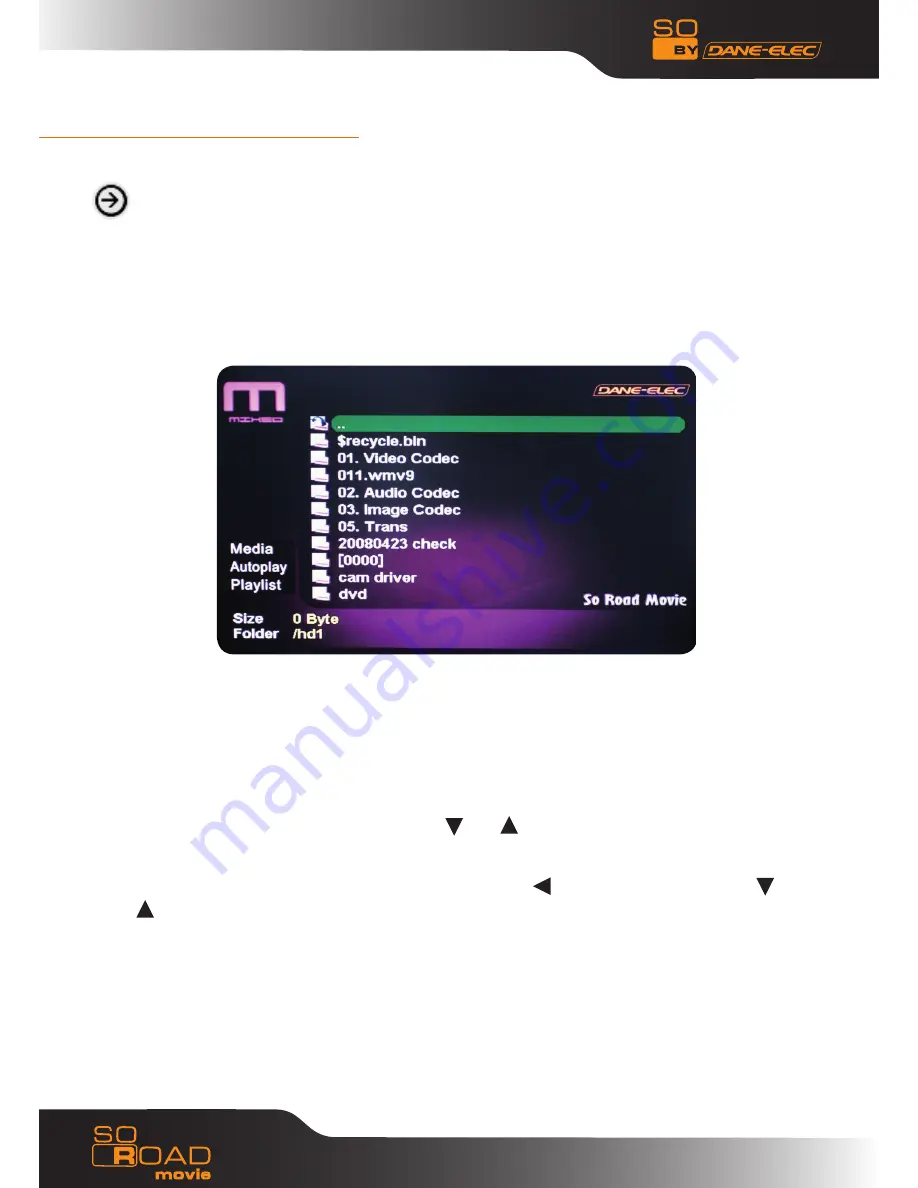
24
Press several times on “Media” key on the remote control to choose multimedia files
According to the type of media (Video, Audio, Picture, Mix).
On Mix mode, only Audio Files will be visible in the current directory.
1) Select “ Mix” with “MEDIA” key on your remote control. You will see the list of your all your
files displayed.
2) Select the media you want to read with or keys on the remote control, then click
“ENTER”.
To position yourself on the left menu, press browser key on the remote control. With or
keys you can select : Media, Auto Playback, Playlist.
Media : This function enables you to launch the complete playback of the current directory, on the
media selected (see on the figure below, the all files).
Playlist :
(see playlist function).
All Files Playback
www.danedigital.com
9. So Road Movie Setup Menu