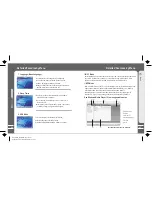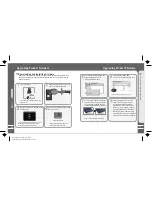39
Q
u
ic
k
S
ta
rt
3
38
Slideshow Settings
Click
Click
Click
Click Slide Show Settings to open following sub menu:
A. Time per Slide (Image Delay)
Selects the time each picture is displayed on the screen during a slide show.
B. Repeat: Displays each picture repeatedly.
C. Shuffle Photos: Displays each picture randomly.
D. Auto Rotate: Rotate it automatically to fit for screen display according to the size of
a picture in the player.
E. Transitions (Slide Effect)
Enables/disables overlap effects between each image during a slide show. You can
choose: Random, Push Across, Push Down, Wipe Across, Wipe Down, Wipe from Center.
Click the Enter key briefly
Click the Enter key briefly
Click the Enter key briefly
Slideshow Settings
Photo Library
Searching for a picture
Function up/down to select previous/next image. Click the Enter key to display the
selected image in full screen.
Viewing a picture
Click left/right key to view previous/next image. Click the Enter key, you can select
and set the selected picture as Music background, Radio background or Record
background. Click the Menu key to exit, click the power ON/OFF button to display the
browsing information and progress/status bar. It supports JPEG, BMP, GIF formats.
Photo Library
Click
Click
Click
Click the Enter key briefly
Click the Menu to review
Sliding up and down on
the touch keypad
Click the Enter key briefly
Photo Library
Dane-Elec_MiniPlayer SL_manual
donderdag 29 november 2007 12:13:15