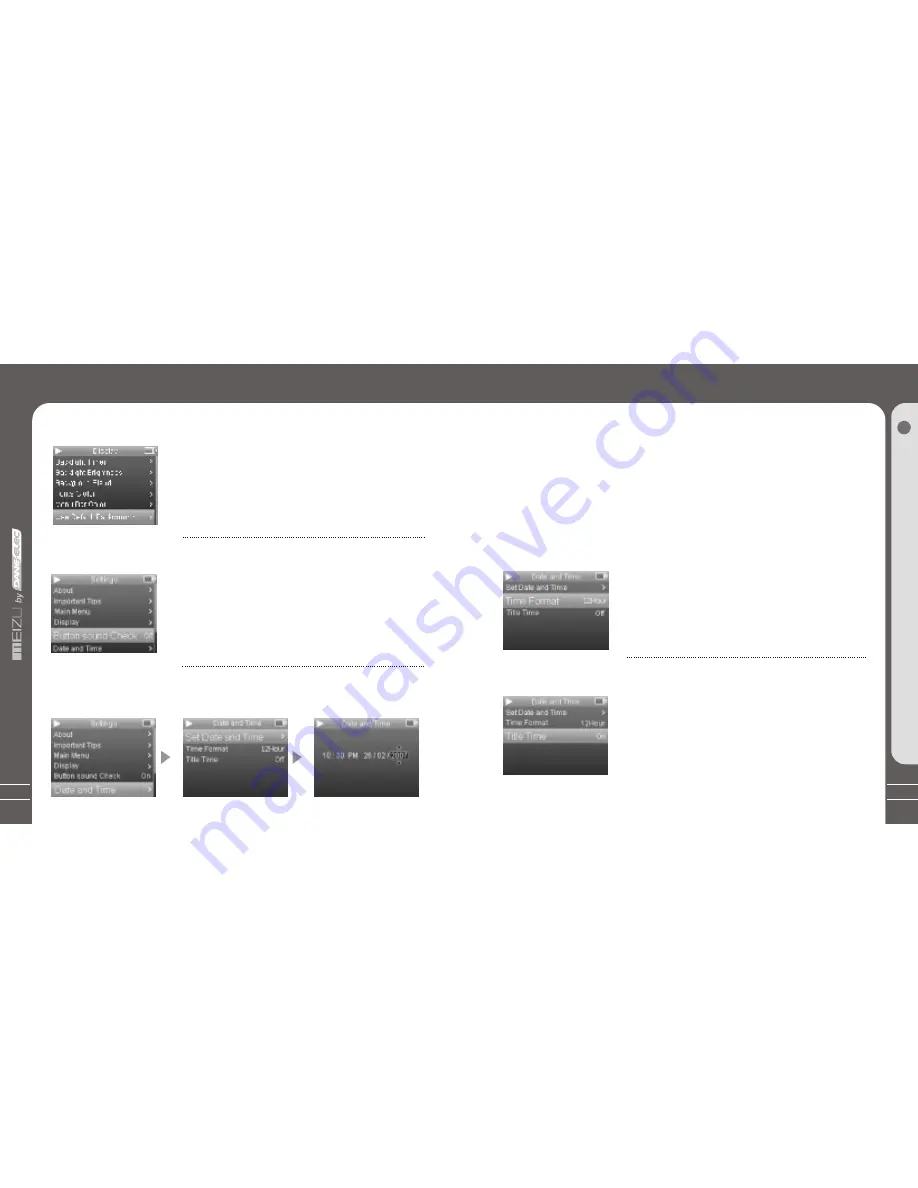
61
6. Date and Time
A. Set Date and Time
!
This is the feature to set the date and time.
!
Select Set Date and Time option, and click the center keypad.
!
Using your finger by sliding on the keypad, select to set the related
value.
!
Click the Previous/Next keys to select the options.
!
Tap on the touch keypad to apply and move to the upper menu.
!
Click the Menu key to ignore it, then return back.
M
e
n
u
4
Detailed Features by Menu
5. Button Sound Check
60
B. Time Format
Detailed Features by Menu
The player provides two formats to display the time.
!
Select Time Format option.
!
Tap on the touch keypad to select 12 Hours or
24 Hours and apply it.
!
Click the Menu key to exit.
C. Title Time
This is the feature to display the time on the menu title.
!
Select Title Time.
!
Tap on the touch keypad to select On or Off option
and apply it.
!
Initialize the background to the original factory settings.
!
Select Use Default Background and click the center
keypad, it pops up the window.
!
Slide and select 'Yes' or 'Cancel'.
!
Tap on the touch keypad to apply it.
F. Use Default Background
This function is to set button sound as open or close
during operation.
!
Select Button Sound Check.
!
Tap on the touch keypad to select On/Off option and
apply it.
Содержание MEIZU - MANUAL 2
Страница 1: ...User s Manual Portable Media Player Portable Media Player...
Страница 24: ...47 Quick Start 3 46 This page was intentionnaly left blank This page was intentionnaly left blank...
Страница 25: ...49 Quick Start 3 48 This page was intentionnaly left blank This page was intentionnaly left blank...
Страница 26: ...51 50 Quick Start 3 This page was intentionnaly left blank This page was intentionnaly left blank...
Страница 39: ...77 Additional Information 6 Memo 76 Memo...
Страница 40: ...Memo 78 Mz 02...
























