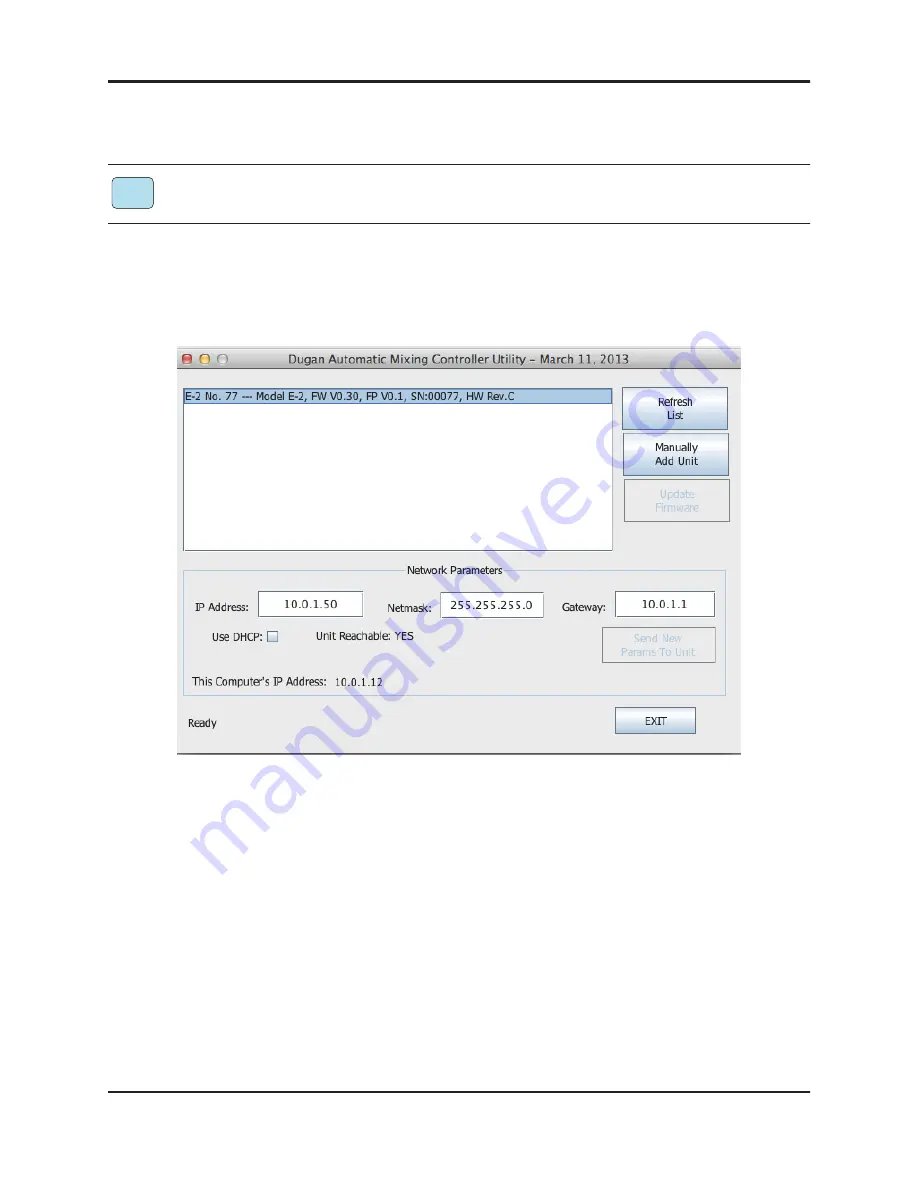
Dugan Model M User Guide
22
Establishing Network Connections
We recommend using a computer to complete your network connection before using
the iPad app.
1.
Launch
Dugan-Utility-
yyyymmdd
.jar
.
2.
If the Dugan Utility does not launch, install the latest version of Java from:
http://www.java.com/en/
Figure 4-1
Dugan Utility
3.
Wait a minute and if the list pane is blank, click
Refresh List
.
If the list pane remains blank, proceed to
Manually Add Unit
below.
If the list pane displays Dugan units, continue.
4.
Click on the first unit in the list so it is highlighted.
The Network Parameters section displays information about that unit.
If
Unit Reachable
is
YES
, you are ready to use the Dugan Control Panel with that
unit. If you have additional Dugan units to connect, select the next unit in the list
and repeat this step. If you are finished with installation, proceed to Chapter 5:
Dugan Control Panel Software
.
If
Unit Reachable
is
NO
, proceed to the next step.
5.
Select the
Use DHCP
parameter.
iPad
Содержание Model M
Страница 4: ......
Страница 16: ...Dugan Model M User Guide 16 ...
Страница 48: ...Dugan Model M User Guide 48 ...
Страница 60: ......






























